How to Update Ubuntu Linux
Method 1 of 2:
Command Line Interface
-
 Update your repository list. You can do this by pressing Ctrl+Alt+T. Then type in sudo apt-get update. You will be prompted for your root password. All this command does is updates the list of programs in your repository.
Update your repository list. You can do this by pressing Ctrl+Alt+T. Then type in sudo apt-get update. You will be prompted for your root password. All this command does is updates the list of programs in your repository.- Some distros do this automatically.
-
 Install upgrades. After apt-get is done, run sudo apt-get upgrade. Again, enter your password and wait 2-3 seconds. You will see a list of packages which should be installed to upgrade.
Install upgrades. After apt-get is done, run sudo apt-get upgrade. Again, enter your password and wait 2-3 seconds. You will see a list of packages which should be installed to upgrade.- You can upgrade individual packages as follows: sudo apt-get upgrade firefox.

- You can upgrade individual packages as follows: sudo apt-get upgrade firefox.
-
 Confirm your command. You will be asked if you want to upgrade those packages, if yes, press Y and hit ↵ Enter. If you don't want to upgrade then press N and press ↵ Enter to abort.
Confirm your command. You will be asked if you want to upgrade those packages, if yes, press Y and hit ↵ Enter. If you don't want to upgrade then press N and press ↵ Enter to abort. -
 Apt-get will now download and install all of these packages. Bear in mind that this can be a very large download, and might take a considerable time, depending on your internet connection speed.
Apt-get will now download and install all of these packages. Bear in mind that this can be a very large download, and might take a considerable time, depending on your internet connection speed.
Method 2 of 2:
Graphical User Interface
-
 Open Software updater.
Open Software updater. -
 If there is any software to update, select Install Now.
If there is any software to update, select Install Now.
5 ★ | 1 Vote
You should read it
- Microsoft began to order upgrade packages to Windows 8
- How to use Topgrade to upgrade your Linux system
- Working with Network Monitor (Part 5)
- Netflix increases the price of all subscription packages from 13 to 18%
- Revealing the list of devices that will not be 'upgraded' to iOS 16
- How to upgrade RAM on a Mac
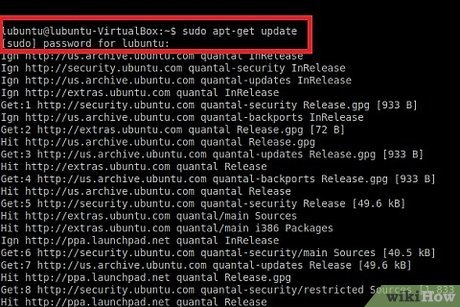
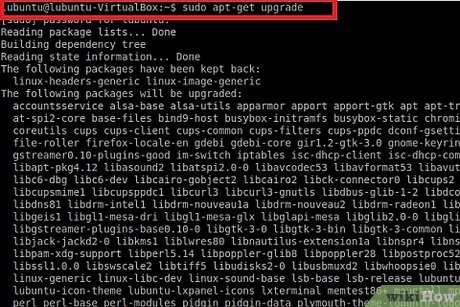
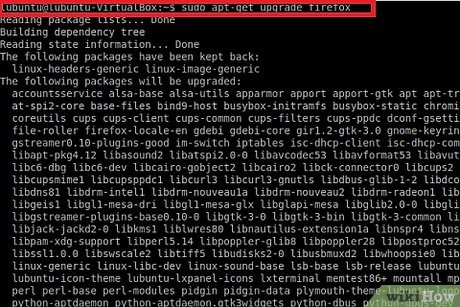
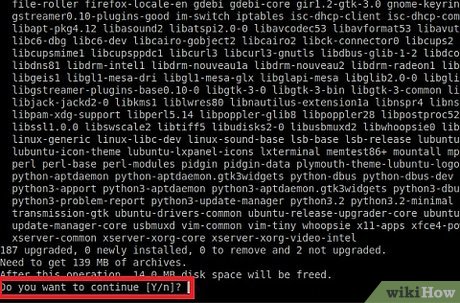


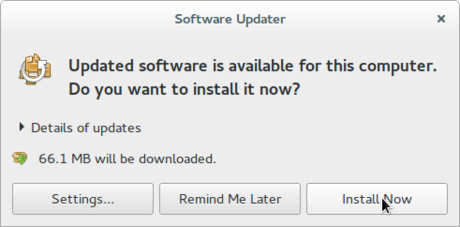
 How to Install TrueType Fonts on Ubuntu
How to Install TrueType Fonts on Ubuntu How to Install Oracle Java JRE on Ubuntu Linux
How to Install Oracle Java JRE on Ubuntu Linux How to Install Software in Ubuntu
How to Install Software in Ubuntu How to Erase Ubuntu
How to Erase Ubuntu How to Install and Uninstall Applications from Terminal in Ubuntu
How to Install and Uninstall Applications from Terminal in Ubuntu How to Install Wine on Ubuntu
How to Install Wine on Ubuntu