How to fix TV error of losing virtual keyboard
Although the situation of TVs losing virtual keyboards does not happen much in current smart TVs, it is not unheard of, especially TVs that use old software. This will definitely affect your use of TV to search for programs and movies on TV. At that time, users will no longer be able to use the virtual keyboard to enter text. The article below will give some ways to fix the error of TV losing virtual keyboard.
Cause of loss of virtual keyboard on TV
Losing the virtual keyboard on TV can be due to many different reasons.
- The TV is using old software that has not been updated and it does not have virtual keyboard support.
- TVs that have been used for a long time become hot and have slow processing capabilities.
- TV memory is full.
- The TV has a temporary error.
- The way to install the virtual keyboard has an error.
Instructions to fix the error of TV losing virtual keyboard
Restart the TV
First of all, when you see the keyboard is not displayed, turn off the power and wait a few minutes then restart the TV as usual to see if the virtual keyboard is displayed again.
Check the applications installed on the TV
Some applications installed on the TV because the old version is not compatible with the virtual keyboard on the device. Please check the current version of the application and then upgrade if available.
Upgrade software version on TV
Upgrading the TV to the new version will also fix some existing errors on the TV, such as the error of not showing the virtual keyboard.
We click on the gear icon and then access the software system to update the TV to the latest version.
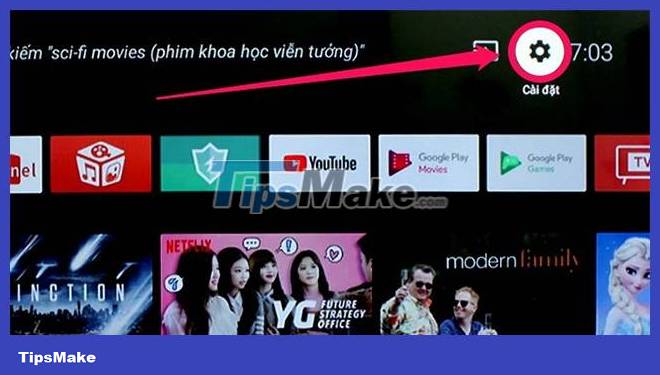
Restore factory settings for TV
When restoring factory settings to the TV, the TV will return to its original settings.
First, click on the gear icon to go to Settings. Then we tap on Memory and reset . Now we will click on Reset initial data to reset the TV.
Check the keyboard settings on the TV
First, you also access Settings on TV, then click Device Options .
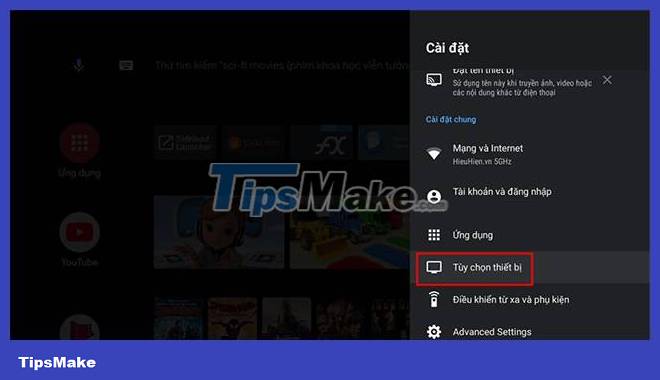
Next, click on Keyboard > Manage keyboard > Current keyboard and turn on Gboard to use.
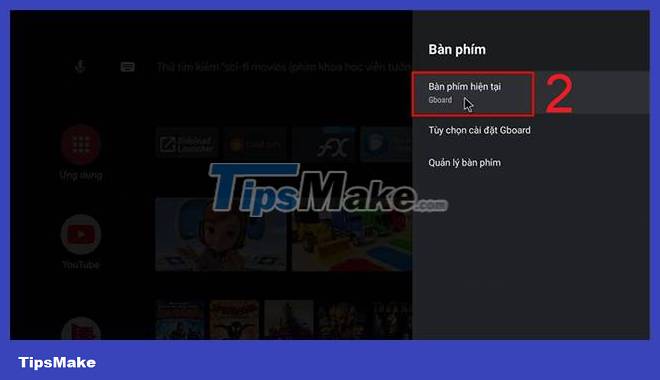
Uninstall Gboard updates on TV
In case your TV does not have Device Options, we can try to remove the update of the Gboard application. This is Google's virtual key application that comes pre-installed by default on Android TV devices.
Case 1: New keyboard update on TV
We access Settings and then click on Apps . Then go to System apps and find Gboard .
Finally, click Uninstall updates and click OK to complete.
Case 2: Uninstall updates from Google Play
We open Google Play and then click on My App to access the applications installed on the TV.
Then go to Recently Updated and click Gboard - Google Keyboard and then click UNINSTALL UPDATES to remove the update.
You should read it
- Fix keyboard error not working on Windows 10
- Summary of several ways to open virtual keyboard on Windows XP / 7/8 / 8.1 / 10
- How to fix mouse error and virtual machine keyboard in VirtualBox
- How to fix laptop keyboard not working error on Windows 10
- How to get the most out of virtual keyboards on Windows 10
- 3 tips for using good virtual keyboard for iPhone, iPad
 The difference between regular TV and Smart TV
The difference between regular TV and Smart TV 8 VPNs that can be used on Smart TVs
8 VPNs that can be used on Smart TVs How to create a separate Vieon account profile for home users
How to create a separate Vieon account profile for home users How to Change Input on LG TV Without Remote
How to Change Input on LG TV Without Remote What is 16K resolution?
What is 16K resolution? How to Hide Channels on Roku TV
How to Hide Channels on Roku TV