Common errors on HP inkjet printers
HP printers are the most popular printer brand in the world thanks to their high reliability, outstanding features, excellent durability, . However, sometimes they also encounter some errors during use. . Here are the top 10 most common HP printer errors that you may encounter and some ways to resolve these problems.
1. HP printer error has a jam

HP printer jam error is one of the most common errors that any printer will make. There are many reasons for paper jam errors such as: printing paper is not suitable, printing paper is wrinkled, peaches are worn out, .
How to fix
- For unsuitable paper use, you should review the paper that is suitable for your printer and choose to buy for your printer.
- To prevent HP printer jams because of wrinkled paper, you should carefully check the paper before printing.
- The most important thing is to pull the paper out. If pulled backwards, the internal parts of the machine will be easily damaged. Hold both ends of the paper to gently pull out evenly.
- If the HP printer error is caused by worn peaches, the only way is to replace them with a new one.
2. Partial blurred print error
Partial blurring of prints is a sign of the printer running out of ink. This is the most common cause, but there are also other causes like when you choose the EconoMode mode .
How to fix
- When the printer is low on ink, you need to remove the ink cartridge and shake it to distribute the ink evenly in the tube. You can use this to get the most out of the remaining ink, avoiding waste. When the ink is completely depleted, you can refill the ink cartridge or replace it with a new one.
- In case the HP printer prints partially blurred due to accidentally selecting the EconoMode mode without knowing it, turn it off and increase the toner density to get the clear prints as expected.
3. The HP printer does not recognize the Driver or operating system
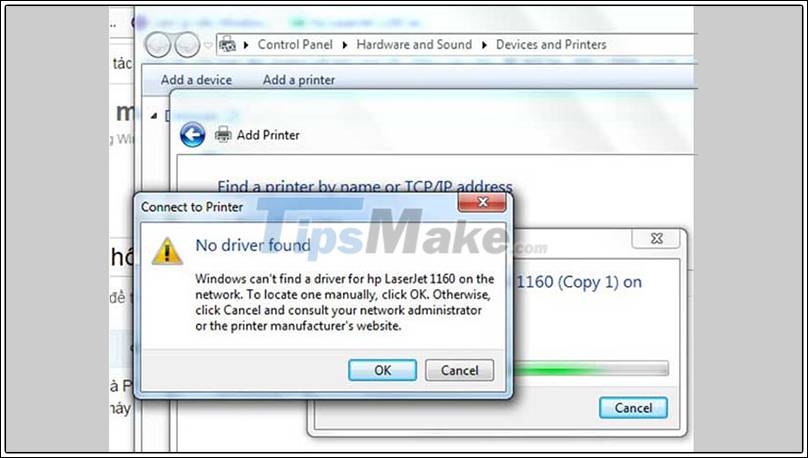
If you are using a new operating system, you will need to reinstall the printer driver. In some cases, the printer driver is also too old so you need to reinstall because it will not be able to perform all the printer's functions.
How to fix
In fact, not all printers have driver support for each operating system. You should consult the manual supplied with the machine to know which driver is suitable for your device.
4. The HP printer does not print paper from the desired paper tray
The printer does not print the paper from the tray as you would like is also a common HP printer error.

How to fix
Usually, the printer picks up the paper automatically according to the user's settings. So when the machine is not printing paper from the desired tray, you need to check application settings.
- You need to select Printer Properties and find the paper tray in Tray Selection .
5. HP printer error prints in blank
The HP printer has a blank output, possibly because the printer's magnetic shaft spring is broken or is skewed.

How to fix
If the spring is deflected or deformed, you just need to re-adjust it. But if the spring breaks, you must replace the magnetic shaft with a new one. So check the exact cause to avoid wasting the cost of replacing the new magnetic shaft when not needed!
6. The HP printer prints the defective envelope
Some HP printers have the function of printing envelopes. Envelopes are 20-lb paper and have adhesive. Sometimes you will encounter errors when printing envelopes such as glue that when heated up will stick to the fuser and the envelopes after printing will stick together or wrinkled.

How to fix
Before printing envelopes, make sure the adhesive is heat resistant. If the envelope comes out wrinkled, it may be too stiff. Open the back of the printer and let the envelope come out that way.
7. HP printer hangs
HP printer crashes can occur if users send too many jobs to the machine. Sometimes the machine crashes can also be because the cache is too full.
How to fix
To fix, the first thing you need to do is double-click on the icon of the active HP printer.
Then you will see a series of printed documents in Waiting state . Now you need to go to Printer menu > Cancel All Documents to delete documents in this print queue. You can also select a few documents to delete and then press the Delete key .
8. The HP printer light yellow blinks continuously
In the case where normal printing stops and the yellow light blinks continuously, you can think of two reasons: The printer is jammed or the print media has not contacted the paper feeder.

How to fix
You should double-check and correct the jammed paper as described above, or put it in the correct position.
9. The HP printer cannot connect to the service
This HP printer error usually occurs during the first use. The message you will see is Can not start spooler service or Server down and the machine does not print. The cause of this error is mostly due to the print service is in the Disable state . It is also possible that the cable connecting the HP printer to the computer is not in good contact.
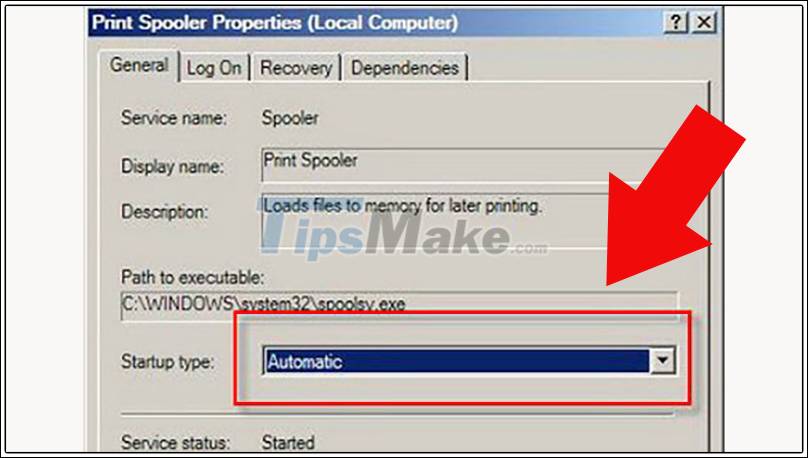
How to fix
In fact, some HP printers are very picky about them. If you are not using the original cable that came with the unit from the start, there is a high chance of this error occurring. The only fix is to find a compatible cable right away.
Additionally, make sure the cable is securely plugged into the device.
- In case the printing service is disabled, you fix it by: Go to Start > Run > Services.msc > Print Spooler > Double click on it and select Automatic in the Startup type > Click the Start button to start translation. service.
10. The HP printer has stripe prints
HP printer streaks in print may be caused by low ink or a clogged nozzle.

How to fix
If the machine is low on ink, you can remove and shake the cartridge to get the most out of the remaining ink before replacing it. If the printer is clogged with nozzles, you can go to the HP printer's utility tools (Utility)> Select the Clean Cartridge command (or Nozzle Check) and then follow the instructions to clean the nozzle.
Above are the 10 most common errors encountered by HP printers. Good luck!
You should read it
- Epson's EcoTank inkjet printers go big and go 'pro'
- How to fix common errors on Canon inkjet printers
- Top 6 best mobile photo printers 2019
- Epson launches ultra-economical monochrome printer
- 4 basic steps to use the printer for new users
- Equip your home office with an HP Envy 5055 all-in-one printer for just $80
 How to fix common errors on Canon inkjet printers
How to fix common errors on Canon inkjet printers How to fix ink shortage on Canon color printers
How to fix ink shortage on Canon color printers How to fix Out of Paper Error on HP Printer
How to fix Out of Paper Error on HP Printer How to fix Print Spooler Error on the printer
How to fix Print Spooler Error on the printer How to fix print streaks, wrong colors on Canon color inkjet printers
How to fix print streaks, wrong colors on Canon color inkjet printers Link to download the most complete printer driver (HP, Canon, Epson ...)
Link to download the most complete printer driver (HP, Canon, Epson ...)