6 ways fix Facebook error not opening on Android
There are many causes of this situation, however, most of the problem originated from the phone and not related to the Facebook application. Here are some simple ways to fix the problem.

1. Update the Facebook app
Often times, updating an application to the latest version can help fix unknown errors. Therefore, if it has been a while since you have updated the app, open Google Play, type Facebook keywords in the search bar, then click Update.
In case the solution above doesn't help, choose Uninstall to uninstall the application, then reinstall and log in with the respective account.
2. Free up space on your phone
When your phone is full of memory, some features will start to work incorrectly and cause apps crashes. This problem often occurs for those who are using phones with low storage capacity, for example 16 GB or 32 GB.
To free up space on your phone, install the Google Files app here. When finished, the application will display a number of suggestions on the screen, users just need to follow the instructions to regain storage space.
3. Clear cache and delete Facebook data
If you tried to free up space on your phone but the Facebook app is still not working, you can try the following tip.
First, go to Settings - Apps - Manage apps - Facebook, then tap Clear cache and Clear data. When done, users simply open the Facebook app and log in again. Note that the names and locations of the options may vary depending on the device you are using.
4. Reboot the phone
This is the easiest solution you should do first when the phone or application crashes. The implementation is relatively simple, users just need to hold down the power button for a few seconds until some options appear on the screen, then press Reboot or Restart to reboot.
5. Update the operating system
Over time, the apps will be upgraded to new versions by the developer, which may cause the app to no longer be compatible with the operating system on the phone.
Therefore, what you need to do now is to access Settings (settings) - About phone (about phone) - System updates (system updates). Note that the names and locations of the options may vary depending on the device you are using.
6. Check WiFi or mobile data (4G) connection
Sometimes the problem is not with the Facebook app but with the phone. Fluttering WiFi connection or mobile data can be the reason why Facebook cannot download the content of articles.
To fix, go to Settings, then turn off / on WiFi connection or mobile data again. Besides, users should also disable the VPN service if using.
You should read it
- 6 tips for using Facebook for Android
- How to delete Facebook app on Android phone
- New interface of Facebook on Android
- To chat Facebook must use the standalone Messenger application
- Facebook on Android updates the new interface, the tab bar is brought down as iOS
- Facebook releases Analytics apps for iOS and Android
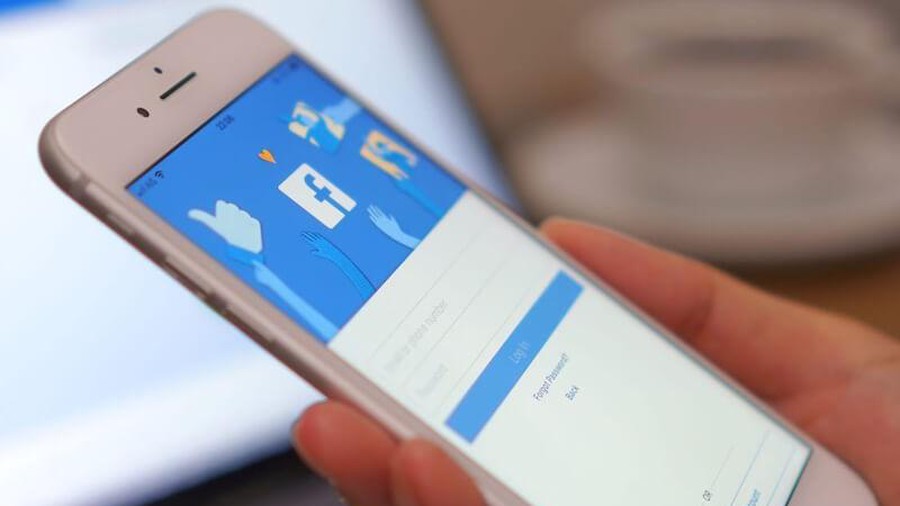 5 ways to fix iPhone cannot open Facebook
5 ways to fix iPhone cannot open Facebook How to pin emoji, stickers in Instagram Story videos
How to pin emoji, stickers in Instagram Story videos Instructions for registering and using Facebook Messenger Kids
Instructions for registering and using Facebook Messenger Kids Google silently launches new social network
Google silently launches new social network How to unblock messages in Facebook Messenger
How to unblock messages in Facebook Messenger