How to disable Facebook browser
Facebook's browser has been set to enable by default in the application's settings, so you need to disable Facebook's browser according to the article below.
Is it possible to disable Facebook's in-app browser?
Facebook used to give app users more control over the links they opened, allowing you to open almost any link in an external browser. However, when you test this feature in 2024, you'll see this no longer happens on both Android and iOS apps.
Instead, the option to open links in an external browser currently only applies to links in Facebook messages. Links you click from Facebook pages or posts will automatically open in the Facebook in-app browser. You will then need to open the link manually in an external browser.
So while you can turn off Facebook's in-app browser for message links, other links will continue to open in the app's browser.
How to turn off Facebook's mobile browser
Disabling Facebook's in-app browser is very simple. However, the privacy setting to open external links only works for links sent in messages.
If you open a link elsewhere on Facebook, such as on a Facebook page, the link will automatically use the app's built-in browser.



To open these types of links in the browser of your choice, you need to tap the three dots at the top of the page and select Open with external browser . This will then open the app in your default mobile browser.
Depending on the browser you use and your privacy settings, using an external browser may result in less tracking as you browse websites on your phone.
If you want to force Facebook to open message links in an external browser, follow these steps:



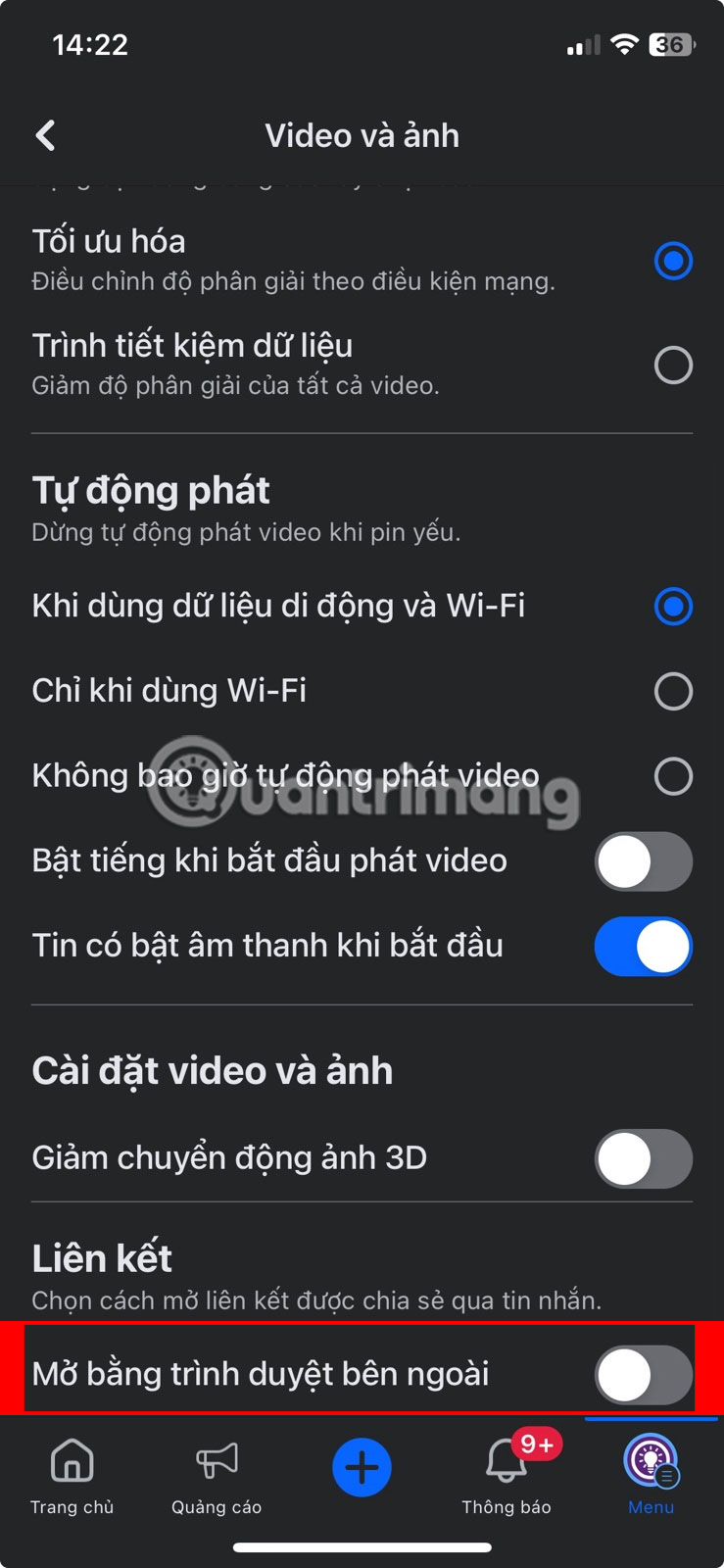
- On the app's home page, tap the hamburger menu (with your profile icon) at the top right. On iOS, this icon is in the bottom right.
- Scroll down and select Settings & privacy , then tap Settings .
- Scroll down and tap on the Media Files option . You will find it in the Options section .
- In the Media File menu , scroll down and check the box that says Open with external browser . On iOS, you'll need to use the toggle to enable this feature.
The first time you open a link in a message after applying this setting, Facebook will notify you that you're leaving the message. Click the Continue button to open the link.

There are some benefits to using Facebook's in-app browser, but privacy-conscious users may want to use an external browser instead. To increase your privacy, you should also turn off Facebook's link history feature.
You can also use the off-Facebook activity tool to reduce the amount of data Facebook collects about you when you're not using the app.
Unfortunately, the ability to completely disable Facebook's in-app browser is no longer included in the app. However, you can use your privacy settings to disable the built-in browser for message links.
 How will you like Prophetic Music on Spotify?
How will you like Prophetic Music on Spotify? How to view 'stealing' other people's Instagram Stories
How to view 'stealing' other people's Instagram Stories 7 best TikTok alternatives to create and share videos
7 best TikTok alternatives to create and share videos How to automatically delete Instagram search
How to automatically delete Instagram search Get fb ID, check Facebook ID, get UID, fastest way to find Facebook ID
Get fb ID, check Facebook ID, get UID, fastest way to find Facebook ID