How to fix the error of your computer taking a long time to start up and not turning on
Not to mention the problem of computer lag, just talking about the problem of the computer taking a long time to start up and the computer shutting down slowly are two problems that give users headaches. In previous articles, TipsMake has shown how to fix slow computer shutdown errors. By applying the method to fix the slow shutdown error, many users have overcome this situation on their PCs and laptops. Actually, the problem of slow computer shutdown is not as troublesome as taking a long time to start up. Because if you turn off the computer slowly, you can still let the computer turn off on its own. If it takes a long time to start up, it will be very troublesome when you need to use the computer for work. The normal computer boot process only takes about 20 to 30 seconds for the user. If your computer has a delay of more than 2 minutes, check to see if your computer has the following problems. Along with that, fix computer startup errors to work faster.
Fix computer startup problem that takes a long time
1. Delete unnecessary files .
There are unnecessary files and junk files on your computer. You just need to filter and delete all of these files to help your computer boot much faster.

2. Turn off applications that start with your computer.
Popular software on computers such as Unikey and Internet Download Manager will usually default to the computer. If you do not regularly use those software and tools, turn off applications that start with your computer to save startup time.

3. Turn off Windows Update.
Windows Update or updating Windows is a big problem for many computer users. This tool will continuously force users to update to the new version of Windows, and the update time is when you turn off and start the computer. That's why users need to turn off Windows Update if they want their computer to boot quickly. Furthermore, if you are using non-copyright versions of Windows, it is best to turn off Windows Update to avoid errors when updating your Windows version.
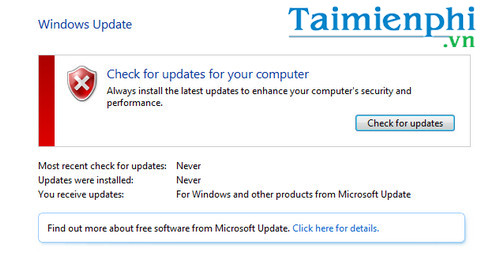
4. Delete files in Trash.
Don't think deleting files can remove data on your computer. Because your Delete action only causes files to be moved to the Trash. To completely delete files in the trash, you need to open the Recycle Bin and Delete all files.
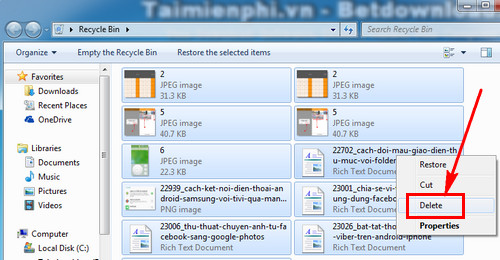
You can also right- click on Recycle Bin. Select Empty Recycle Bin to quickly delete all files in it.
5. Remove viruses regularly.
Kaspersky Internet Security: Download Kaspersky Internet Security
Viruses, Trojans or harmful files on the Internet cause laptops to run slowly. You should install leading anti-virus software such as Kaspersky Internet Security on your computer to prevent and delete malicious files. If your laptop is running slowly, install Kaspersky Internet Security then select Scan to let this software scan the entire computer, destroying harmful viruses.
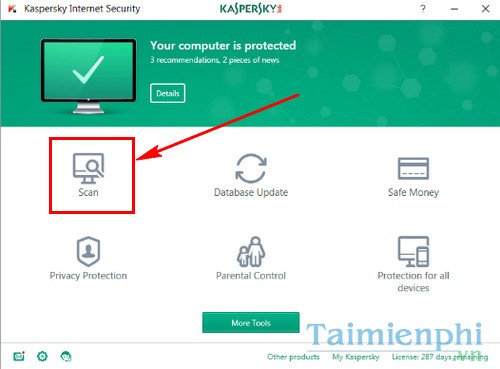
In addition to the above ways to fix slow computer startup errors, users can also learn other tricks to speed up their computer.
You should also use the trick to remove unnecessary applications to speed up your computer more effectively. For applications that are only installed to be used a few times, you should remove the software on your computer to avoid consuming the computer's space and RAM. Too much software also causes the computer to run slowly, lag, and start up more slowly. Especially for heavy applications and games that are no longer played, you should uninstall the software on your computer to reduce the load on your computer.
 What is Windows Superfetch (SysMain)? How to disable Superfetch?
What is Windows Superfetch (SysMain)? How to disable Superfetch? How to convert from Legacy to UEFI in BIOS
How to convert from Legacy to UEFI in BIOS Is it okay for Windows Security to have an exclamation mark?
Is it okay for Windows Security to have an exclamation mark? How to change the name (letter) of a Windows hard drive
How to change the name (letter) of a Windows hard drive What is the Command key on Windows?
What is the Command key on Windows? How to fix Microsoft Store not working error
How to fix Microsoft Store not working error