Instructions to fix the error of not being able to copy and paste in Cad
For designers, AutoCAD is a very commonly used software. This software will help you create creative designs according to personal needs. Besides, AutoCad also supports other technical steps for 'professionals'. For AutoCAD users, the copy command is used frequently to complete their drawings. However, sometimes you cannot do it because an error of not being able to copy and paste in Cad occurs. So how to fix this problem? TipsMake will guide you in detail.
Learn how to fix the error of not being able to copy and paste in Cad
The error of not being able to copy in Cad has many causes. The 'culprit' may be due to incompatibility with Cad, the file has too many objects. Or you copy and paste many times, the drawing contains many objects, unnecessary proxy or Cad cannot recognize. Below are specific ways to fix errors.
1/ Fix Copy to clipboard failed error
This copy to clipboard failed error in Cad is certainly not uncommon for AutoCAD users. The symptom of this problem is that the user makes a copy using the shortcut Ctrl + C. Then a dialog box appears saying 'Copy to clipboard failed'. At the same time, your command is not executed by the system.
The main cause of this case may be due to some compatible system parameters between Windows and AutoCAD. The fastest way to fix the error is to delete the defective layout. Note, you should back up the files and delete them one by one. Users need to copy the layout before deleting! In addition, there are some measures such as:
- Open a new cad file (acadiso.dwt) > Next, insert the faulty drawing.
- Enter the Recover command and select the corrupted file to Recover the corrupted file.
- You should save the file in *.dxf format, and limit drawings with many Layouts.

2/ Fix the error of Ctrl C not working in Cad
If you cannot use the Ctrl C shortcut in the AutoCAD file. Users should restart the device and wait about 3 minutes (note that do not open any applications during this time). Then, press the Windows + R key combination to open the Run dialog box > Enter the keyword %TEMP% in the dialog box and click OK to open the Windows temporary folder > Continue pressing Ctrl A to select the entire file > Click Shift + Delete to delete data in Temp. When done later, you can Restart again and check the problem.

3/ Fix the error of not being able to copy from one cad file to another quickly
In addition to the ways to fix the Autocad copy to clipboard failed error as above, I also help you fix the error of not being able to copy and paste from one cad file to another. The main 'culprit' of this situation may be that your drawing has many unnecessary proxies and objects. Or because you have performed the copy command too many times. Fix the error by:
- Step 1: Press the key combination Ctrl + Shift + S > Save the cad file to .dxf format > Click Save.
- Step 2: The user reopens the file you just saved in the step above > Then, enter the command -PU (Purge) > Press Enter.
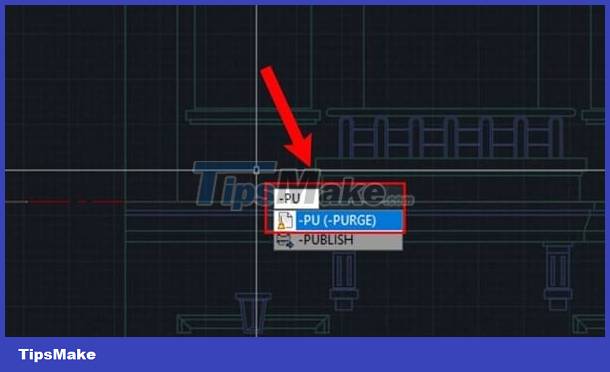
- Step 3: Then, you select the items in this command one by one > User selects A to select all items > Select * to select default names > Finally, select N.
- Note: If your file still has errors after executing the above commands > You need to use the Audit command and select Y. This operation will fix the errors found.
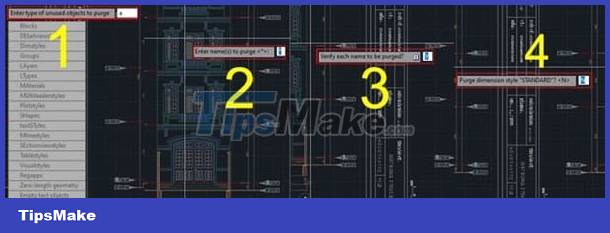
- Step 4: Press Ctrl + Shift + S again > Save the file in *.dwg format.
4/ Fix the error of not being able to copy blocks in Cad
The cause of this situation may be because the layer of the block to be copied has been turned off in the current drawing. Therefore, users should use the Layon command to open all layers. Or it could be because the layer of the block in the original drawing is locked so you cannot copy this layer. Use the LA command to open the dialog box, then proceed to unlock it to perform copying. In addition, the fact that the block you want to copy has the same name as another block in the drawing you are editing is also a reason. Therefore, you should rename the block and then copy it!
TipsMake has completed instructions on how to fix the error of not being able to copy and paste in Cad. Admin hopes that these tips will help you overcome the problem successfully.
 Extremely simple instructions for enlarging photos without Photoshop
Extremely simple instructions for enlarging photos without Photoshop Instructions for inserting Google Maps into Canva
Instructions for inserting Google Maps into Canva What is Canva's Design School?
What is Canva's Design School? How to create a vision board with Canva
How to create a vision board with Canva 9 free AI tools that create images from text
9 free AI tools that create images from text How to create a transparent logo on Canva
How to create a transparent logo on Canva