How to fix errors using Zoom learning online
How to use Zoom to study online, creating an online classroom is generally very simple. You only need to send the classroom ID and password for participants to enter or enter the classroom ID, the password received is complete. However, during learning online on Zoom, you may encounter some errors, especially errors related to microphones and videos, which makes it impossible for you to exchange or receive information from everyone in the classroom. So how to fix audio and video errors when learning on Zoom.
1. Instructions to fix audio error on Zoom
Error not receiving audio from others
When learning online on Zoom, there is a mode to record audio from all participants. In case you do not hear any sound from other members, please check that the speaker is turned on, the computer speakers are connected to Zoom or not.
Click the gear icon and select Audio in the display interface. Then click the Test Speaker button and check if the sound is heard. If not, select another device in the next frame and then check the speaker again.
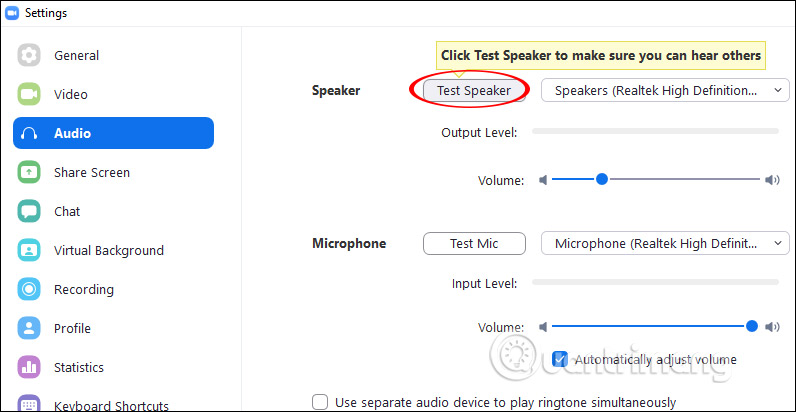
Error other people do not hear you
First of all you need to check whether the microphone connected to the computer is working or not. Then at the user setup interface, click on the Audio section and then at the Microphone section click Test Mic to check how you record into the mic. If not, then we also choose another mic on the computer and then check the Automatically adjust microphone and proceed to check again.
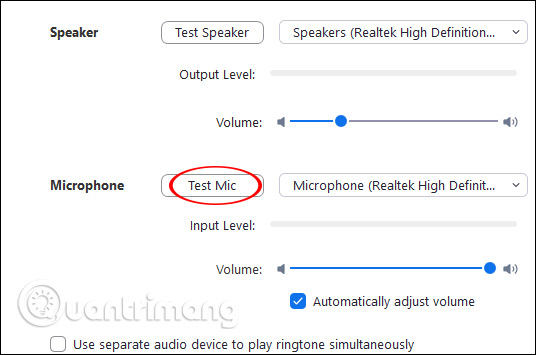
3. Error echoes when you speak
In the Micro setting interface on Zoom, uncheck at Automatically adjust Microphone and then drag the slider to the left as shown below.
We should use headphones with microphones connected to the computer when learning on Zoom to avoid echo or sound into the microphone.
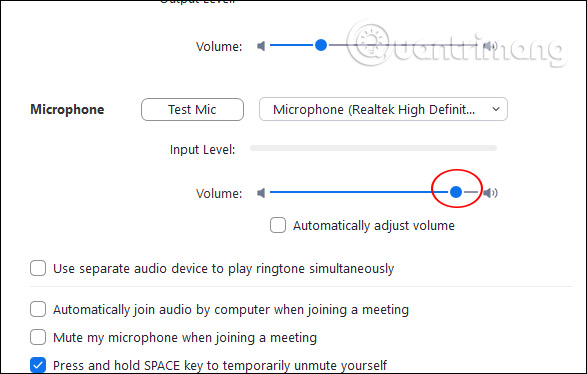
4. Error echoes when others talk
This error comes from the computer of the enemy so you can send fix 3 above to them.
2. Instructions to fix Video error on Zoom
Did not see other members
Verify that you have entered the classroom in the correct classroom code received.
Other people do not see you
Firstly, check whether the webcam on the computer is dusty or obscured, or if the external video camera is working properly, is connected to the computer properly. Then access the Settings interface and select Video .
You should now see the individual webcam interface. If the screen is not displayed, select the camera device again in the list below.
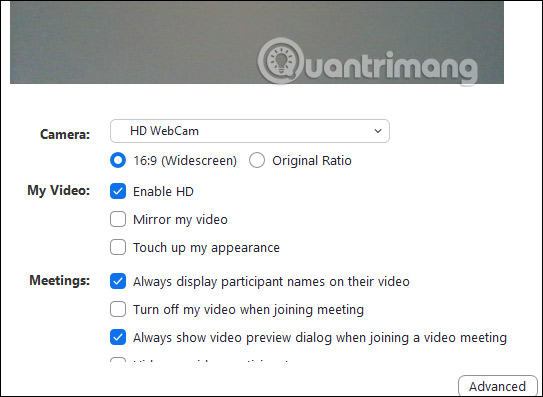
 How to use Zoom meeting on phone
How to use Zoom meeting on phone How to Calculate Average Growth Rate in Excel
How to Calculate Average Growth Rate in Excel How to connect hosting services on Microsoft Teams
How to connect hosting services on Microsoft Teams How to Create a Bullet Point in Microsoft Applications
How to Create a Bullet Point in Microsoft Applications How to share an Office 365 Home subscription with others
How to share an Office 365 Home subscription with others 8 Excel error messages that make you uncomfortable
8 Excel error messages that make you uncomfortable