Tips to change voice on Zoom to make online learning less boring
Online learning software like Zoom or MS Team is probably too familiar to students and students. Learning on these applications seems quite boring to you, partly because we do not communicate comfortably with teachers and friends like when we study at school.
So in this article, I will show you a tip to help change your voice on Zoom to make online classes less stressful and boring.
Step 1: Use Voicemod software to change the voice you want. Go to this website, then click on DOWLOAD VOICEMOD FOR FREE.
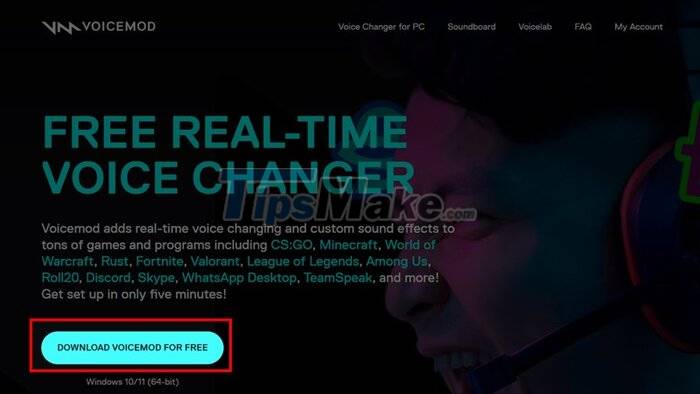
Step 2: After the download is complete, open the application and select Enter Voicemod to log in to the application.
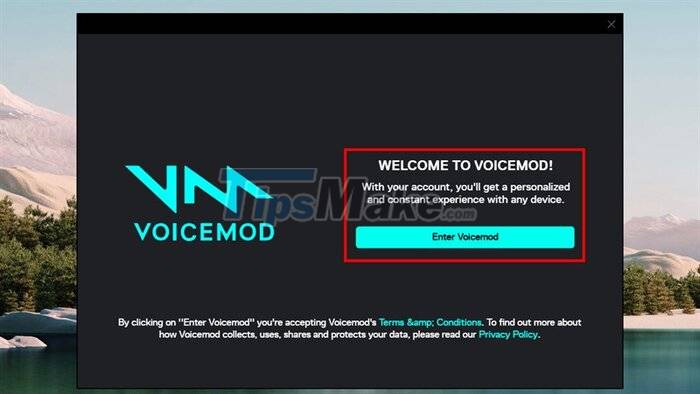
Step 3: Install the input and output audio on the device and then click Continue.
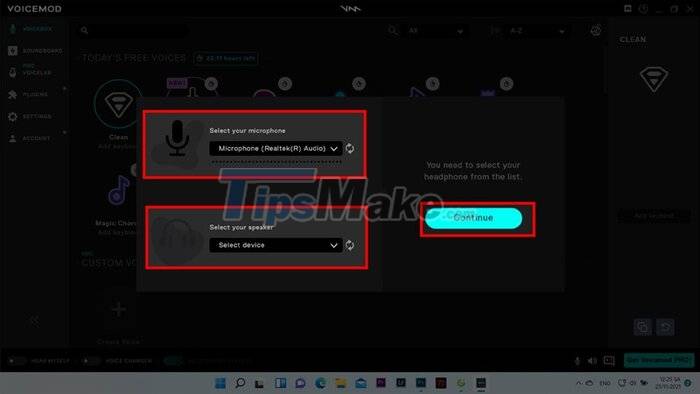
Step 4: Here, you need to choose your favorite voice, suitable for you. After selecting the voice part, you can go to the voice control panel on the right of the application frame to adjust the frame if you are not satisfied.
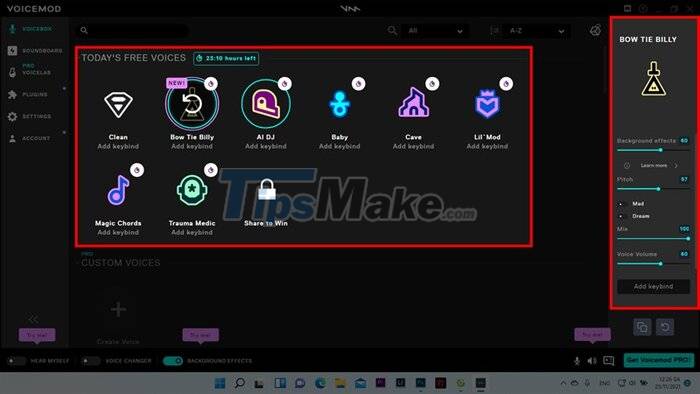
Step 5: Open the Zoom application, click on the settings icon to select the part of the voice you just adjusted.
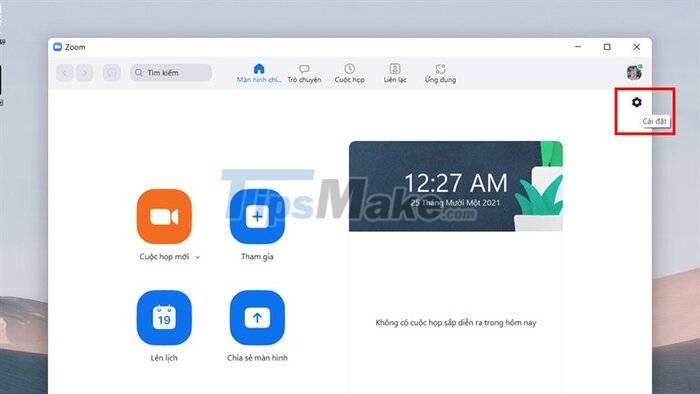
Step 6: In the audio section, find the Microphone section and then change the default microphone on the device to Microphone (Voicemod Virtual Audio Device (WDM)) to change the voice as desired.
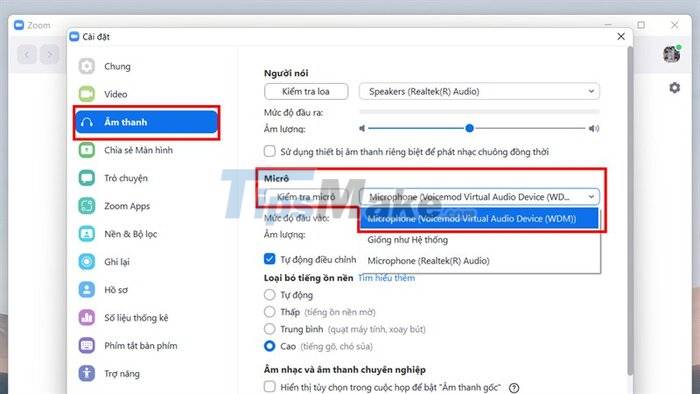
Hope my sharing will be useful to you who are studying online on this platform. Use it to your advantage to make impressive presentations.
 The trick to 'transform' the Lock screen of Windows 11 is more diverse
The trick to 'transform' the Lock screen of Windows 11 is more diverse Extremely Useful Photoshop Shortcut Key Combinations You Should Know
Extremely Useful Photoshop Shortcut Key Combinations You Should Know Tips to limit game time, limit application time on Windows 10
Tips to limit game time, limit application time on Windows 10 Tips to hide installed applications and software on Windows 10, 11
Tips to hide installed applications and software on Windows 10, 11 Tips for copying files between different user accounts in Windows 10
Tips for copying files between different user accounts in Windows 10 Tips to set an encryption password for NotePad files
Tips to set an encryption password for NotePad files