How to fix error 0x80070035 in LAN
Yes, in the previous articles, I showed you how to connect to LAN on Windows operating system.
And during the connection process, using LAN, it is not always smooth, there are times when there are errors, the problem is more or less.
Especially in the case where many computers use the same printer, there are even more problems arising from LAN use.
I. Error description 0x80070035 (Windows cannot access error .)
Yes, this error appears when you access another computer on the same LAN, the error content is as follows:
Check the spelling of the name. Otherwise, there might be a problem with your network. To try to identify resolve network problems, click Diagnose.
II. How to fix Windows cannot access . (0x80070035)
There are many ways to fix this, please try each one in turn until it is ok. If you successfully fix the error with any error, then comment again at the bottom of this article.
Method 1: Temporarily turn off anti-virus software on the computer
Anti-virus software is the main cause in many cases of being unable to access your LAN, anti-virus software firewalls will sometimes prevent you from accessing other computers on the same LAN.
Therefore, you should try to turn off anti-virus software first. If you can access it again after shutting down, the cause is 100% due to anti-virus software.
After you know the cause, reset the firewall in your antivirus software, if it is Avast, configure the network type to be Private Network instead of Public Network.
Method 2. Reset NetBIOS Setting
Note: You do this on both devices (your computer and the one you want to connect to).
Yes, I have applied this way to Fix successful errors for my case. You do the following steps:
+ Step 1: Open the Run dialog (Windows + R) => then enter the command ncpa.cpl => and press Enter to access the Network Connections window.
+ Step 2: Network Connections window appears, right-click on the network you are using => then select Properties.
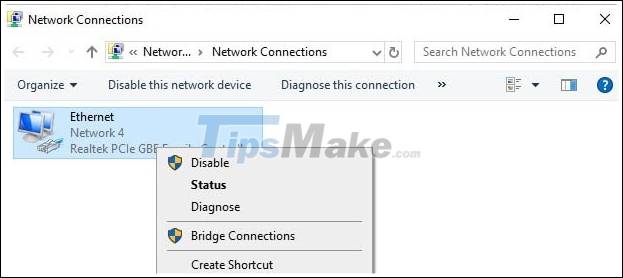
+ Step 3: Next, double-click on the line Internet Protocol Version 4 (TCP / IPv4) => select Advanced in the next window.
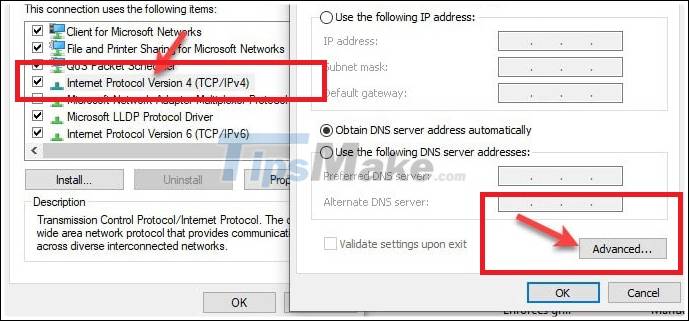
+ Step 4: In the window Advanced TCP / IP Settings => switch to the WINS tab => and scroll down to the NetBIOS setting => and check the Enable NetBIOS over TCP / IP => click OK to save.
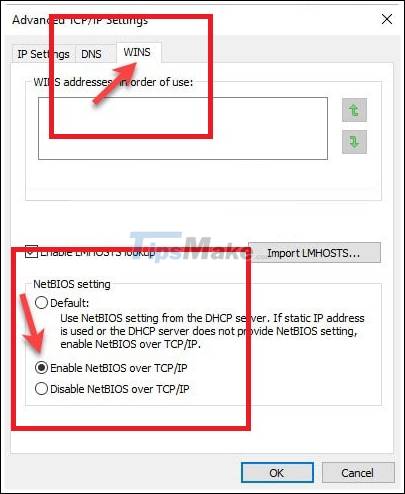
And here is the result, I tried to access the server again (the machine installed that printer), then it was successful as shown below.
Method 3: Enable TCP / IP NetBios Helper
Note: You do this on both devices (your computer and the one you want to connect to).
+ Step 1: Open the Run dialog box (Windows + R) => then enter the command services.msc => navigate to the TCP / IP NetBios Helper line as shown below => then you can double click, or Right click and select Properties.
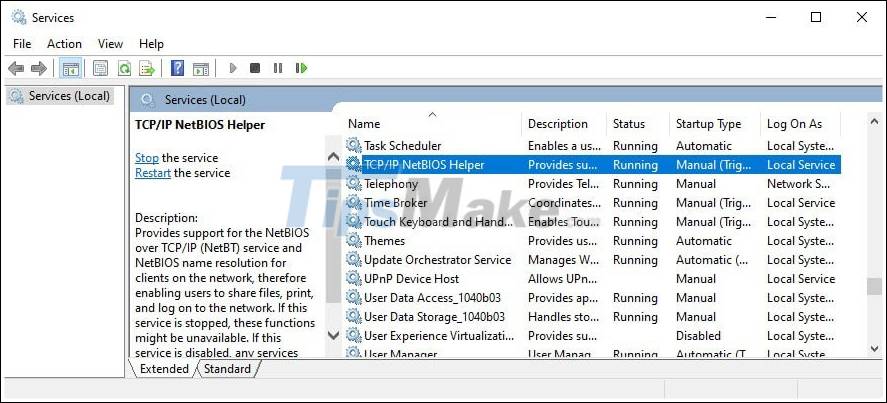
+ Step 2: In the Startup type => you switch to Automatic => click the Start button => and select OK.
+ Step 3: After the setup is complete, restart your computer to check the results.
Method 4: Settings in Local Group Policy Editor
+ Step 1: Open the Run dialog box (Windows + R) => then enter the command gpedit.msc => then access the following path:
ComputerConfig WinSetting SercuritySetting LocalPolicy SecurityOption
=> Then look to the line Account: Limit local acc use of blank password to console logon only => then double click on that line => and select Disable to disable this Policy.
+ Step 2: Likewise, find and double-click on the line Network access: Sharing and security model for local account => then choose Classic - local users
+ Step 3: Finally, open the CMD window => and run the command gpupdate / force to update gpedit again. Or if you find it difficult for you to use the command, just restart your computer to apply it.
=> Now try to access the LAN again.
If that doesn't work, try the following
You access the following path:
Computer Configuration Windows Settings Security Settings Local Policy Securiy Options
=> You find the line Network security: LAN Manager authentication level => double click on this line!
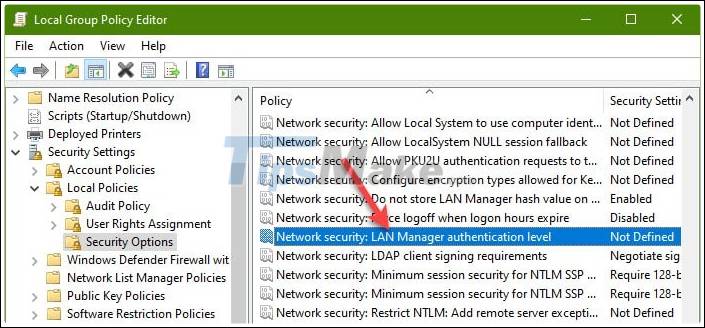
Then select Send LM & NTLM -user NTLMv2 senssion security if negotiated => then click Apply => select OK => and restart the computer to connect to try again.
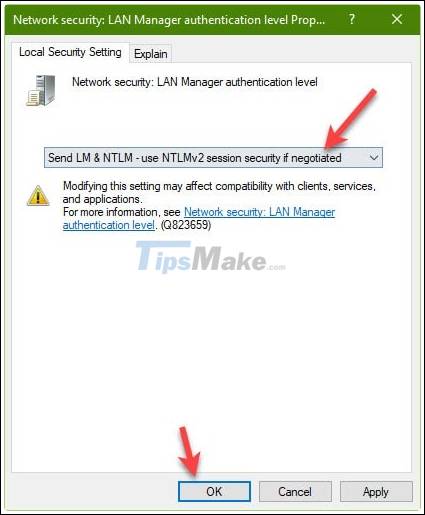
The above are simple and effective ways to help you successfully fix error 0x80070035 (Windows cannot access .) when connecting to LAN on Windows operating system.
In addition to the above ways, if you have successfully overcome this error in any other way, do not forget to share again under the comments of this article for you to learn and exchange more.
Hope this article is useful to you, wish you success!
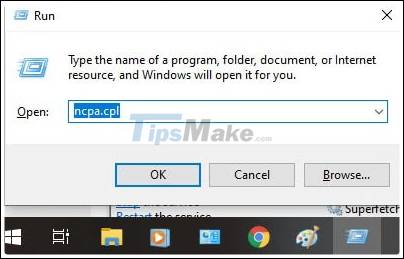
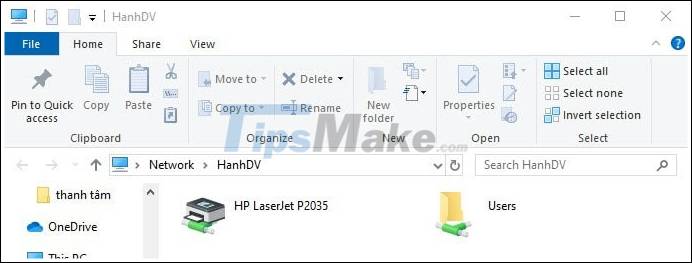
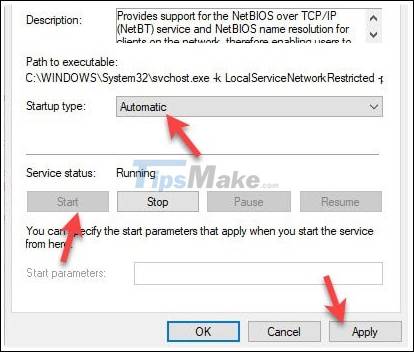
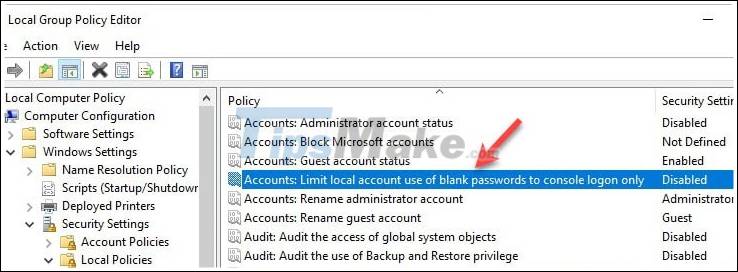
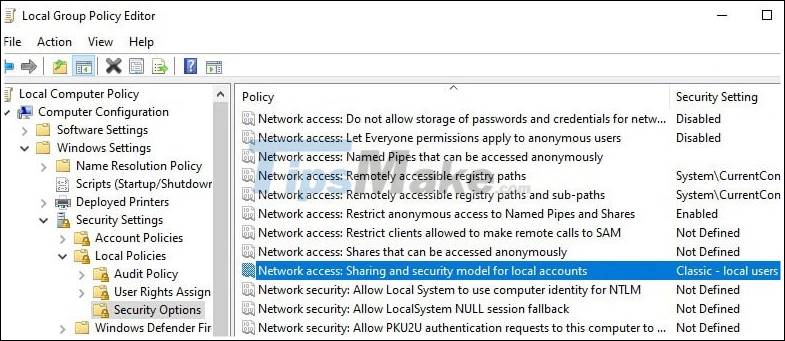
 How to fix the error that cannot access another machine in Windows 10 LAN
How to fix the error that cannot access another machine in Windows 10 LAN GAN (Global Area Network) price, marketcap, chart, and fundamentals info
GAN (Global Area Network) price, marketcap, chart, and fundamentals info The cause and how to fix the error is not accessible 192.168.1.1
The cause and how to fix the error is not accessible 192.168.1.1 The Wormhole attack in wireless sensor networks
The Wormhole attack in wireless sensor networks What is WBAN (Wireless Body Area Network)?
What is WBAN (Wireless Body Area Network)? How to disable DHCP in Windows 10
How to disable DHCP in Windows 10