5 ways to fix The network path was not found (Error code: 0x80070035)
The network path was not found error (error 0x80070035) appears when you are using another computer on the same LAN. So how to fix this, let's find out!
1. Turn off firewall
The first way you can immediately think of is to turn off the firewall on your computer, laptop . A firewall is a network security system that monitors and controls the incoming and outgoing network traffic. So it's possible that the firewall is blocking your access and you can simply turn it off.
2. Enable NetBIOS using TCP / IP
You can also perform the steps to enable NetBIOS by TCP / IP to fix this through the following steps:
Press Windows + R key combination > Enter "ncpa.cpl" > Select OK .

In the Network Connections window , right-click on the network you are using > Select Properties .
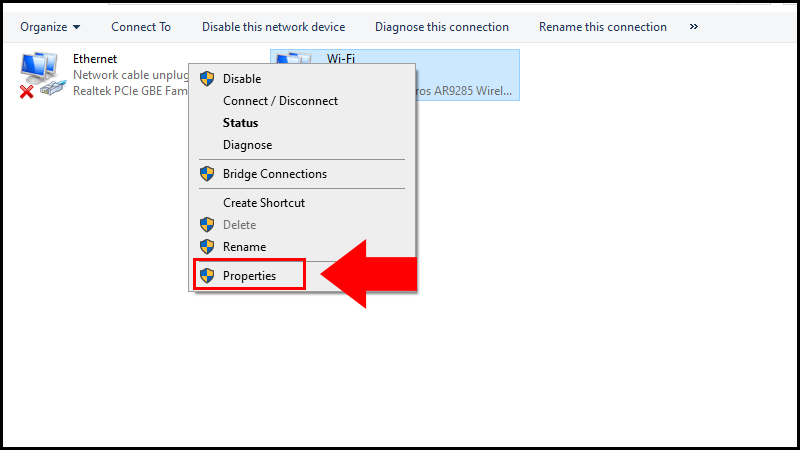
Double-click the line of Internet Protocol Version 4 (TCP / IPv4) > Select Advanced .

In the Advanced TCP / IP Settings window , select WINS > Select Enable NetBIOS over TCP / IP > Select OK .

3. Enable TCP / IP NetBios Helper
Or you can choose how to enable TCP / IP NetBios Helper to fix the error.
Press Windows + R key combination > Enter "services.msc" > Select OK .
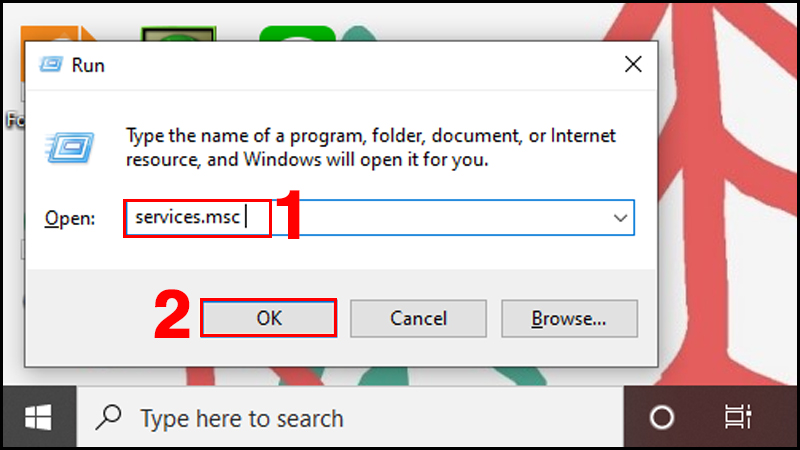
Right-click at TCP / IP NetBios Helper > Select Properties .
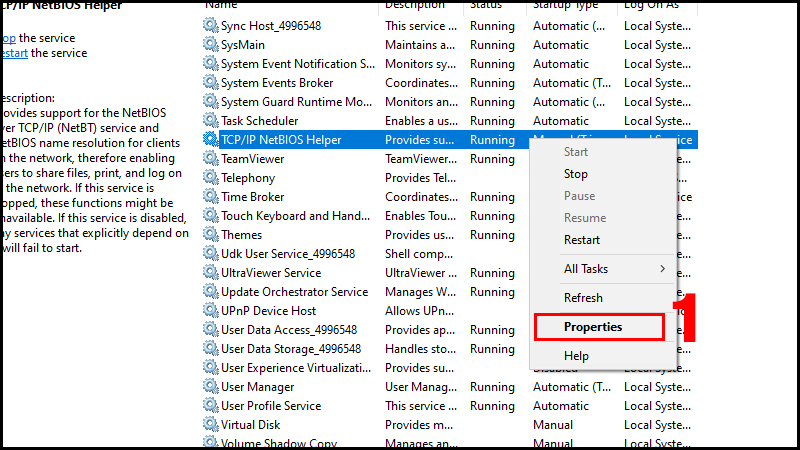
Select Automatic at Startup type > Select Start > Select OK .
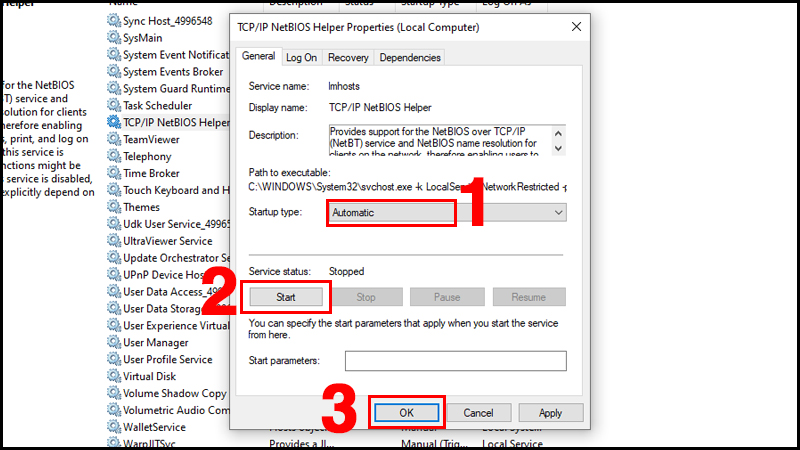
4. Settings in Local Group Policy Editor
You can also use the following:
Press Windows + R key combination > Enter "gpedit.msc" > Select OK .
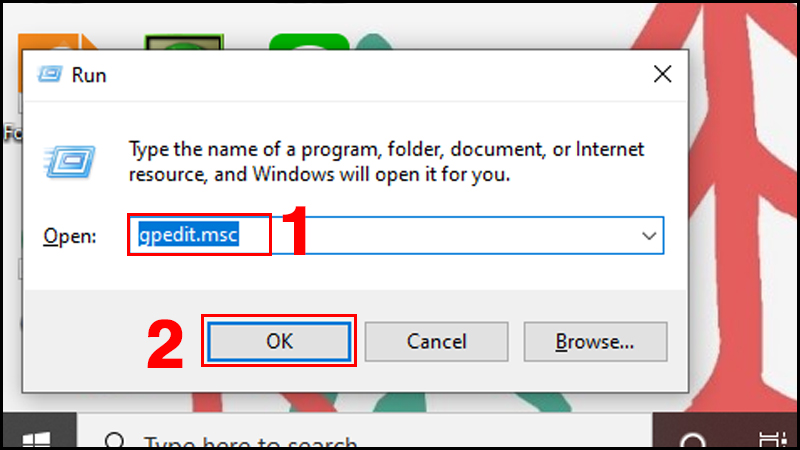
Select Computer Configuration > Select Windows Settings > Select Sercurity Settings > Select Local Policies > Select Security Options.
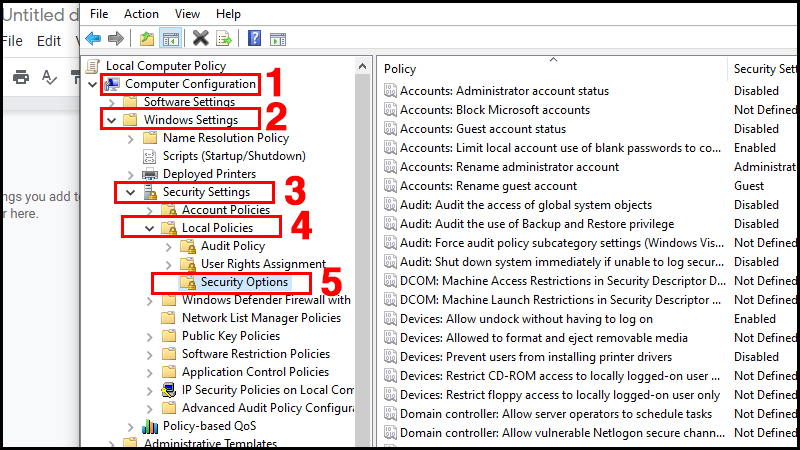
Double click at Account: Limit local acc use of blank password to console logon only > Select Disable to disable Policy> Select OK .
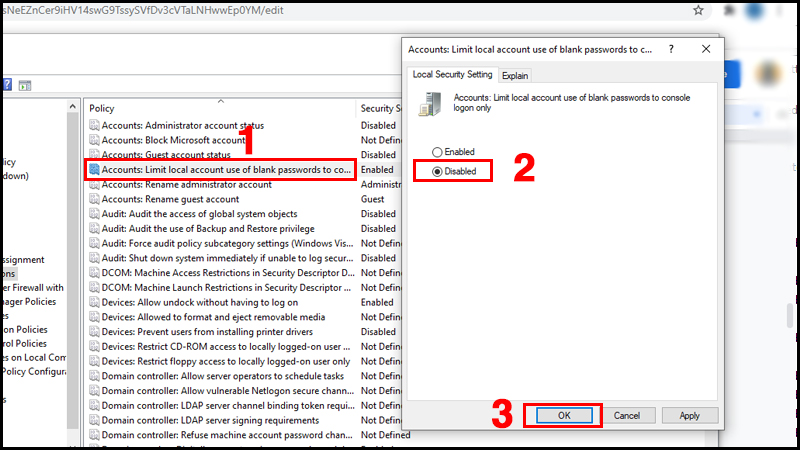
Double click at Network access: Sharing and security model for local account > Select Classic - local users authenicate as themselves > Select OK.
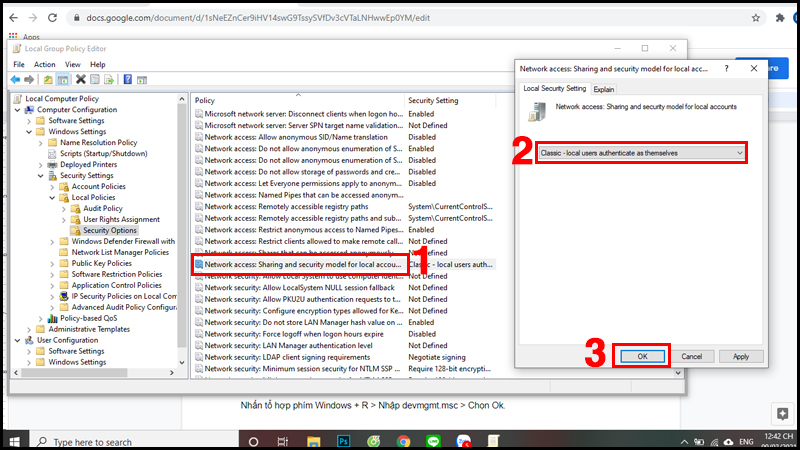
Then, restart your computer to check if the error has been fixed.
5. Update the network driver
You can update the network driver to fix this error.
Press Windows + R key combination > Enter "devmgmt.msc" > Select OK .
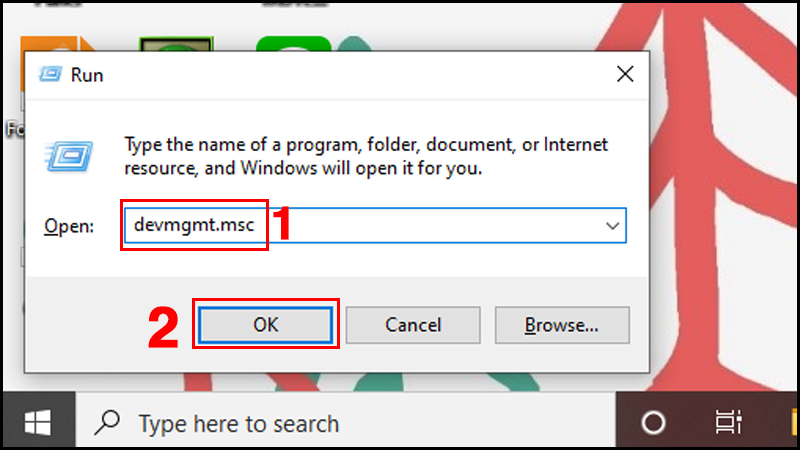
Choose Network adapters > Select Update driver for each item.
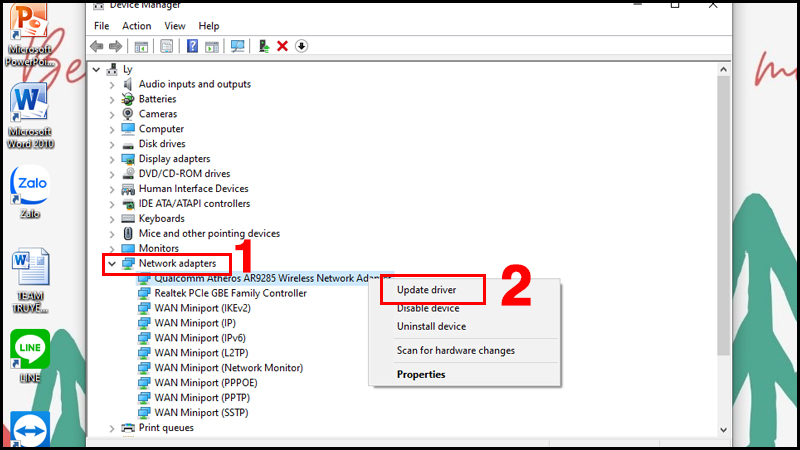
Above is the article about 5 ways to fix The network path was not found (Error code: 0x80070035). Thank you for watching and please look forward to the next article!
You should read it
- Tips to fix the error that the computer cannot find WiFi
- 11 ways to fix 'The System Cannot Find The Path Specified' error on Windows
- Fix 'A Duplicate Exists Name on the Network' error
- How to fix the long path of the directory path on Windows
- How to fix the 404 Not Found error
- How to fix error 0x80070035 in LAN
 Fix missing file * .dll manually and software Dll-files Fixer
Fix missing file * .dll manually and software Dll-files Fixer How to fix Webcam error on Windows 10
How to fix Webcam error on Windows 10 3 ways to disable applications that are hanging on windows computers
3 ways to disable applications that are hanging on windows computers 3 ways to fix error 0x80040c97 OneDrive couldn't be installed
3 ways to fix error 0x80040c97 OneDrive couldn't be installed How to fix a laggy computer
How to fix a laggy computer