How to fix a dark Laptop screen simply and effectively
Is your Laptop screen dark, blurry and not as bright as usual and don't know what to do? Don't worry, in this article TipsMake shares with you the simplest and most effective way to fix a dark Laptop screen.

I. Reasons why the Laptop screen is dark
Laptops are personal computer products with built-in screens that many people choose to use. However, sometimes many people encounter cases where the Laptop screen suddenly turns dark or the screen gradually darkens over time for unknown reasons. In this case, you need to find out clearly why the Laptop screen is dark. There are 2 main causes of a dark Laptop screen:
- Due to screen hardware
- Due to software, operating system and drivers
As for the reason the screen is dark due to computer hardware, you cannot intervene because you do not have enough experience and technical understanding. In this case, you need to take it to a warranty center to receive the best support.
In case the screen is dark due to software, operating system and drivers, you can easily intervene and fix them by resetting. To better understand how to fix a dark screen on a Laptop, please see the instructions below!
II. Harmful effects of a dark laptop screen with insufficient light

Light is one of the very important factors that directly affects human health. So if you use a dark laptop screen for a long time, how will it affect your health?
1. Having vision problems
The eyes are one of the first parts of the body that are directly affected by the dark and light environment. When the light is dark, your eyes will not be able to see clearly and continuously in an enhanced state to be able to view the content. In particular, when the light is too dark, your eyes will constantly get tired, have tears, irritate your eyes and can cause red eyes in some cases.
2. Having problems sleeping
When you encounter a dark working environment, light radiation from the Laptop screen will likely cause sleep problems such as: Startles, insomnia. The direct cause of this problem is the blue light chain, which inhibits and produces the hormone melatonin, disrupting the body's biological clock.
3. Having mental problems
If you have to work in a low light environment for a long time, your eyes will be stressed, causing your brain to be stressed. This harmful chain of domino reactions will cause your body's health to rapidly decline, directly affecting the brain and other related parts.
III. How to fix a dark Laptop screen
To solve the problem of your laptop having a dark screen, the screen not being bright, or not seeing clearly, try one of the methods below!
1. Laptop is in power saving mode
Battery saving/power saving mode is a feature available on the platform for you to use. However, many people always turn on battery saving mode just for the purpose of using their laptop for a longer time. However, it will be very dangerous to your health because the screen will always get darker.
Step 1: Open Start, enter Settings to open Settings or press the Windows + I key combination to open settings.
Step 2: In the Settings window, select the Power & battery tab to set up Battery saving mode.
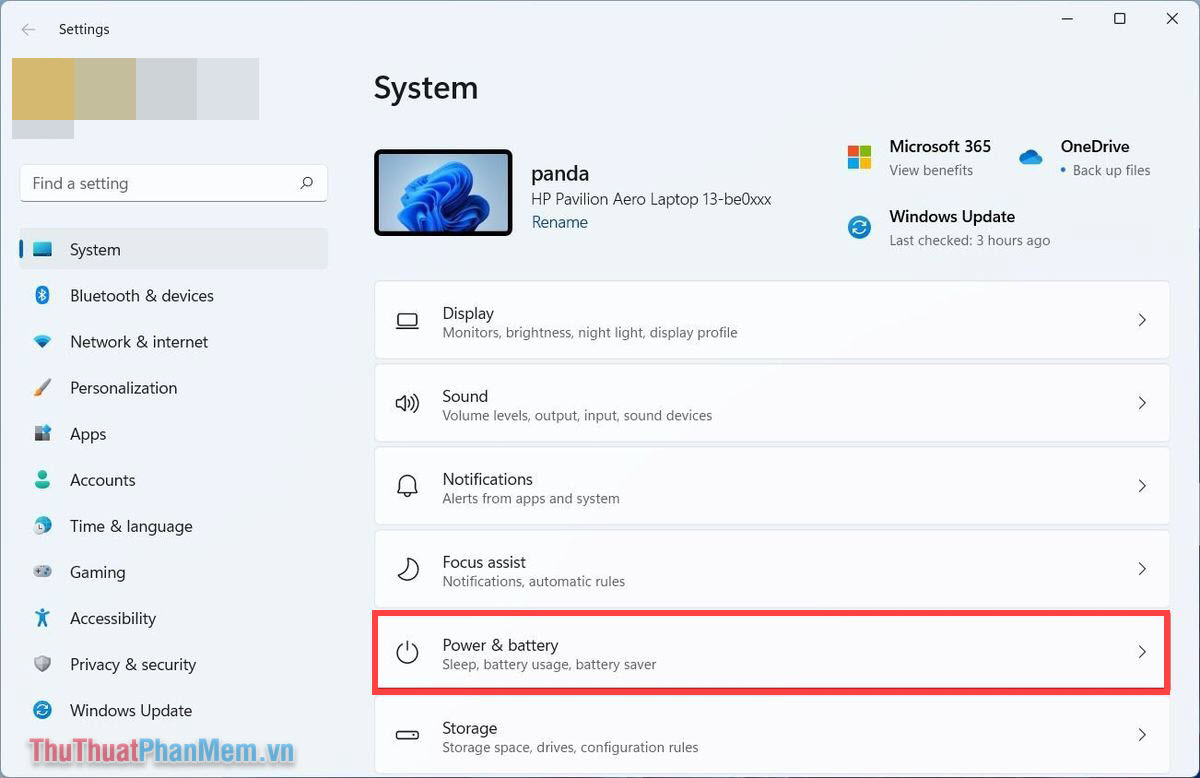
Step 3: In power management mode, go to Battery Save and select Turn Off Now to turn off the power saving feature.
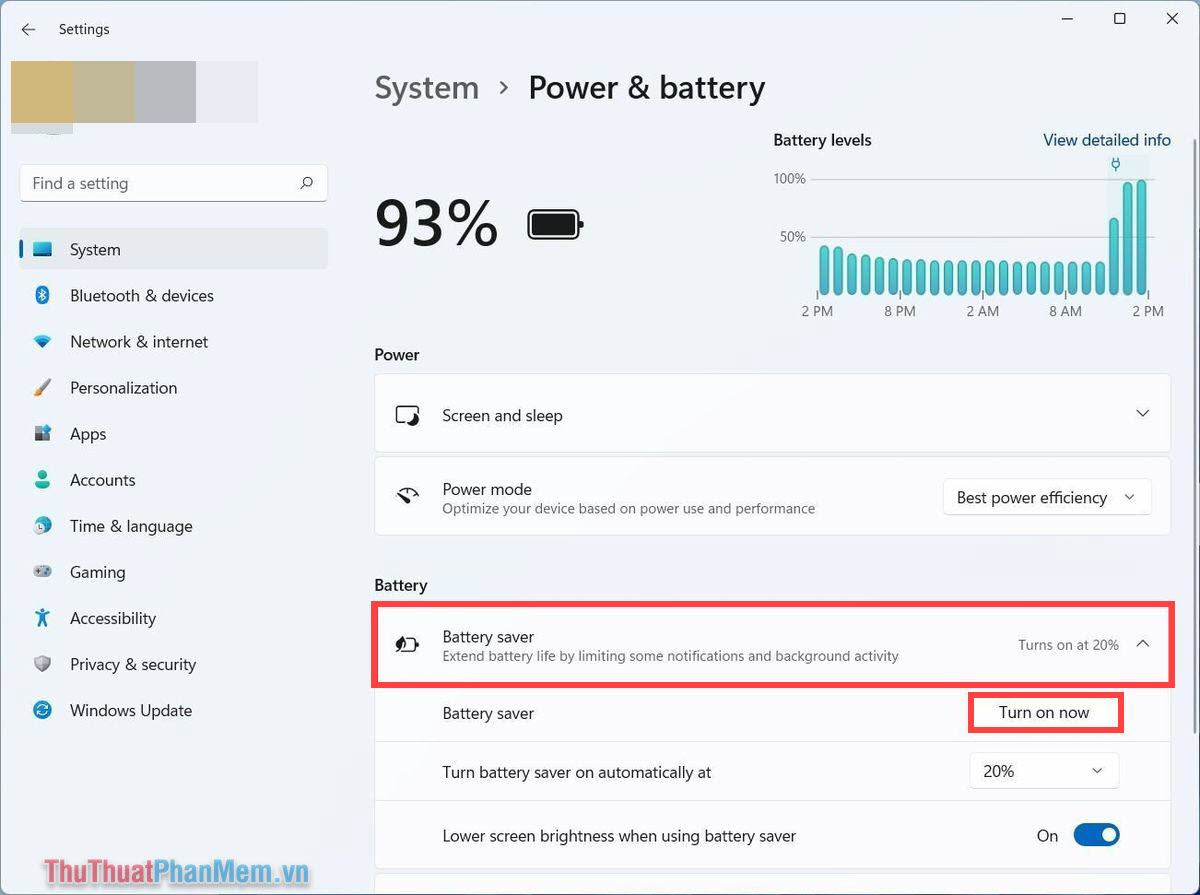
Step 4: In case you still want to use energy saving mode but don't want to have a dark screen, turn off the feature: Lower screen brightness when using battery saver - Reduce screen brightness when turning on energy saving mode. Save battery.
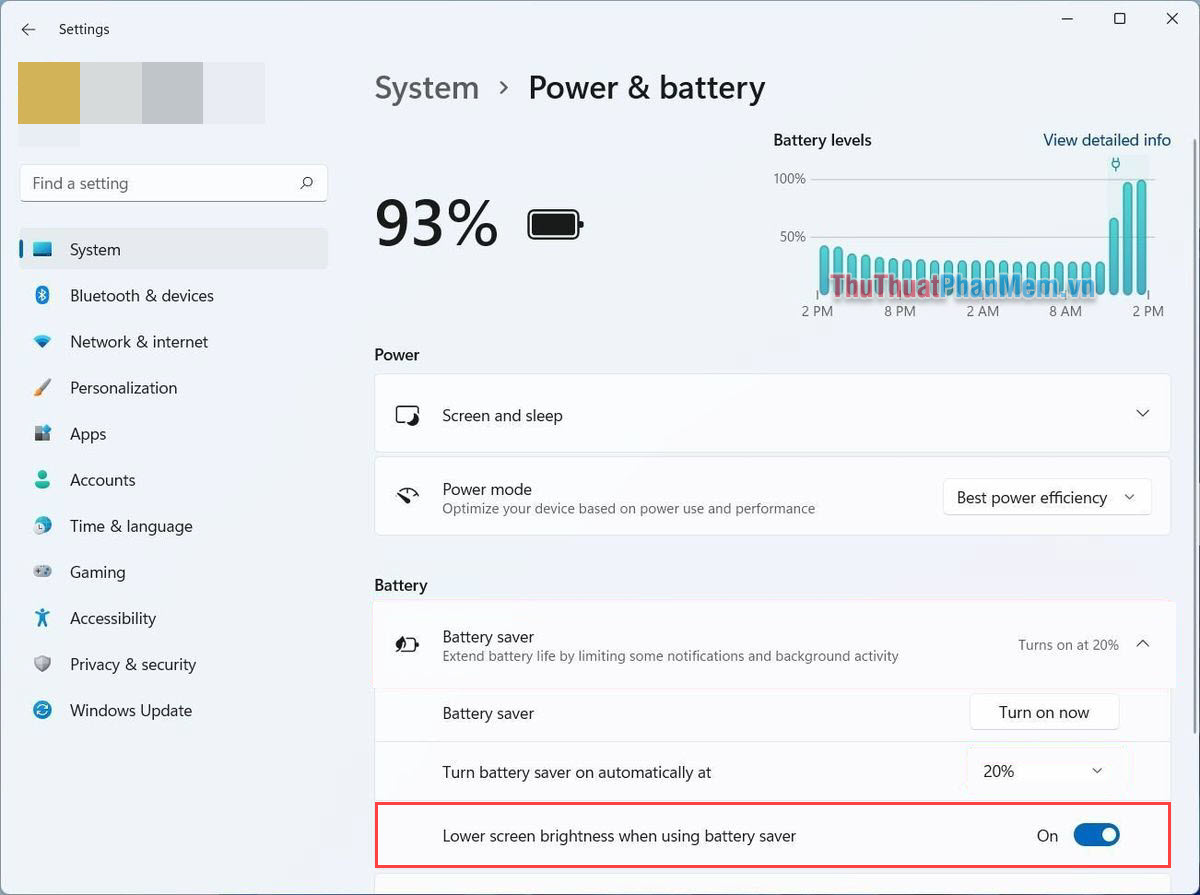
2. Manually adjust the brightness on the screen
Any laptop model can adjust the brightness directly on the screen. When you feel the screen is dark, you can use your hand to manually adjust it to the most suitable brightness level. Current laptop models have quick brightness adjustment keys on the toolbar as well as direct brightness control on the operating system.
Step 1: On the Taskbar, select the Computer & Sound icon cluster to display Manager Control.

Step 2: Then, you adjust the brightness directly on the toolbar to change the screen brightness instantly.
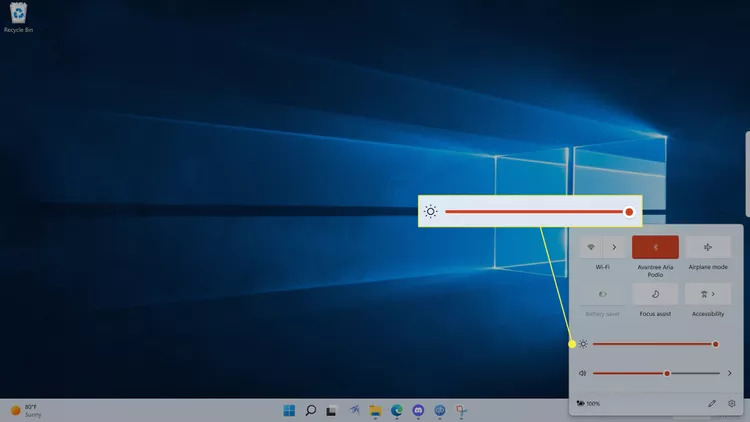
3. How to adjust screen brightness using the 3rd tool
In case you want to carefully check whether the screen has a hardware or operating system error, you can download an additional screen brightness adjustment application available on the Microsoft Store to experience. This tool allows you to change screen brightness in depth.
Step 1: Visit the Monitorian homepage to download the screen brightness adjustment tool. You select Get to install the application.
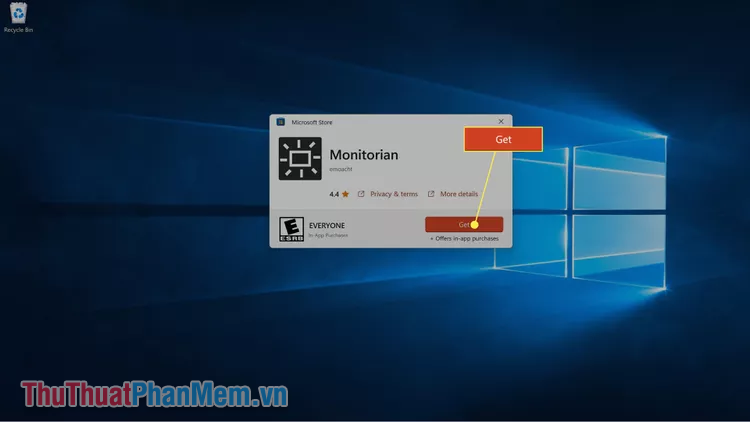
Step 2: After successful installation, select Open to open the application.
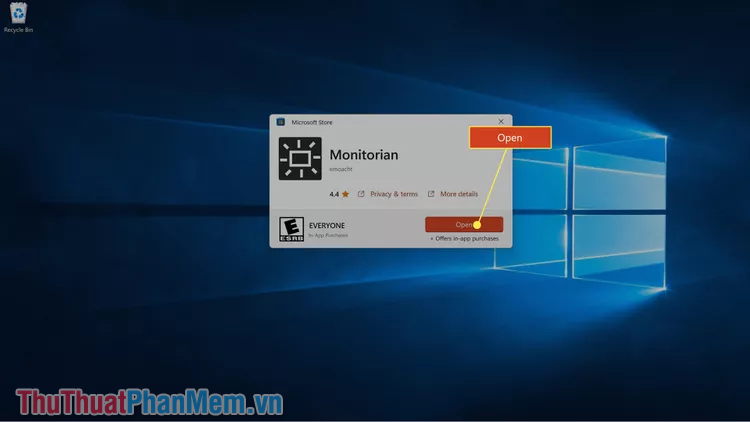
Step 3: At this time, the sun icon will appear on the Taskbar, click on the brightness icon to change.

Step 4: To change the brightness, simply drag the lever to the left (dark) or right (light).
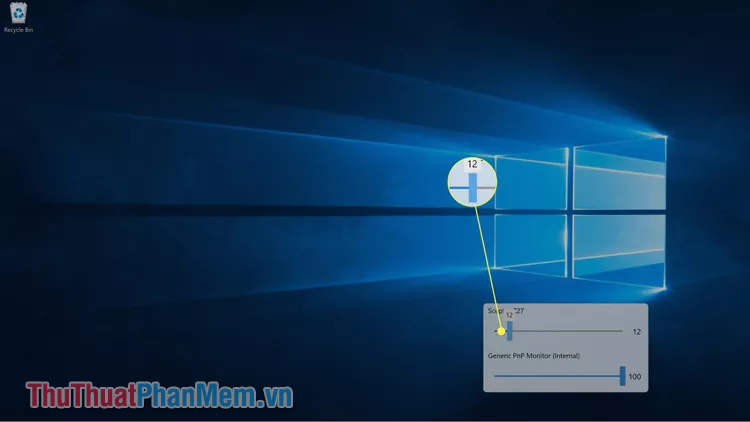
4. Laptop screen has error

Laptop screen error that reduces brightness is not a new error for workers. A laptop experiencing this situation means it is having a deep internal problem. Many laptop lines have screen backlight errors. After a period of use, the screen will gradually darken and turn off completely after a certain period of time.
Meanwhile, many Laptops encounter problems with board and blister errors that cause the screen to not receive signals from the control software, causing random brightness. In these cases, you need to find a service center to remove the screen and check whether the screen panel still operates stably or not.
In this article, TipsMake has shared the simplest way to fix a dark Laptop screen. Have a nice day!
You should read it
- How to choose a laptop with a good screen
- Cause the laptop screen is blotchy and how to fix it
- Do not do the following if you do not want the laptop screen to be damaged
- Find out about laptop screen types
- Steps to set screen off time on laptop
- How to use a laptop as the second screen for laptops and computers
 How to fix touch mouse not moving error, works on Windows 11
How to fix touch mouse not moving error, works on Windows 11 Simple way to fix a horizontally rotated computer screen
Simple way to fix a horizontally rotated computer screen How to fix the computer screen shrinking 100% successfully
How to fix the computer screen shrinking 100% successfully Instructions for handling when Scanning and Repairing Drive C takes too long
Instructions for handling when Scanning and Repairing Drive C takes too long 7 ways to fix Windows error not detecting graphics card
7 ways to fix Windows error not detecting graphics card 6 ways to fix SSD drive not showing error in Windows
6 ways to fix SSD drive not showing error in Windows