How to fix the computer screen shrinking 100% successfully
Your computer screen suddenly has icons, symbols as well as text or any content shrunk? In this article, TipsMake shares with you how to successfully fix a shrunken computer screen!
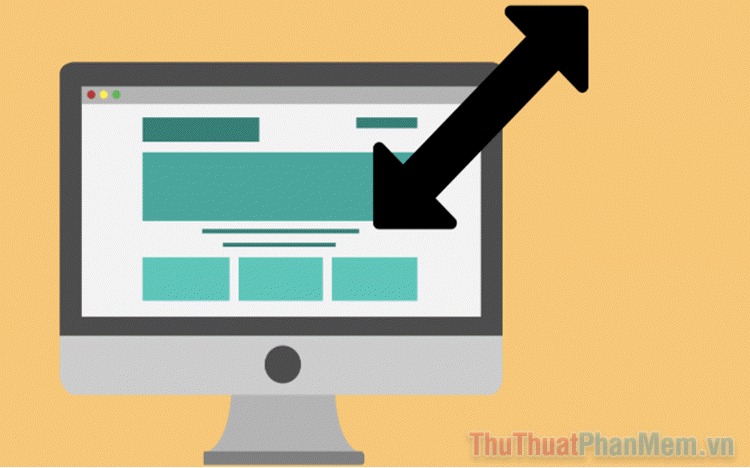
1. Why is the computer screen shrunk?
The computer screen shrinks mainly due to the following two reasons, 1 is due to the operating system and 2 is due to the screen. Depending on each case, we will have different solutions that are most suitable and best. A shrunken computer screen always makes people uncomfortable and unable to view content, so it needs to be fixed immediately.
A faulty or problematic operating system is also the main reason why the computer screen shrinks. At the same time, the computer screen can also lose the original format storage and change to a new format, causing the edges and margins to be misaligned and zoom abnormally. Don't worry too much, the problem of abnormally shrinking or enlarging your computer screen can be quickly fixed. To know how to fix the error of the computer screen being minimized, please see the instructions below!
2. How to fix the error of the computer screen being minimized
2.1 Fix minimized screen error by resetting screen resolution
When you encounter the problem of the screen shrinking, the first thing you need to pay attention to is resetting the screen resolution. Resetting the screen resolution will help the software be compatible with the hardware, thereby displaying the sharpest and clearest images.
Step 1 : Right-click on the screen and select Display Settings to set up the screen.

Step 2 : Then, select the Display Resolution tab and change the resolution to suit the screen you are using. If you don't know what resolution the screen you are using has and what settings are appropriate, select the item labeled Recommended.
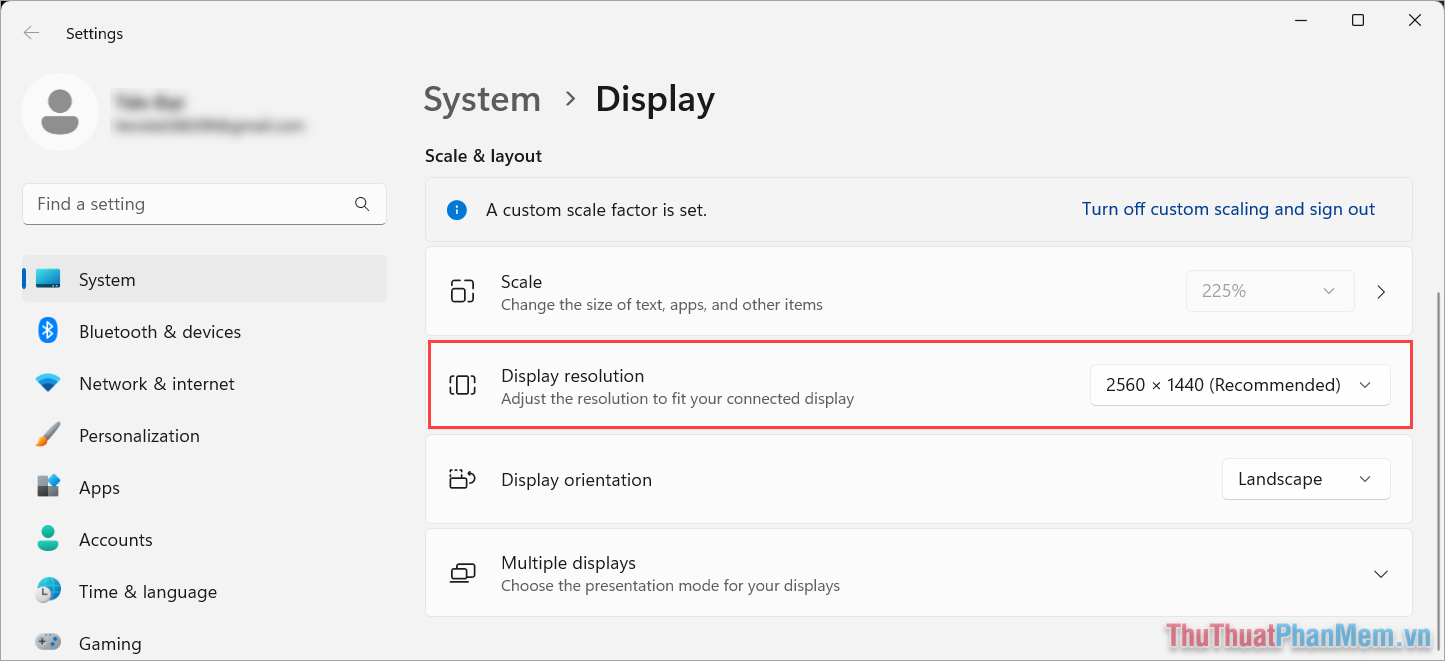
Popular screen resolutions you can refer to are: Full HD 1920x1080; 2K 2560x1440; 4K 3840x2160….
2.2 Fix the minimized screen error by resetting the screen
Most likely, the error of the computer screen shrinking also comes from the screen being used due to hardware error or loss of original settings. What you need to do now is reset the settings on the screen to return them to the factory settings and best fit. Each screen will have a different reset method, but it is all in the screen settings.
Step 1 : Press the hard key on the screen, find the Settings tab .
Step 2 : Find the Reset Display, Config Display. option to return the screen to default.
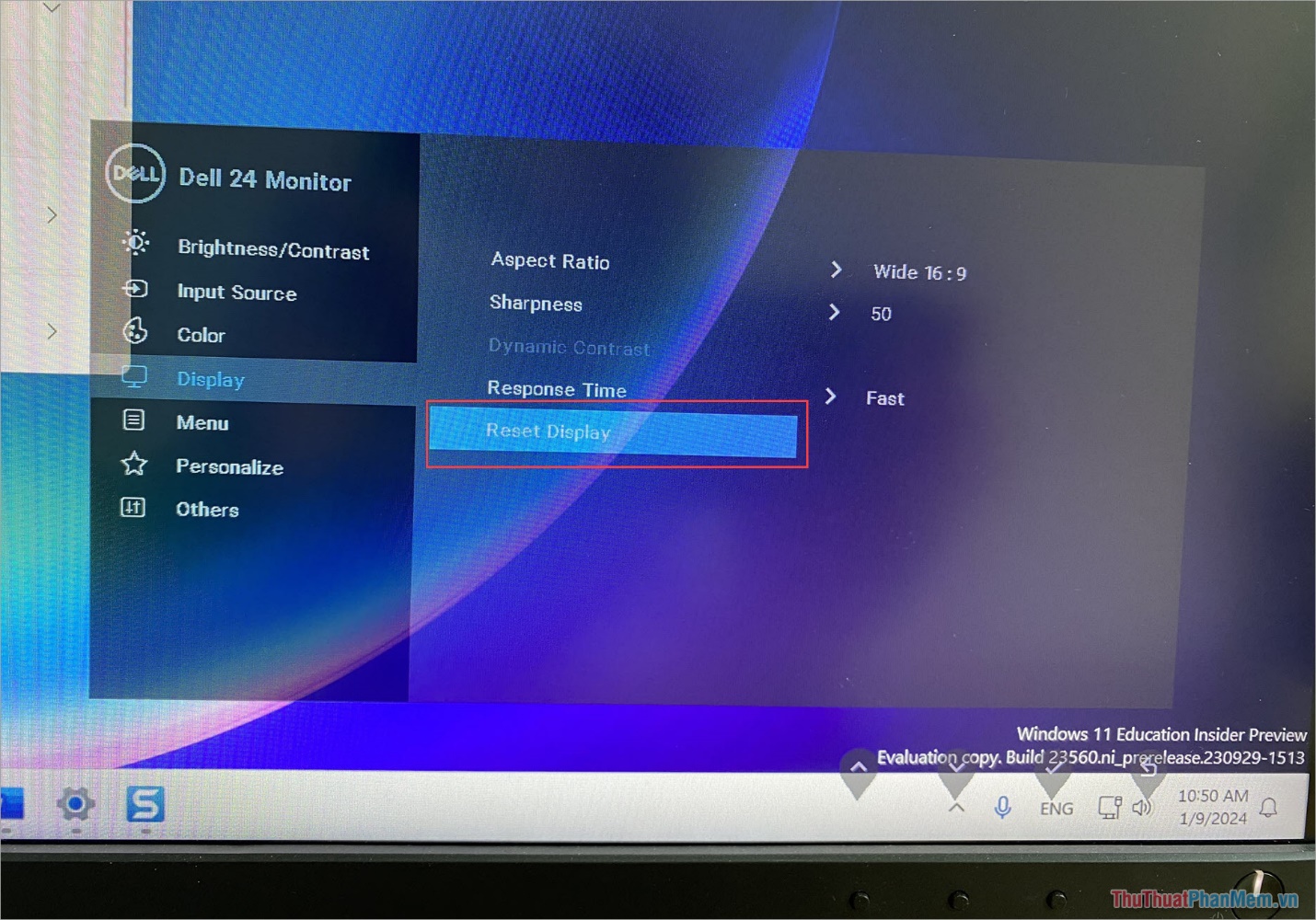
2.3 Fix the error of icons being minimized on the screen
Suddenly one fine day, you turn on your computer and see that the icons on the screen have shrunk for unknown reasons. Don't worry, we can quickly adjust the size of the icons.
Right-click on an empty area on the screen, select the View tab and choose to set an icon on the screen.
- Large icons : Large size icons
- Medium icons : Medium size icons
- Small icons : Small size icons

2.4 Update the screen driver
In some cases, your computer's operating system error is also the cause of the computer screen being minimized, broken or enlarged. In this case, you need to update the Driver on the screen to return it to the most suitable mode.
Step 1 : Open Start , enter Computer Management to open the computer manager.
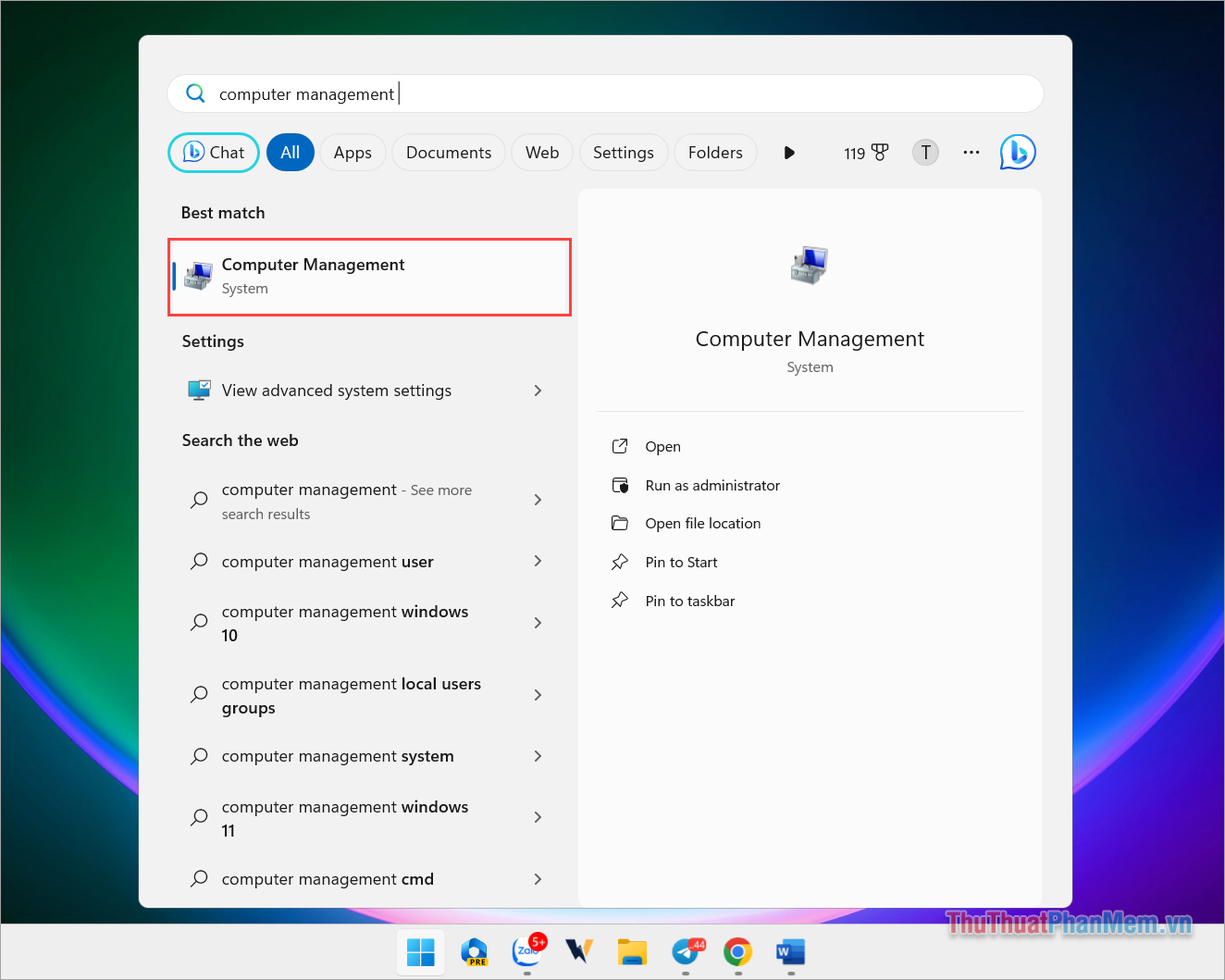
Step 2 : Then, select the Device Manager tab and find the Display Adapters section . Here, find the video card you are using and select Update Driver to download the most suitable new update.
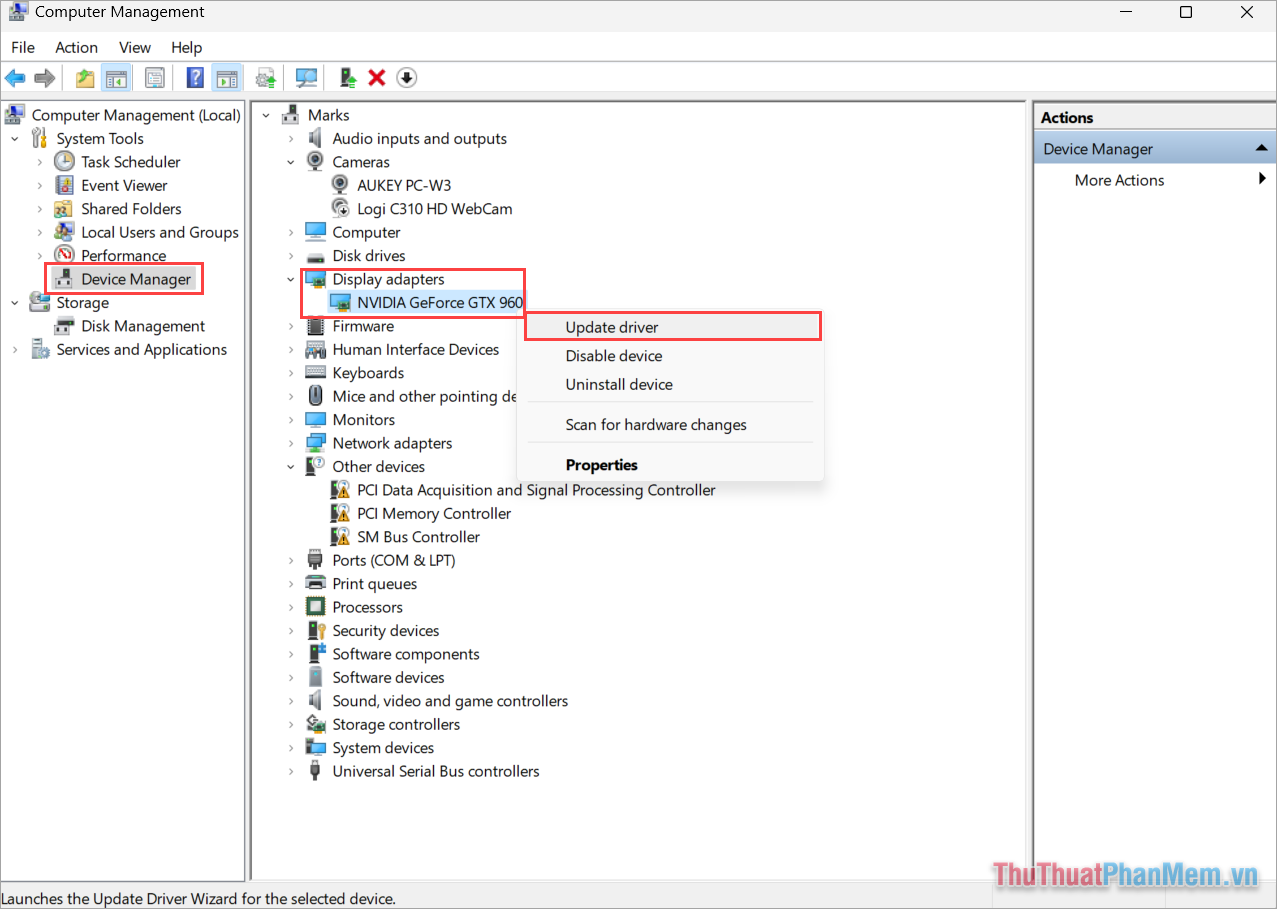
In this article, TipsMake shares the simplest way to fix a shrunken computer screen. Have a nice day!
 Instructions for handling when Scanning and Repairing Drive C takes too long
Instructions for handling when Scanning and Repairing Drive C takes too long 7 ways to fix Windows error not detecting graphics card
7 ways to fix Windows error not detecting graphics card 6 ways to fix SSD drive not showing error in Windows
6 ways to fix SSD drive not showing error in Windows Error when starting the computer, how to fix it?
Error when starting the computer, how to fix it? Intel hd graphics control panel lost - Not difficult to find
Intel hd graphics control panel lost - Not difficult to find Suggested solution when the computer reports an EFI Shell version error
Suggested solution when the computer reports an EFI Shell version error