How to Fill Your Sim's Needs
Sims 4: on computer
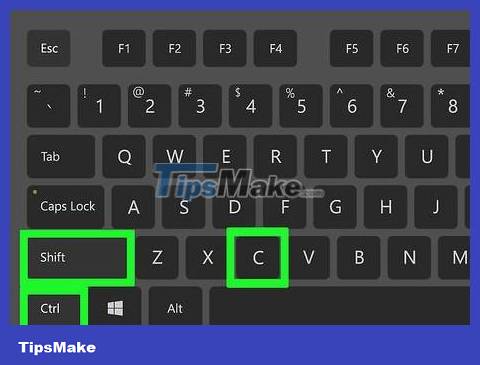
Open the cheat console. Press Ctrl+ ⇧ Shift+ Con Windows computers or ⌘ Command+ ⇧ Shift+ Con Mac. A text box will appear at the top of the screen.
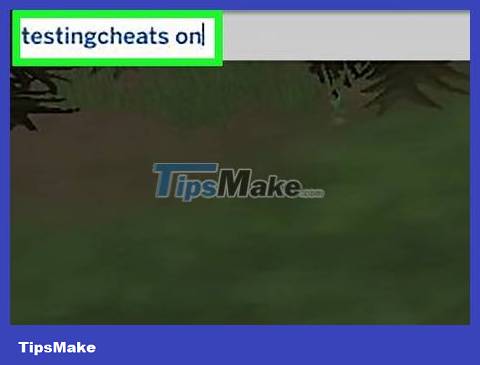
Enable cheat mode. Enter testingcheats onand press ↵ Enter. A confirmation message "Cheats are enabled" will appear on the left side of the window.
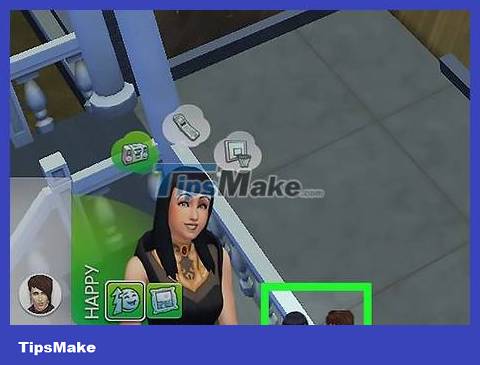
Find Sim. Find the Sim character you want to fill at least one need bar.
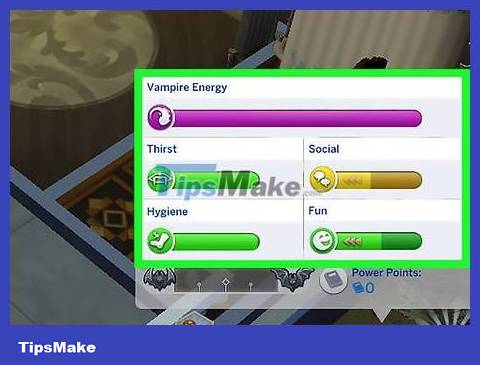
See the needs of this Sim character. Select a Sim to see the character's needs and observe which bars are running low.

Fill your Sim's needs. After determining the need to fill, open the cheat console again, enter the code (note: replace need with the name of the need) and press .fillmotive motive_need↵ Enter
For example, to fill your Sim's "Social" bar, you'd enter fillmotive motive_social.
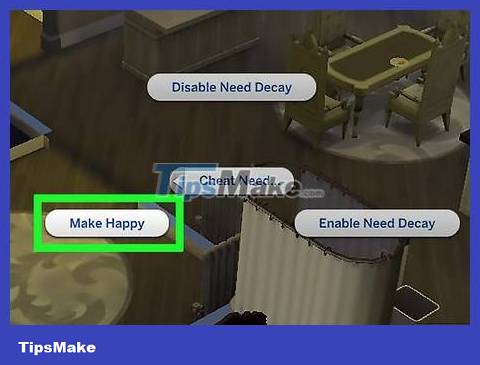
Fill all your Sim's needs at once. If you want to fill multiple needs for your character at once, you can use the "Make Happy" cheat code:
Hold down ⇧ Shiftand click on the Sim character.
Click Cheat Need. in the options that pop up.
Click Make Happy
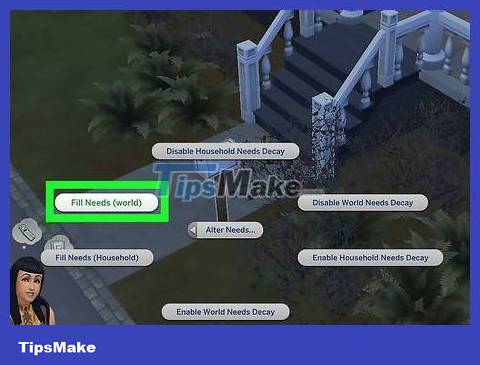
Fill the needs of the whole world of The Sims. If you want to fill the needs of all your characters, you can use the Sim world's mailbox:
Go to the mailbox.
Hold down and ⇧ Shiftclick on the mailbox at the same time.
Click Alter Needs .
Click on Fill Needs (world) .
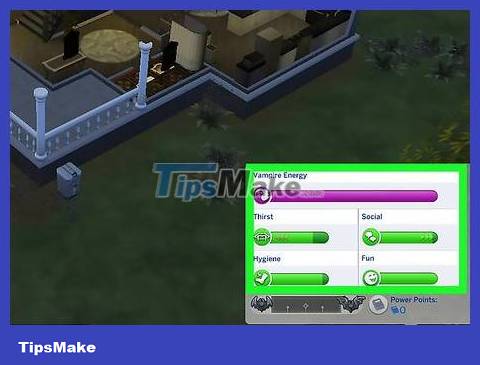
Don't forget to fill your Sims' needs periodically. Characters will still consume needs as normal, so you'll need to re-enter the appropriate cheat code periodically to ensure that your Sims' needs stay full.
Sims 4: on consoles

Open the cheat console. Press the A and B (Xbox One) or X and O (PlayStation 4) buttons at the same time to open the cheats panel. A text box will appear.
Or maybe you need to press RT , RB , LT and LB (or R1 , R2 , L1 and L2 on PS4) at the same time.
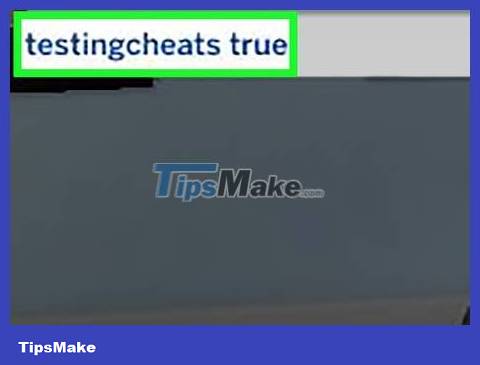
Enable cheat mode. Enter the code testingcheats truein the text box then press the confirm button.
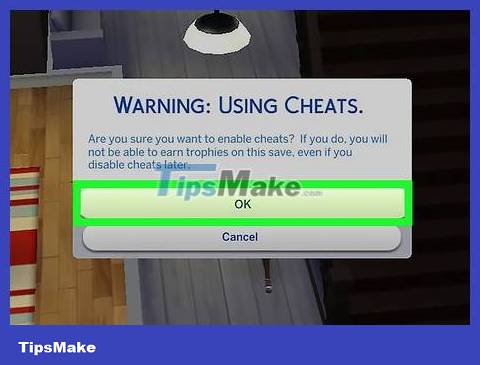
Select OK when prompted. The decision to enable cheat mode will be confirmed.
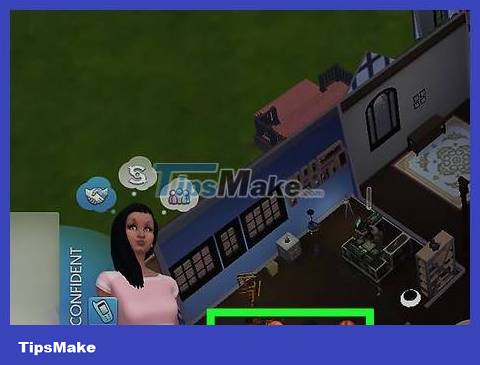
Find Sim. Find the Sim character you want to fill at least one need bar.
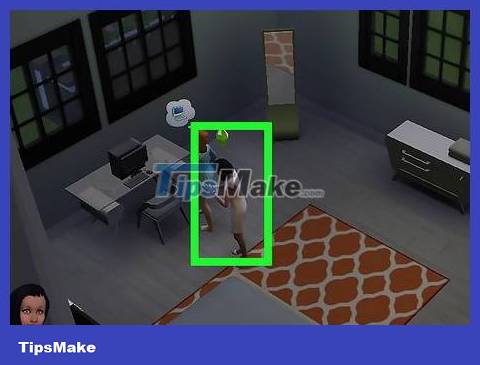
Open the cheat menu. Move the cursor over the Sim to select that character and then press the A and B (Xbox One) or X and O (PS4) buttons to open the cheat menu. Different options will appear.
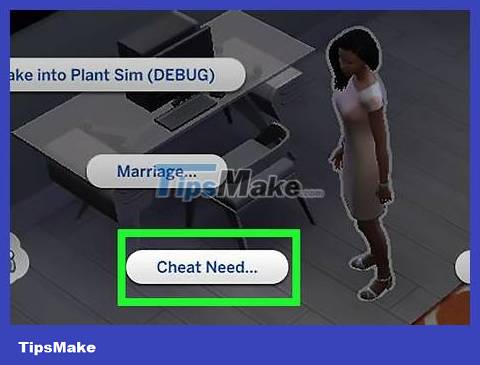
Select Cheat Need from the menu.
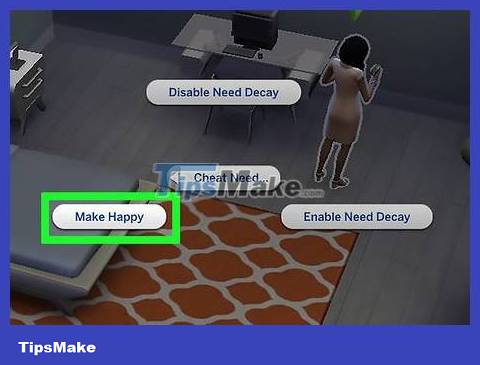
Select Make Happy . All needs of the Sim you select will be filled 100%.
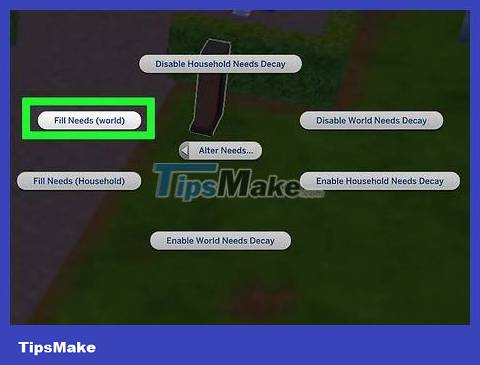
Fill the needs of the whole world of The Sims. If you want to fill the needs of all your characters, you can use the Sim world's mailbox:
Go to the mailbox and hover your cursor over it.
Press A and B or X and O at the same time
Select Alter Needs
Select Fill Needs (world)
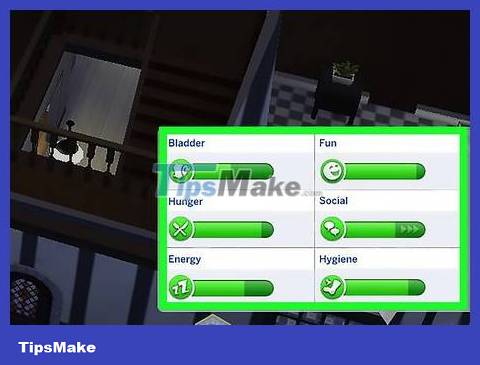
Don't forget to fill your Sims' needs periodically. Characters will still consume needs as normal, so you'll need to re-enter the appropriate cheat code periodically to ensure that your Sims' needs stay full.
Sims 2 and 3: drag and drop method
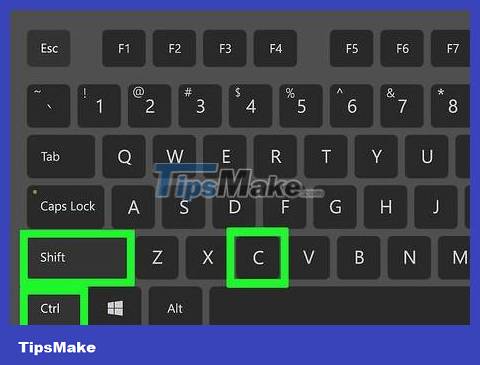
Press Ctrl+ ⇧ Shift+C to open the cheat menu.
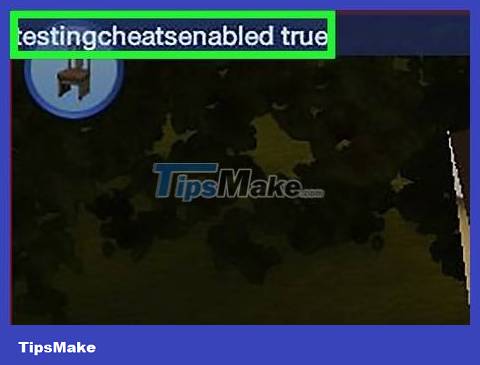
Enable testingcheats. Depending on the game, you need to enter different codes:
Sims 3: testingcheatsenabled true
Sims 2: boolprop testingcheatsenabled true
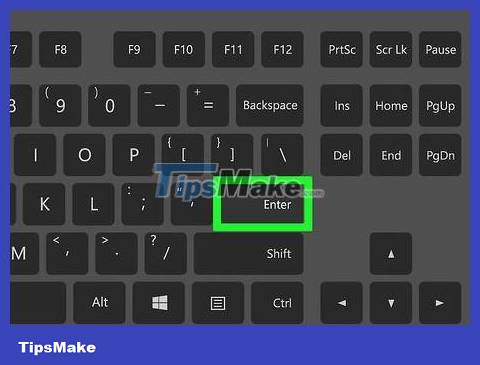
Press ↵ Enter.
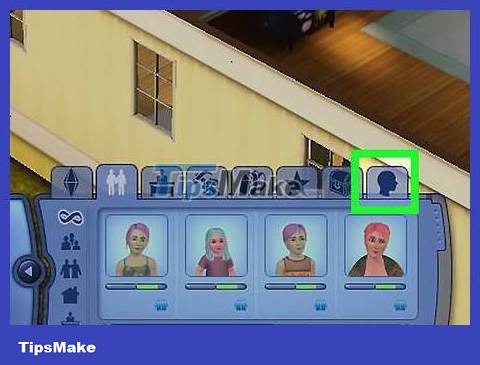
Open the needs panel of the Sim you want.
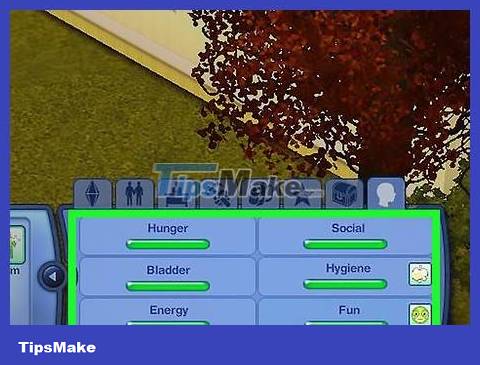
Drag a certain demand bar up until it is full. It is done!
Sims 2: use Maxmotives cheat codes
This method works with Nightlife or Open For Business expansions.
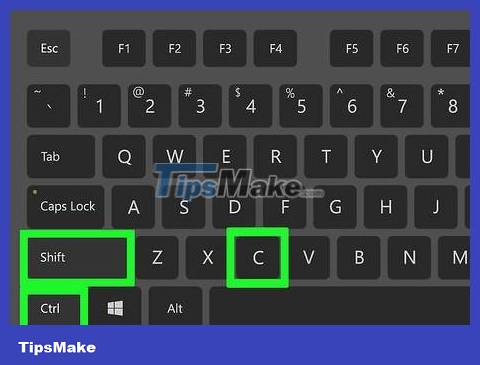
Open the cheat box with the key combination Ctrl+ ⇧ Shift+C .
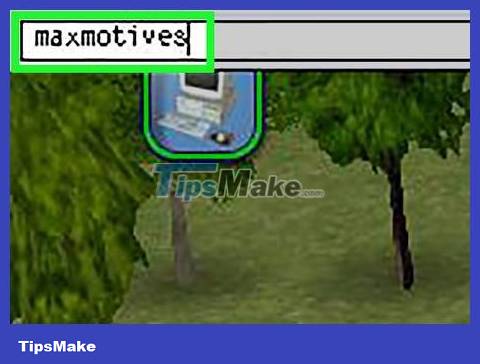
Enter code maxmotives. Press ↵ Enter.
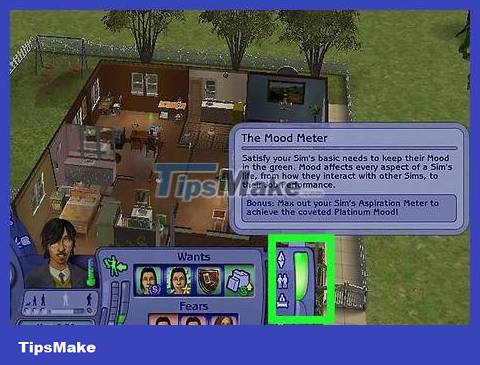
Check your Sim's status bars. All needs (except environmental factors) will be filled immediately.
You should read it
- Turn photos into works of art using Generative Fill in Photoshop
- How to fill color, fill background or object in Photoshop
- Fridge organization tips in Fill the Fridge
- How to use Photoshop CS5 - Part 22: Introducing the Fill Content Aware feature
- 10 ways to use Generative Fill to improve photos in Photoshop
- How to autofill verification codes on Android
 How to Save Red Dead Redemption Gameplay
How to Save Red Dead Redemption Gameplay How to Contact Roblox
How to Contact Roblox How to Connect Xbox One to the Internet
How to Connect Xbox One to the Internet How to Connect a Wii Remote
How to Connect a Wii Remote How to Connect Sony PS4 to Phones and Mobile Devices
How to Connect Sony PS4 to Phones and Mobile Devices How to Connect PlayStation 4 to Speakers
How to Connect PlayStation 4 to Speakers