How to autofill verification codes on Android
In addition to the password autofill feature on Android to save time on entering the account, you also have the mode to automatically fill in the verification code when received from a message on the phone or from the browser on the phone set up by us. This also makes entering the verification code faster, as you don't have to enter it manually. The following article guides you to enable auto-fill verification code on Android.
Instructions to enable auto-fill verification code on Android
Step 1:
At the interface on Android phones, we click on Settings and then select the Google application to make adjustments. Switch to the new interface, scroll down and click on Autofill settings to adjust.
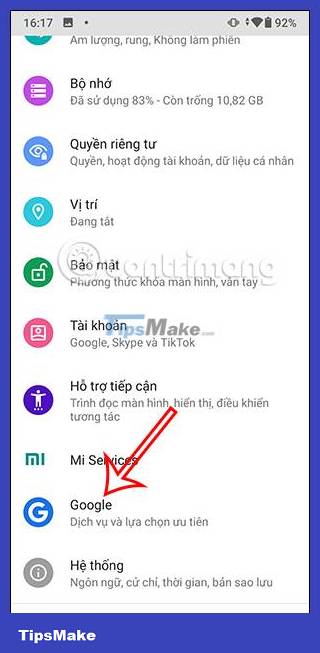

Step 2:
In this interface, users click on SMS verification code to turn on receiving verification codes via phone messages.

Step 3:
In this interface, you enable Autofill Service mode to automatically fill in verification codes in text messages. Now display the message as shown, we click Turn on in the Settings section .
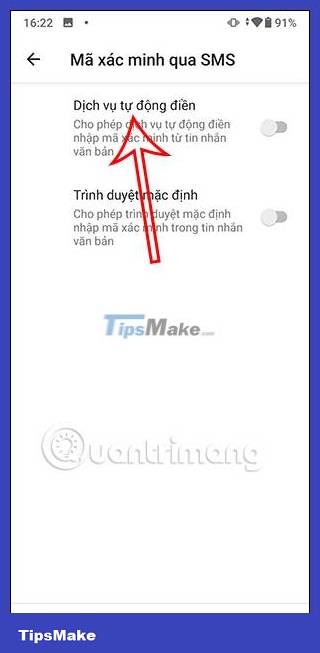
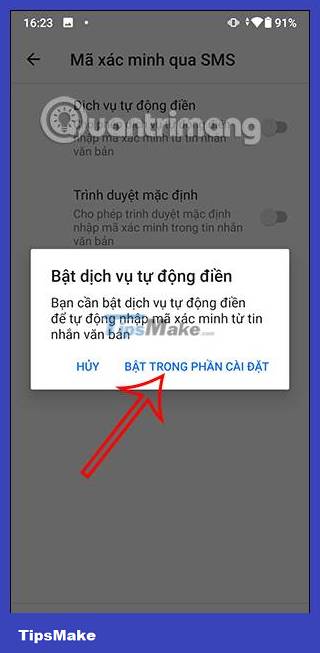
Now click on the Google application to select Google to check which content can automatically fill in the verification code in SMS messages.
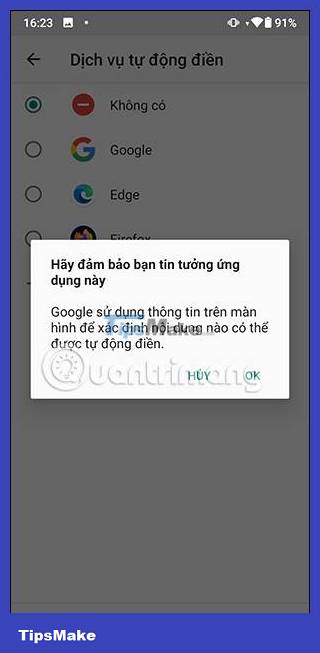
Step 4:
Thus, the verification code message will be automatically filled in on Android phones. Now you proceed to turn on the browser mode, enter the verification code received from the text message and follow the instructions displayed on the screen.

You should read it
- Turn on 2-step verification for 2-layer security for Gmail, send the verification code to your phone when signing in
- What is Android Auto? How to use Android Auto?
- Top 5 best alternatives to Android Auto
- Code of Grand Theft Auto: San Andrea's code
- How to disable the Auto-Complete feature in Outlook 2013
- How to turn off Auto-Correct on an Android device?
 14 secret Android security codes you need to know
14 secret Android security codes you need to know How to limit random touches on the Xiaomi screen
How to limit random touches on the Xiaomi screen Are Android tablets worth buying?
Are Android tablets worth buying? How to mark messages as read in iPhone
How to mark messages as read in iPhone How to Use Google Maps Immersive View on Android and iOS
How to Use Google Maps Immersive View on Android and iOS How to adjust contact photo privacy on iPhone
How to adjust contact photo privacy on iPhone