How to Encrypt Files in Linux
Method 1 of 2:
Encrypting a File
-
 Install GnuPG first. Open the terminal and enter the command sudo apt install gnupg. The installation process will start.
Install GnuPG first. Open the terminal and enter the command sudo apt install gnupg. The installation process will start. -
 Navigate to the folder where you store the file that you are going to encrypt. Right-click and choose Open Terminal from the menu.
Navigate to the folder where you store the file that you are going to encrypt. Right-click and choose Open Terminal from the menu. -
 Enter the the command gpg -c file1.txt, and press ↵ Enter. Replace "file1.txt" with the name of the file you want to encrypt.
Enter the the command gpg -c file1.txt, and press ↵ Enter. Replace "file1.txt" with the name of the file you want to encrypt. -
 Enter the passphrase. You can choose any suitable passphrase you want; it will as you to re-enter the phrase for the confirmation. Don't forget the phrase!
Enter the passphrase. You can choose any suitable passphrase you want; it will as you to re-enter the phrase for the confirmation. Don't forget the phrase! -
 Remove the original file by typing the command rm file1.txt. Replace "file1.txt" with the right file name. Your encrypted file will be created with the extension ".gpg" in the same directory.
Remove the original file by typing the command rm file1.txt. Replace "file1.txt" with the right file name. Your encrypted file will be created with the extension ".gpg" in the same directory. -
 Reload the agent. Sometimes GnuPG will cache your passphrase, meaning anyone can decrypt the file without the passphrase. To avoid this, use the command gpg-connect-agent reloadagent /bye.
Reload the agent. Sometimes GnuPG will cache your passphrase, meaning anyone can decrypt the file without the passphrase. To avoid this, use the command gpg-connect-agent reloadagent /bye.
Method 2 of 2:
Decrypting the File
-
 Open the terminal to the folder where your encrypted file is located. The file has the .gpg extension. Just copy the name of the file from there.
Open the terminal to the folder where your encrypted file is located. The file has the .gpg extension. Just copy the name of the file from there. - Type the command gpg file1.txt.gpg. Remember to type your file name instead of "file1.txt.gpg".
-
 Enter the passphrase.
Enter the passphrase. - Wait for your original file to be generated. Then you can open it!
4.5 ★ | 2 Vote
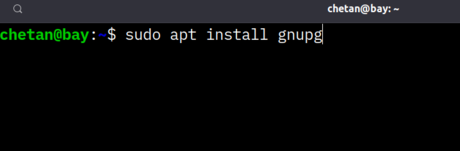
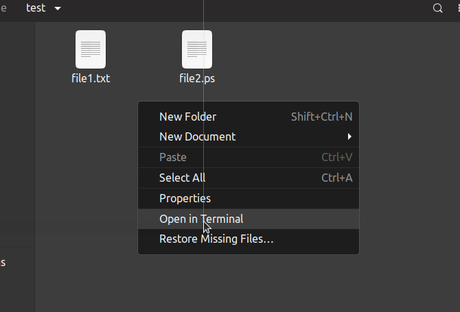
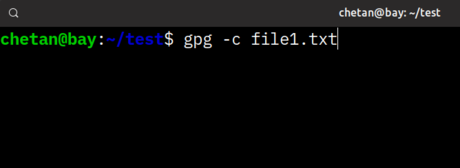
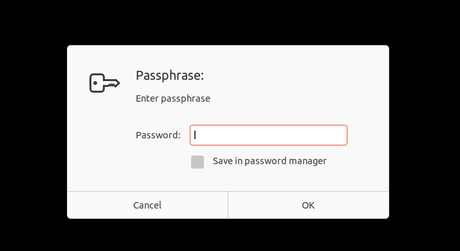



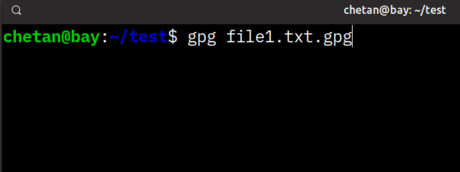
 How to Use KUser
How to Use KUser How to Change the Position of the Wbar Dock in AV Linux
How to Change the Position of the Wbar Dock in AV Linux How to Set up Php on Apache 2.2.3 on CentOS 5.3
How to Set up Php on Apache 2.2.3 on CentOS 5.3 How to Send Mail in Linux
How to Send Mail in Linux How to Start a Prboom Multi Player Game in Linux
How to Start a Prboom Multi Player Game in Linux How to Install Software on Linux
How to Install Software on Linux