How to Create ISO Files on Linux
Create ISO files from multiple files
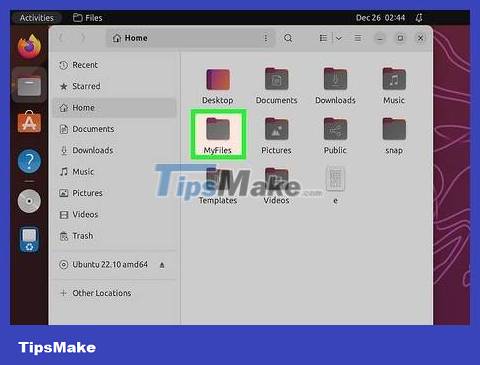
Collect ISO files into the main directory. Place any files you want to convert into ISO files into a folder inside your home directory .
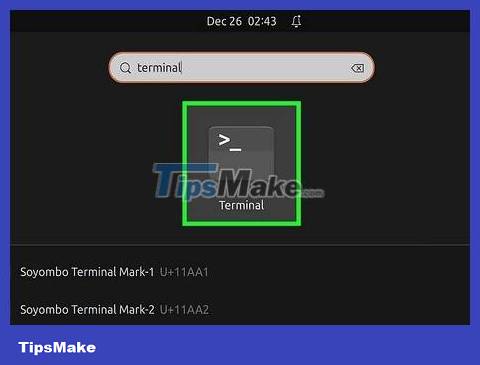
Open Terminal. Open Menu , then click Terminal to open. The Terminal application is a way for you to access the command line similar to Command Prompt on Windows or Terminal on Mac.
Linux distributions have different arrangements, so you need to find the Terminal application in a certain folder in the Menu section .
You may need to find Terminal on your desktop, or in the toolbar at the top/bottom of the screen.
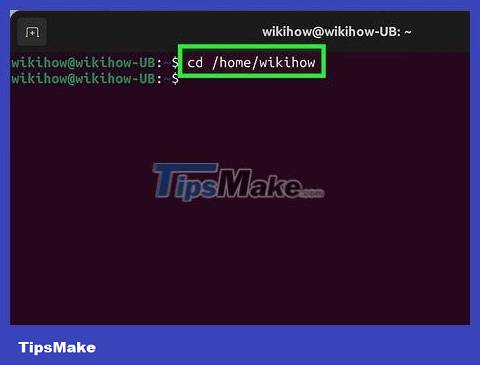
Enter the "change directory" command. Please type cd /home/username/(replace your username with username ) then press ↵ Enter. Your current directory will be changed to your home directory .
For example, if your username is "potato" then the command to enter is cd /home/potato/.

Enter the command to create an ISO file. Type mkisofs -o destination-filename.iso /home/username/folder-name, making sure to replace "destination-filename" with the name you want to give the ISO file and replace "folder-name" with the name of the folder where the component files are stored.
For example, to create an ISO file named "blueberry" from the files in the "pie" folder, you type mkisofs -o blueberry.iso /home/username/pie.
File and directory names are case-sensitive, so you need to make sure you capitalize what needs to be capitalized.
If you want a multi-word name, add an underscore between the words (for example, "blueberry pie" will become "blueberry_pie").
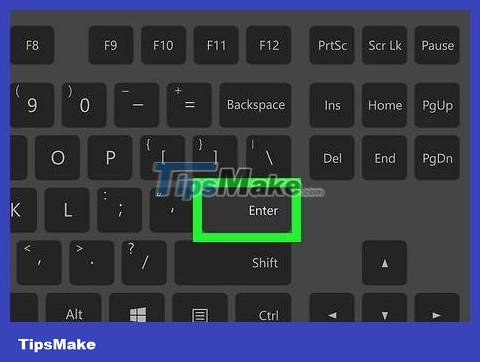
Press ↵ Enter. The command will execute and create an ISO file including the files located in the selected directory. This ISO file will be in the main directory.
The system may ask you to enter a password before the ISO file is created. Once there, enter your password and press ↵ Enter.
Copy ISO file from CD
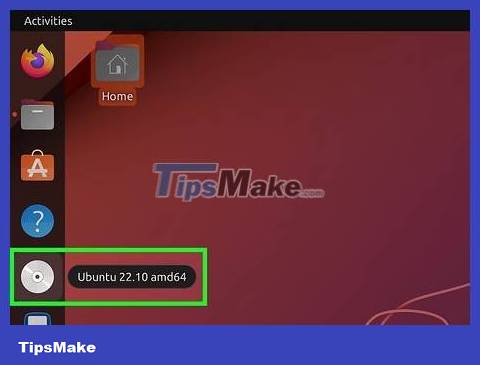
Insert the CD-RW disc you want to copy into your computer. You cannot copy an ISO file from a read/write CD (such as an audio CD or movie DVD).

Open Terminal. Open Menu , then click Terminal to open. The Terminal application is a way for you to access the command line similar to Command Prompt on Windows or Terminal on Mac.
Linux distributions have different arrangements, so you need to find the Terminal application in a certain folder in the Menu section .
You may need to find Terminal on your desktop, or in the toolbar at the top/bottom of the screen.
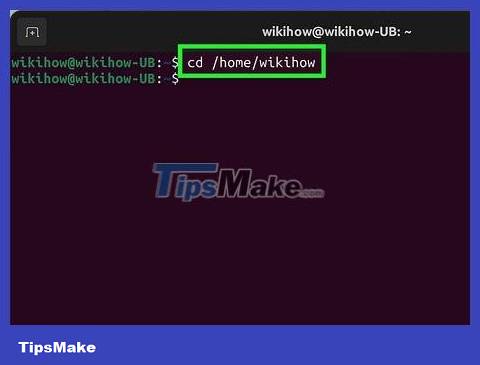
Enter the "change directory" command. Please type cd /home/username/(replace your username with username ) then press ↵ Enter. Your current directory will be changed to your home directory .
For example, if your username is "teresa" then the command to enter is cd /home/teresa/.

Enter the burning command. Type dd if=/dev/cdrom of=/home/username/iso-name.iso, replacing "/dev/cdrom" with the CD location and "iso-name" with the name of the ISO file you want to put.
For example, you need to type of=/home/username/pudding.isoif you want to create an ISO file named "pudding" in your home directory.
If the computer has multiple CD drives, the drives will be numbered from 0 up (for example, the first drive might be named "cd0", the second drive would be "cd1", etc.) .

Press ↵ Enter. As long as the directory of the CD is correct, the computer will create an ISO file from the content on the CD and save it to the main directory.
The system may ask you to enter a password before the ISO file is created. Once there, enter your password and press ↵ Enter.
 How to Find Files in Linux
How to Find Files in Linux How to Add or Change the Default Port on Linux
How to Add or Change the Default Port on Linux How to Change Time Zone on Linux
How to Change Time Zone on Linux How to Use Wine on Linux
How to Use Wine on Linux How to Ping on Linux
How to Ping on Linux How to Set Up an FTP Server on Ubuntu Linux
How to Set Up an FTP Server on Ubuntu Linux