How to enable Local User and Group Management in Windows 11 and 10 Home
Local Users and Groups Management is a shell application for managing Windows system administration applications. It also allows you to manage local and remote computers as well as access system administration tools. However, Local Users and Groups Management is not available in the Windows Home version of the operating system.
If you need to use Local Users and Groups Management (lusrmgr.msc) in Windows 11 Home, you will have to rely on a third-party program. Here are instructions on how to enable Lusrmgr.msc on Windows 11 and 10 Home computers.
How to enable Local Users and Groups Management (Lusrmgr.msc) in Windows 11/10 Home
Similar to Local Group Policy Editor, Local Users and Groups Management is a feature for advanced users, so it is only available for Windows 11 Pro, Edu and Enterprise editions.
However, although you can enable Group Policy Editor on Windows Home editions, it is not possible to enable the built-in Local Users and Groups Management snap-in for Windows Home editions.
Instead, you will need to use a third-party alternative to enable lusrmgr.msc in the Windows 11 Home edition. Lusrmgr.exe is a third-party snap-in that has the same functions as the built-in Local Users and Groups Management Console. This is a portable application and you can download it for free from GitHub.
Follow these steps to enable Local User Group and Management Console in Windows 11 Home Edition using the lusrmgr.exe tool:
Step 1. Open the lusrmgr GitHub page. In the Code tab, click the lusrmgr.exe file.
Step 2. Then click the Download button in the right corner to download the file to your PC.
Step 3. After downloading, double-click the lusrmgr.exe file to run the program.
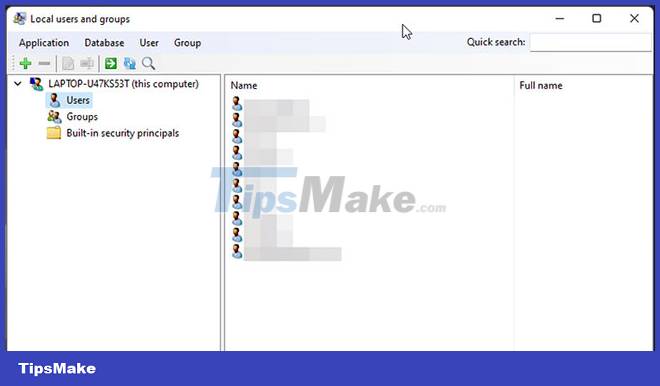
On launch, you'll notice the lusrmgr app looks similar to the built-in Local User Group and Management Console. However, the difference lies in the usability of the tool. Below is a comparison image of the third-party lusrmgr tool and the built-in option.
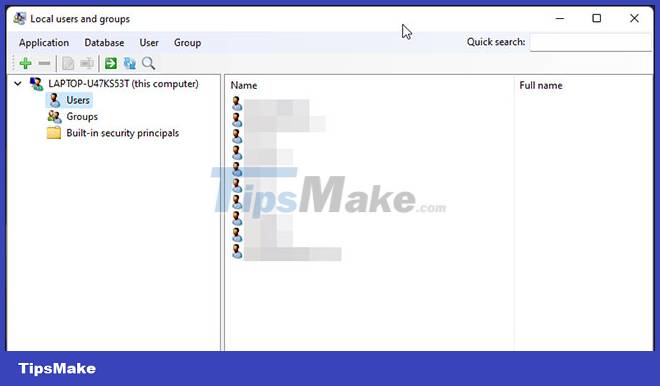
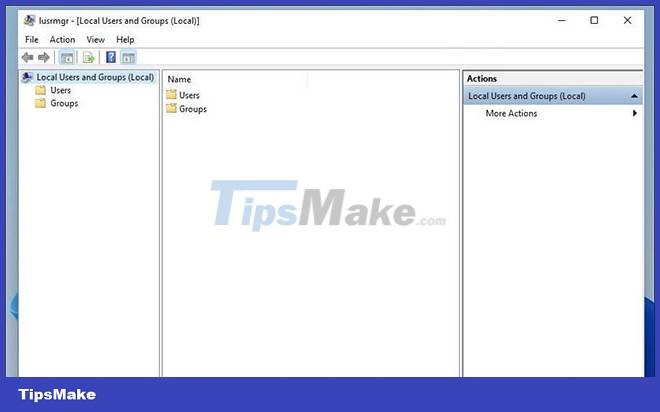
Create a new user account using lusrmgr
Step 1. To create a new user, right-click User and select Create. Then, fill in the details for the new user account.
Step 2. Click the Advanced button to configure advanced account options, local path and profile path.

Step 3. Click Create to add a new user account.
Similarly, you can edit, delete, rename or add a password to an existing user account. You can also enable the built-in admin account secretly using the Local Users and Groups Management tool.
Additional features in Lusrmgr

In addition to the usual account management features, Lusrmgr offers a number of additional functions not found in the built-in utility. For example, you can use the Search function to find a specific account, useful for system administrators managing multiple user accounts in an organization.
Another useful feature is the ability to define access times for individual accounts. You can set blocking times for individual accounts during specific days and times.
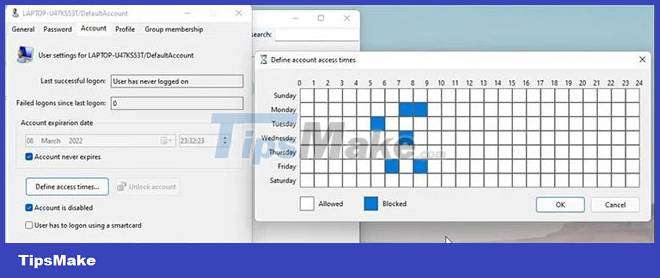
To specify the access time, right-click the username and select Edit. Next, open the Account tab and click Define access time. By default, all user accounts have no time limit on access. However, if you wish, you can define access times by selecting a time block for different dates.
Since lusrmgr is a portable application, you cannot open it with the lusrmgr.msc command like the built-in application. To launch the program, simply double-click the executable and you will be able to make the necessary changes to the user account or group.
The Local Users and Groups Management console is a useful utility for system administrators in managing local computers as well as remotely connecting to compatible systems. However, if you're running Windows 11 Home and need to use the lusrmgr.msc tool, your only option is to use a third-party app from GitHub.
You should read it
- 4 tips to open Local Group Policy Editor on Windows 8 / 8.1
- How to apply Local Group Policy to specific user accounts in Windows 10/11
- How to limit the time to use Local accounts on Windows 10
- Steps on how to create a local user account in Windows 10
- Apple transferred management rights to iCloud in China to local companies
- How to use Local Group Policy Editor to tweak your computer
 Microsoft quietly confirmed the 22H2 feature update for Windows 11
Microsoft quietly confirmed the 22H2 feature update for Windows 11 These are two new apps that will be installed by default on Windows 11 soon
These are two new apps that will be installed by default on Windows 11 soon Finally, Microsoft also adds a tabbed interface to File Explorer on Windows 11
Finally, Microsoft also adds a tabbed interface to File Explorer on Windows 11 Windows 11 hard drive encryption steps
Windows 11 hard drive encryption steps Driver error causes HP laptops running Windows 11 to run out of RAM and stop working
Driver error causes HP laptops running Windows 11 to run out of RAM and stop working Windows 11 is about to add a pretty useful malware prevention feature
Windows 11 is about to add a pretty useful malware prevention feature