How to enable / disable the Allow Wake Timers option in Windows 10
A wake timer is a timed event that wakes the PC from Sleep and Hibernate at a specific time. For example, a task in Task Scheduler is set up with the "Wake the computer to run this task" checkbox selected.
Important wake timer is a new kind of wake timer in Windows 10 that includes things like restarting after updating Windows. They replace all other settings.
Enable or disable the Allow Wake Timers option in Power Options
Step 1. Open the advanced power plan of the power plan for which you want to enable or disable wake timer.
Step 2. Expand Sleep and Allow wake timers. Select Enable, Disable (default with battery) or Important Wake Timers Only (default when plugged in), depending on what you want and press OK.
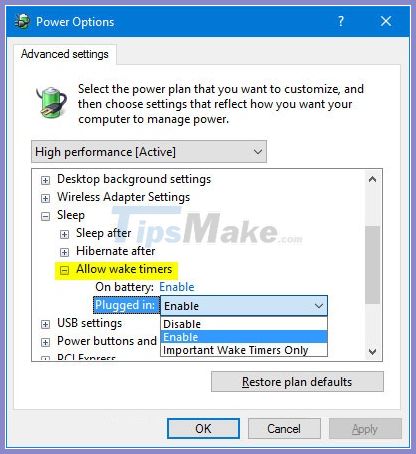
Enable or disable the Allow Wake Timers option in Command Prompt
Step 1. Open Command Prompt.
Step 2. Copy and paste the command (s) below you want to use into the Command Prompt and press Enter after each command.
(Using battery: Disable)
powercfg / SETDCVALUEINDEX SCHEME_CURRENT 238c9fa8-0aad-41ed-83f4-97be242c8f20 bd3b718a-0680-4d9d-8ab2-e1d2b4ac806d 0
(Battery: Enable) - default
powercfg / SETDCVALUEINDEX SCHEME_CURRENT 238c9fa8-0aad-41ed-83f4-97be242c8f20 bd3b718a-0680-4d9d-8ab2-e1d2b4ac806d 1
(With battery: Important Wake Timers Only)
powercfg / SETDCVALUEINDEX SCHEME_CURRENT 238c9fa8-0aad-41ed-83f4-97be242c8f20 bd3b718a-0680-4d9d-8ab2-e1d2b4ac806d 2

(Plug and charge: Disabled)
powercfg / SETACVALUEINDEX SCHEME_CURRENT 238c9fa8-0aad-41ed-83f4-97be242c8f20 bd3b718a-0680-4d9d-8ab2-e1d2b4ac806d 0
(Plug charger: Enabled) - default
powercfg / SETACVALUEINDEX SCHEME_CURRENT 238c9fa8-0aad-41ed-83f4-97be242c8f20 bd3b718a-0680-4d9d-8ab2-e1d2b4ac806d 1
(Plug and play: Important Wake Timers Only)
powercfg / SETACVALUEINDEX SCHEME_CURRENT 238c9fa8-0aad-41ed-83f4-97be242c8f20 bd3b718a-0680-4d9d-8ab2-e1d2b4ac806d 2

You should read it
- The best Wake On Lan tool and software
- How to turn on Wake-on-lan on Windows 10 to turn on and start the remote computer
- Learn about the nature of Wake-On-LAN feature
- Fix Wake on Lan error not working on Windows 10
- How to Prevent a Computer from Waking Up from External Devices
- Offering For Honor downloads ($ 21.99) and Alan Wake ($ 5.99), two 'super product' titles are available for a while.
 How to change the number of Quick Actions displayed in Action Center Windows 10
How to change the number of Quick Actions displayed in Action Center Windows 10 How to turn off 'Get Even More Out of Windows' feature in Windows 10
How to turn off 'Get Even More Out of Windows' feature in Windows 10 How to enable / disable notifications from Windows Security Center in Windows 10
How to enable / disable notifications from Windows Security Center in Windows 10 How to install the Microsoft Edge Group Policy template on Windows 10
How to install the Microsoft Edge Group Policy template on Windows 10 How to install CAB files for updates and drivers on Windows 10
How to install CAB files for updates and drivers on Windows 10 Top 10 tips Windows 10 for you become a pro
Top 10 tips Windows 10 for you become a pro