How to edit and enhance photos on mobile with Photoshop Touch
Advanced photography gear has gotten exponentially smaller, and some of the most capable consumer digital cameras are built directly into phones and other compact connected devices. Ever since new and powerful cameras in phones appeared, the main drawback has always been the absence of advanced editing solutions that are installed on the mobile device itself.
Adobe Photoshop Touch is one of the original mobile photo editing programs. This is the first application that gives you many of the same core tools and features of Photoshop for professional Adobe design for laptops and PCs. It should be noted that Touch is no longer officially supported for future updates. Adobe Photoshop Express officially replaced by PS Touch in recent months. However, you can still download the final release in 2021.
Now, let's explore how PS Touch helps you achieve many of the same professional results as Adobe's full version of apps, right from your mobile device.
1. Download and launch Photoshop Touch on your tablet or smartphone
Photoshop Touch works with both Android and iOS mobile devices, you will need access to the program. Start by booting up your favorite device and downloading a version of Adobe PS Touch that pairs with its operating system.
When you open PS Touch, you'll first notice that the main page supports some default layouts and an introductory tutorial from Adobe. At the bottom of the device, in the center, is the plus icon that will start your new project. When you click the plus icon, a small window appears, prompting you to enter the pixel size of the design.
After entering the pixel dimensions, you will immediately find access to the workstation screen, which provides you with some advanced photo editing tools and color palettes. If you've worked with Photoshop Elements on PC before, you'll notice that PS Touch offers the same core features.
2. Import an image layer

At the top left of the PS Touch workspace, you'll notice another smaller plus icon. Clicking will open a new screen to add a new image layer. Photoshop Touch is essentially a graphic design tool and not quite a photo editor. So this layer can be a painting, artifact or a solid background. To add more images, use the layers feature to scroll through the photos in your device's photo library. Photoshop Touch also allows you to upload photos directly from popular social sharing sites like Google and Facebook.
3. Position the image into position
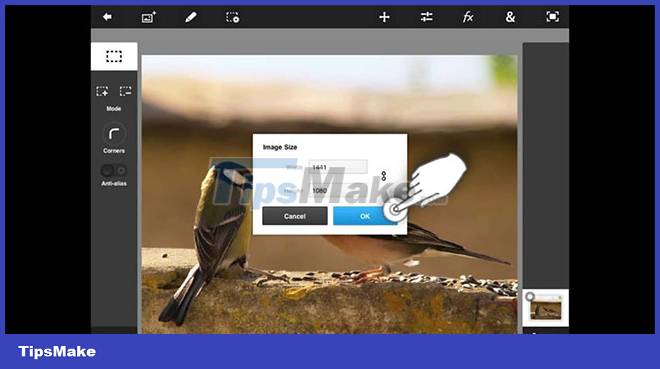
Whenever you open a new image layer, every Photoshop application gives you the option to move it across the palette and resize it to your preferred specifications. Using the white dots in the corners of a photo allows you to enlarge or reduce the size of your photo. Access the circular arrow on your touchscreen to move the image into the desired position.
Now add a white check mark inside the blue box to save the image position. This brings you back to the main workstation. To further reposition the image, use the small plus sign with the arrows along the upper-right corner of the screen to reopen the image location workspace.
4. Organize the layers panel
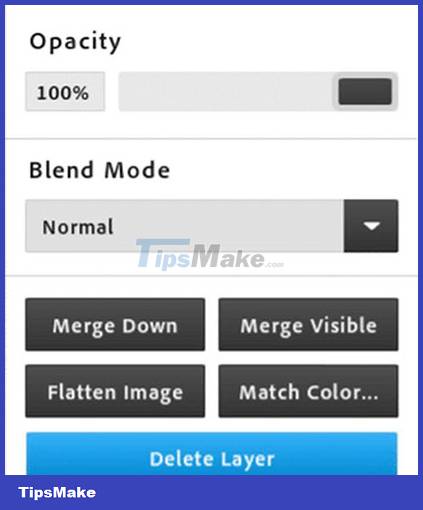
In the main workstation, position the layers panel along the right-hand side of the screen. To identify the layer you are currently editing, see the white box that appears around which layer. As with any Adobe Photoshop application, PS Touch is a layer-based program. The software allows you to rearrange your layers to achieve the desired effects and results. The only difference here is that on mobile you will use the touch screen to move the layers around instead of the mouse.
To hide a specific layer, click on the corresponding white dot. You will see an exclamation mark indicating that you have hidden the image layer. This tool is invaluable when you are working with several active layers because PS Touch limits the number of layers that you can see. Hide or occasionally merge these layers by selecting the stacked paper icon below the Layers panel. This tool helps you to mix and merge your layers into one file and finally complete the project.
You should read it
- Adobe will launch an optimized version of Photoshop for touch screens
- How to Edit JPG Photos
- GIMP or Photoshop is the right tool for you?
- How to delete a person from a photo in Photoshop
- Free online photo editing services should not be missed!
- TOP 14 free online photo editing software for computers and phones
 Should I use Photoshop or Lightroom?
Should I use Photoshop or Lightroom? How to use EasyShare in 5 easy steps
How to use EasyShare in 5 easy steps How to create background for photos on Xnapper application
How to create background for photos on Xnapper application How to create HDR photos in Photoshop with Camera RAW
How to create HDR photos in Photoshop with Camera RAW How to Create Custom Brushes in Photoshop
How to Create Custom Brushes in Photoshop