How to download and use Kling AI to create videos from available text and images
Using Kling AI, you can quickly and accurately create AI videos from existing text or images. With advanced technology, Kling AI helps you save time and achieve outstanding creative results with less effort.
How to download and use Kling AI to create videos from photos and text
Currently, Kling AI does not have an installed version, so users who want to create quality photos and videos need to register for an account and use the tool on the official website.
1. Instructions for registering to create a Kling AI account
Before you start using Kling AI, you need to create an account. The registration process is very simple and quick with the following steps:
Step 1: Visit Kling AI's homepage HERE and select Sign in for free credits .

- Next, select Sign up for free .

Step 2: Enter your Email address and account password into the system, select Next to register.

Step 3: Go to your inbox and get the authentication code sent from Kling AI.

- Enter this code on the authentication page, select Sign In to complete the registration process.
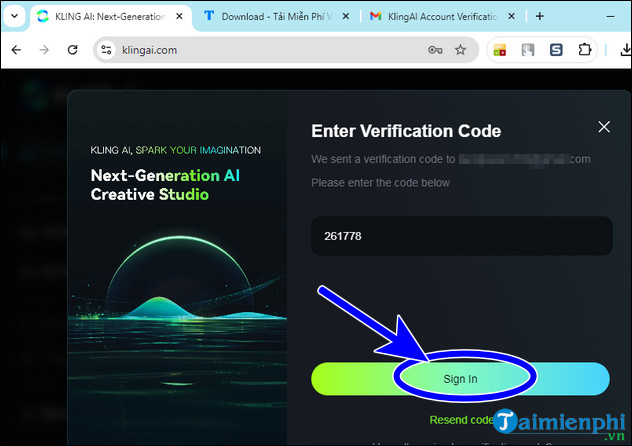
2. Instructions for using Kling AI to create photos and videos
Kling AI helps you easily create images and videos from text with these simple steps:
2.1. Create a video from description text
Step 1: On the home page, select AI Videos .
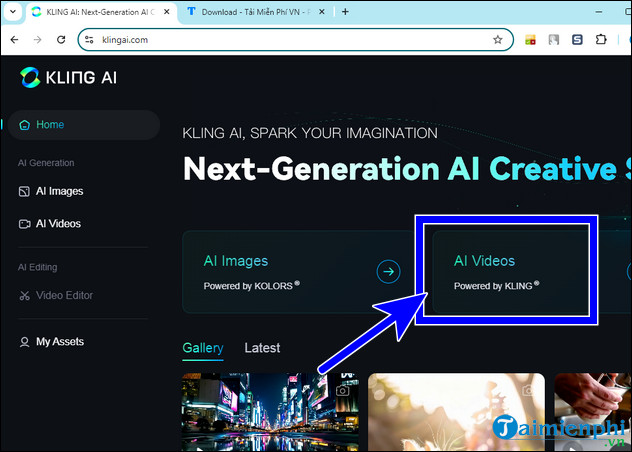
Step 2: In the Text to Video section , enter the detailed descriptive text you want to convert into a video in the Prompt box . For example, " The panda is sitting on the piano " and select the parameters in Settings , press Generate and wait 2 to 5 minutes for Kling AI to create the video.
- Settings : Allows users the option to create videos with creativity or close to the descriptive text content and frame rate of the created video.
- Camera movement : Set the camera angle type for the video, such as Zoom, Tilt, Horizontal, Vertical.
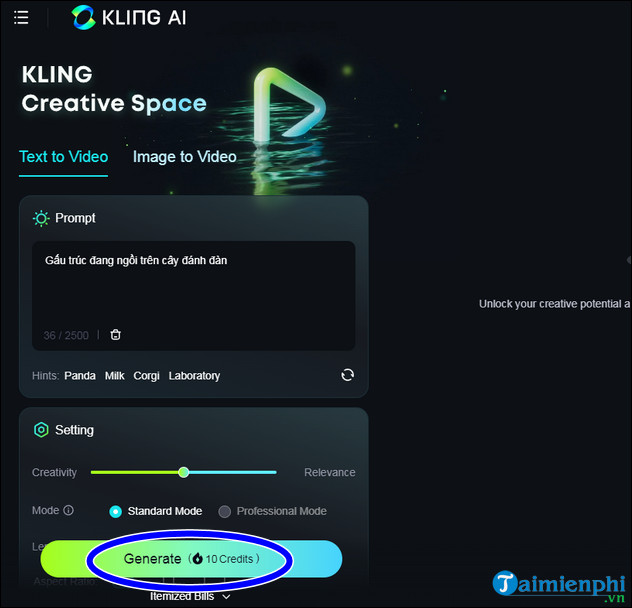
- As a result, after creating a video with AI from the description text, you can press the Download button (download below the video) to your device.
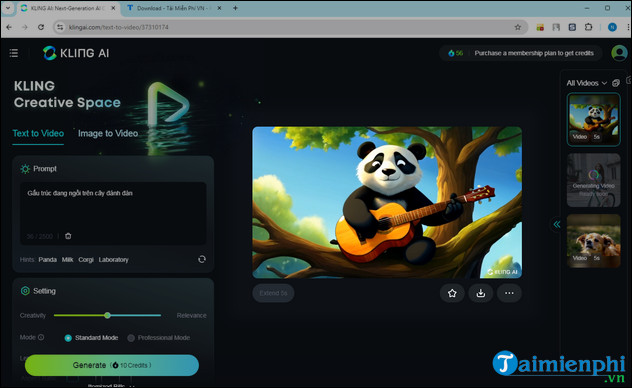
2.2. Create videos from available images
Step 1: On the home page, select AI Videos .
Step 2: In the Text to Video
- Imager Android Prompt section: Select the image or paste the image you want to create a video into, the JPG/PNG image has a capacity of no more than 10MB.
- Prompt: Enter text (script) for the video you want to create from the image.
- Settings: Set options for the video
==> Click the Generate button to let Kling AI create a video from available images.
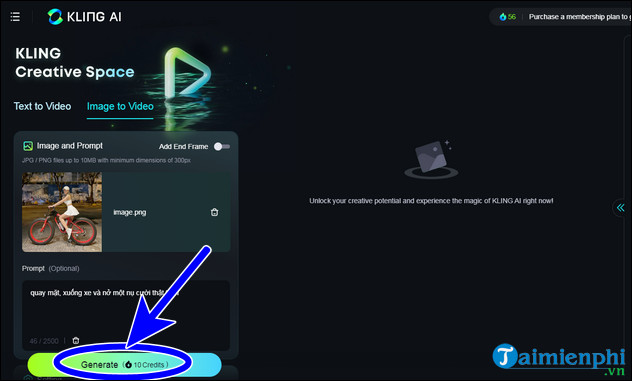
If you feel satisfied with the created video, you can press the Download button to download this video to your device. With Kling AI, creating works of art from text is easier and more fun than ever. This tool not only saves you time but also opens up limitless creative possibilities.
You should read it
- How to activate Download Booster on Galaxy S8, S8 Plus
- Top 8 best free download support tools for Windows
- TOP 7 apps that support the best download on Android
- Top download acceleration software for Mac
- Download Ant Download Manager Pro, an IDM download accelerator application worth $ 22, free
- The fastest way to download Facebook videos to your computer without software
 Why do many TVs break after being out of warranty?
Why do many TVs break after being out of warranty? How to record Samsung Galaxy A12 screen without App
How to record Samsung Galaxy A12 screen without App What is Spotlight? What is taking the spotlight?
What is Spotlight? What is taking the spotlight? High quality online movie watching applications on Android and iPhone
High quality online movie watching applications on Android and iPhone Knowledge about toilet paper you may not know
Knowledge about toilet paper you may not know 7 tips to help keep technology items safe when going to the beach
7 tips to help keep technology items safe when going to the beach