This is a way to transfer images from Android to a computer without a USB cable
Usually, when copying or moving files and images from an Android phone to a computer, we often use a USB cable. But with AirMore you can still transfer images from Android to your computer without a USB cable.
Transfer photos from Android to computer without USB cable
To transfer images from an Android device to a computer without a USB cable, use the AirMore application.
Download AirMore to your Android device and install it here.
Visit the AirMore page:
There are 2 ways to access the AirMore website:
- First open any browser on your computer, then visit: airmore.com/web.html.
- Access the AirMore product page, click the 'Launch AirMore Web to Connect' button.

Connect your Android device to your computer:
- Open the AirMore application that you downloaded and installed on your Android device, then click Scan to connect.
- Scan the QRR code displayed on the website.
- At this time on the screen, Android device appears a popup window, requires a connection. Your task is to click Accept.
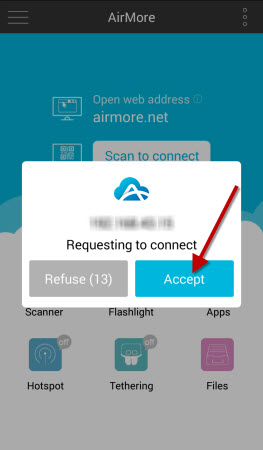
Note:
Make sure your Android device and computer are connected to a Wifi network.
Transfer photos
- After connecting successfully, select the Pictures icon.
- Select the image you want to transfer to the computer, then click Download.
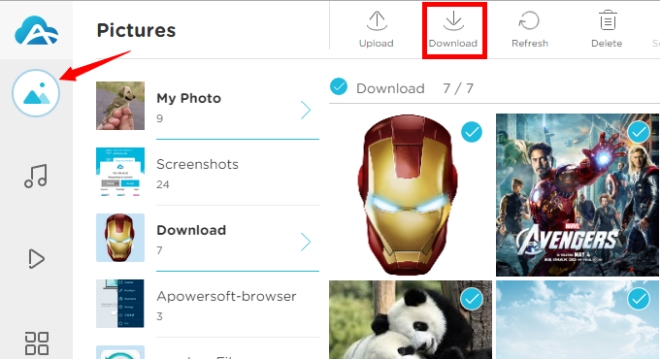
Note:
If you select fewer than 3 images, the images will be downloaded one by one. If you select more than 3 images, these images will be compressed into a Zip file.
Only a few seconds later, your image will be transferred to the computer.
In addition, you can refer to the details of the steps in the video below:
Refer to some of the following articles:
- This is a way to transfer files from your computer to your Android phone without a USB cable
- How to hide important data files and applications in Android devices
- To run Android applications on Windows computers, read this article
Good luck!
You should read it
- How to transfer videos and images between iPhone and computer without plugging in?
- No software needed, this is the fastest way to transfer images between iOS and Mac devices
- How to transfer files from Mac to Android without Android File Transfer
- How to transfer music from computer to iPhone quickly
- How to Transfer Videos from Android to Computer
- How to transfer all data from an old Android phone to a new phone?
 How to increase battery life on Samsung Galaxy Note 7?
How to increase battery life on Samsung Galaxy Note 7? How to fix Google Now Launcher error on Samsung Galaxy Note 7
How to fix Google Now Launcher error on Samsung Galaxy Note 7 What to do when mobile data does not work on the Andrdoid device?
What to do when mobile data does not work on the Andrdoid device? What to do when an error occurs 'Android cannot format SD card'?
What to do when an error occurs 'Android cannot format SD card'? Share files between your PC and smartphone Android effectively with Asus File Manager
Share files between your PC and smartphone Android effectively with Asus File Manager