How to Download Free Apps on the App Store
AppCake
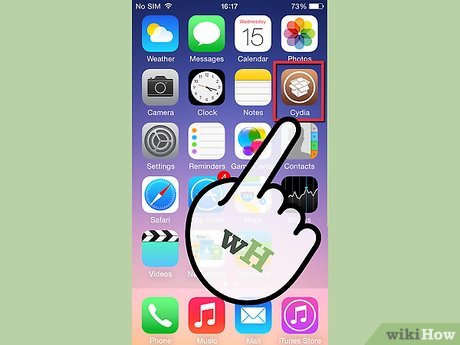
Jailbreak the device. To use AppCake, your device must be jailbroken. For each different iOS version or iPhone model, the method will be different, but everyone must install Cydia, a program to install jailbreak applications on the device.
Jailbreaking your iPhone will void the warranty. If you need to bring your device in for warranty, you need to restore it, which means reversing the jailbreak process.
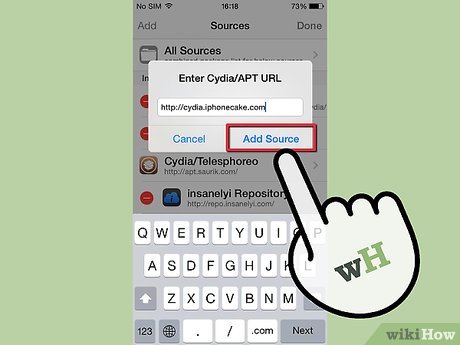
Install AppSync. To download and install apps from AppCake, you first need to install AppSync. This program will configure applications downloaded from AppCake so that they can work on your device.
Open Cydia then select Manage. Select Sources and then press the Edit button. Select Add.
Import the repo containing AppSync. For example http://appaddict.org/repo.
Select the most recently added repo and find the AppSync package. Click Install and then select Confirm. When the installation is complete, press the Restart SpringBoard button.
iOS 5.x users should download AppSync 5.0+
iOS 6.x users should download AppSync 6.0+
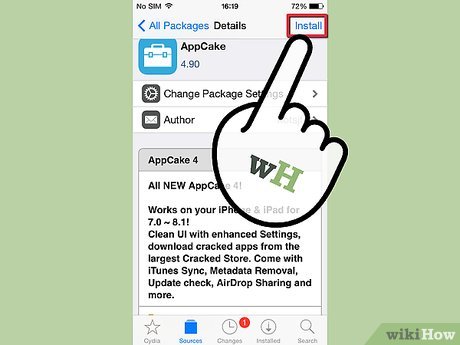
Install AppCake. AppCake allows you to access cracked apps that other users have jailbroken and uploaded. You can download directly to your device.
Open Cydia then select Manage. Select Sources then press the Edit button. Select Add.
Enter the AppCake repo, cydia.iphonecake.com.
Select the new AppCake repo and download the AppCake application. Install and restart SpringBoard.
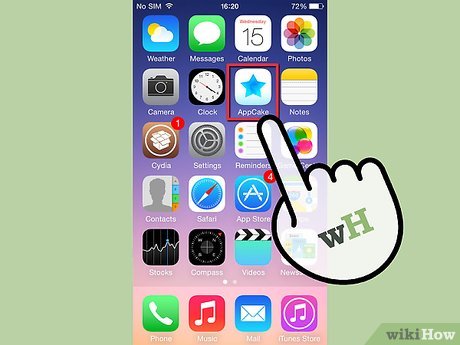
Start AppCake. You can go to the category of free download applications. Click on the app you want then click the Download button. You will see a list of sources for you to download.
If you like a paid app, tap the Store button to open that app's App Store page.
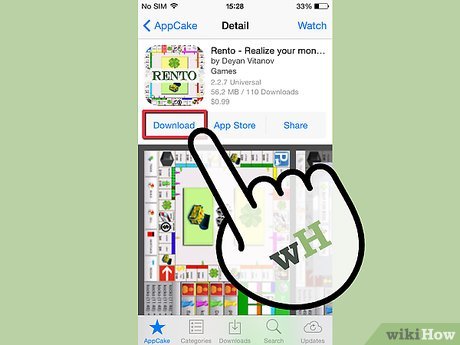
Find the download source. AppCake does not store files on the server, but users upload cracked applications to online storage services. When you select an app, you'll see a list of uploaded apps.
Typically, you can only download once from each source. Try another source until you find a link that works.
The application version number is listed below the source credit.
The nickname of the person who cracked the app (if any) is listed under the source credit along with it.
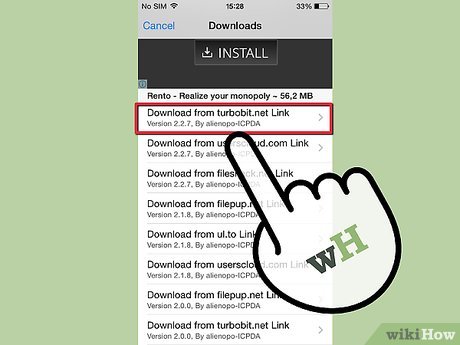
Download file. After finding the source, the website will open the file on the storage service. Follow the on-screen instructions to download.
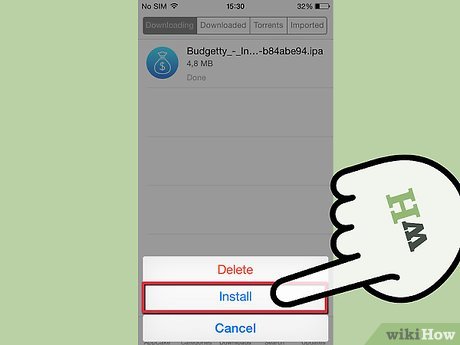
Install apps. Click the Download tab on AppCake after you download the app. Once the download is complete, the Install button will appear next to the application list. Press that button and the app icon will be added to the desktop once installation is complete.
AppAddict
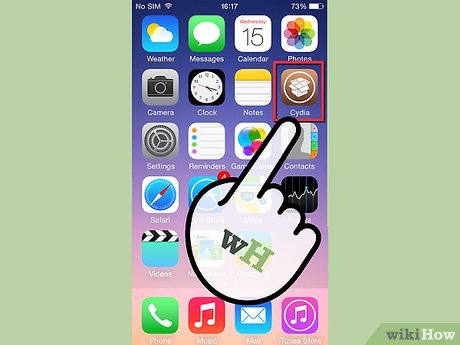
Jailbreak the device. To use AppAddict, you need to jailbreak your device. The jailbreak method on each iOS version and iPhone model is different, but all must install Cydia, the program that installs jailbreak applications on the device.
Jailbreaking an iPhone device voids the warranty. If you want to take your device under warranty, you need to restore it, which means reversing the jailbreak process.
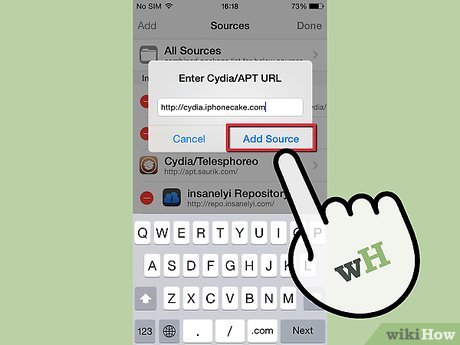
Install AppSync. To download and install applications from AppAddict, you first need to install AppSync. This program will reconfigure applications downloaded from AppAddict so that they can work on the device.
Open Cydia and select Manage. Select Sources then press the Edit button. Select Add.
Import the repo containing AppSync. For example http://appaddict.org/repo.
Select the most recently added repo and find the AppSync package. Click Install, then select Confirm. After completing the installation, press the Restart SpringBoard button.
iOS 5.x users should download AppSync 5.0+
iOS 6.x users should download AppSync 6.0+
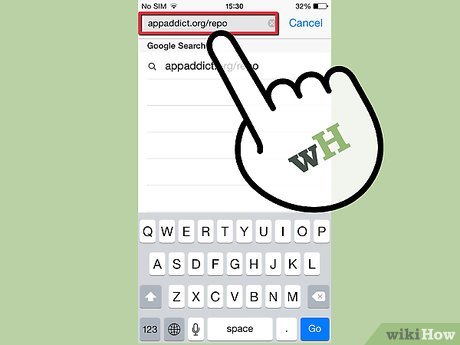
Install AppAddict. After installing AppSync, open Safari on your phone and visit the AppAddict homepage. Drag the download slider to download and install AppAddict.
Additionally, you can download AppAddict from the Cydia repo: http://appaddict.org/repo
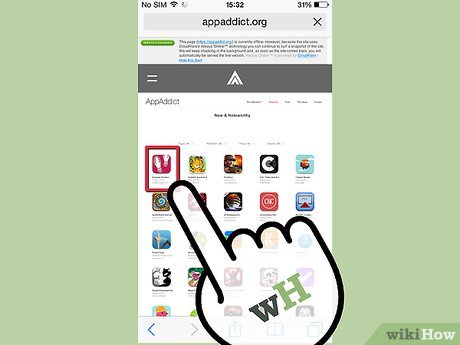
View application to download. When you open AppAddict, you will see that its interface is similar to Apple's App Store. You can view popular apps, by category, or search for specific apps.
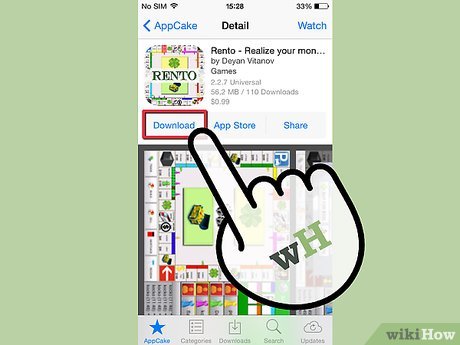
Find sources to download. After selecting the app, click on the Links button in the description to see a list of sources posted by users.
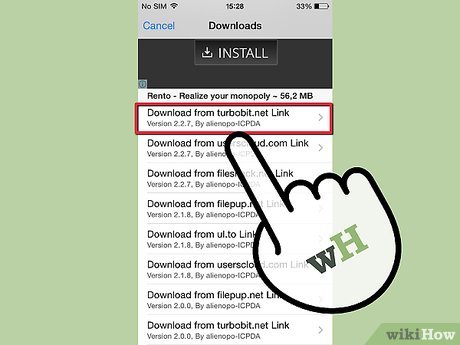
Download file. After finding the source, you are redirected to the website where the file is located on the hosting service. Follow the on-screen instructions to download the file.
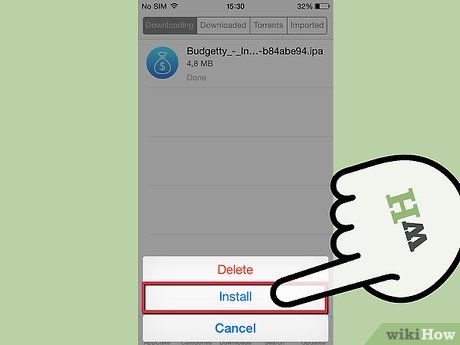
Install apps. Once downloaded, swipe the screen to the right to open AppAddict's main menu. Select Installer to open the list of applications ready to install. Select the application you want to install, press the Install button again. After completing the installation, the application will appear on the desktop.
Zeusmos
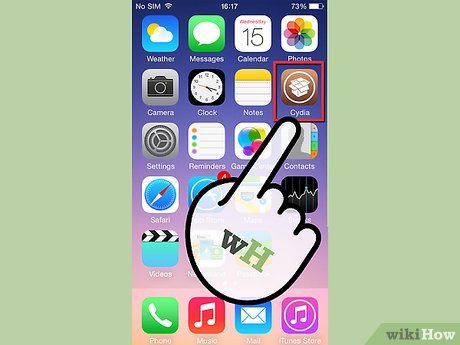
Jailbreak the device. To use AppAddict, you need to jailbreak your device. The jailbreak method on each iOS version and iPhone model is different, but all must install Cydia, the program that installs jailbreak applications on the device.
Jailbreaking an iPhone device voids the warranty. If you want to take your device under warranty, you need to restore it, which means reversing the jailbreak process.

Install AppSync. To download and install applications from Zeusmos, you must first install AppSync. This program will reconfigure applications downloaded from Zeusmos so that they work on your device.
Open Cydia and select Manage. Select Sources then press the Edit button. Click Add.
Import the repo containing AppSync. For example http://appaddict.org/repo.
Select the most recently added repo and find the AppSync package. Click Install, select Confirm. After installation, press the Restart SpringBoard button.
iOS 5.x users should download AppSync 5.0+
iOS 6.x users should download AppSync 6.0+
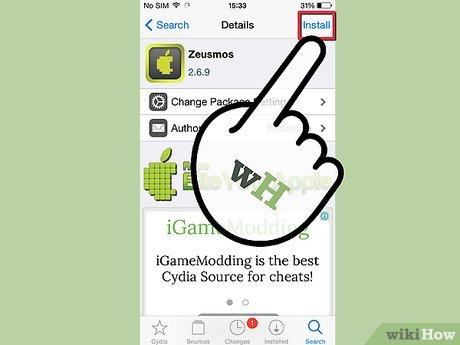
Install Zeusmos. Open Cydia and add a repository containing Zeusmos. There are many archives containing Zeusmos. Download from the repo and install it on your device.

Access the application. After installing Zeusmos, open the app and press the menu button. Go to the category of the application you want or search for a specific application.
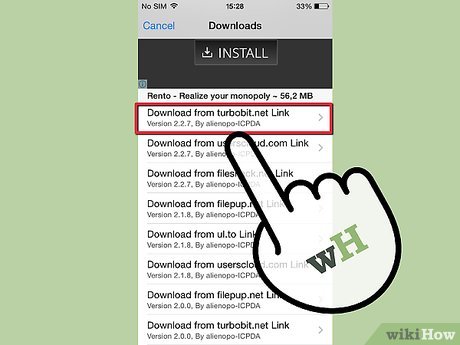
Get the app. After selecting the application, press the Download button on the summary screen. You will see a list of application links posted by other users. Look at the path name and you know the hosting site.
After finding the source, you are taken to the file hosting website. Follow the on-screen instructions to download the application to your device.
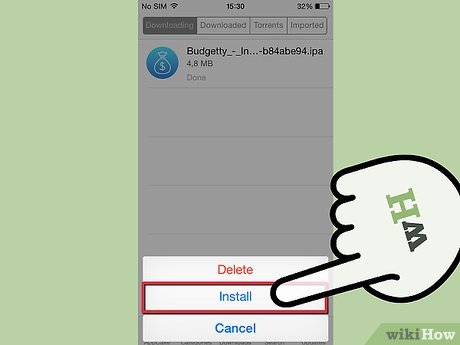
Install apps. After downloading the file, click on the Downloads tab on Zeusmos. Select the downloaded application from the list. Click the Install IPA button to install. When installation is complete, the application will appear on the desktop.
App Store
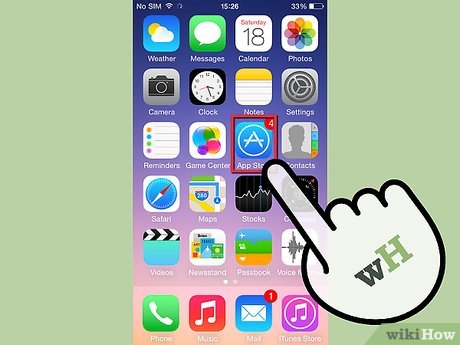
Open the App store. Besides many applications that require payment, there are also many applications that are completely free to download. These apps can be a free ad-supported version of a paid app, or completely free with no strings attached.
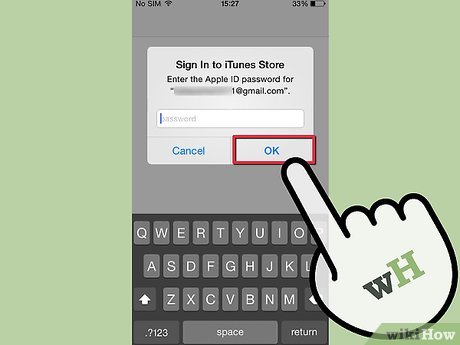
Sign in to Apple ID. You need an Apple ID to download free apps. You can set up an Apple ID without a credit card.
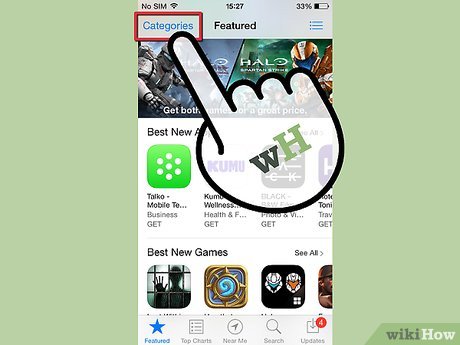
Access the application. There are many categories and apps featured on the App Store homepage. You can use the categories to search for apps you like, or search specifically on the Search bar. Free applications will have the word "Free" in the Price section of the application description.
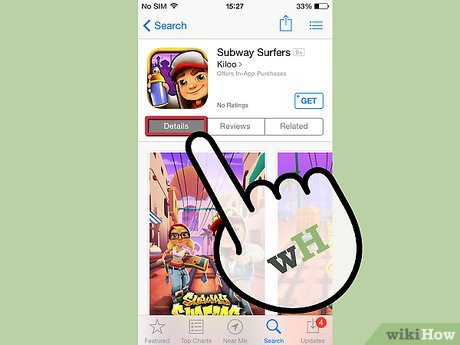
Click on the application to see details. When you see the application you want to download, click on the application to open a window to view detailed information. Here, you know whether the application is compatible with the device or not, and whether you can purchase additional functions in the application or not.
If the app requires an internal payment, there will be a small notice below the company name "Offers In-App Purchases". Usually you have to pay to use the full functionality of the application.

Press the "FREE" button. This button will change to an "INSTALL" button.
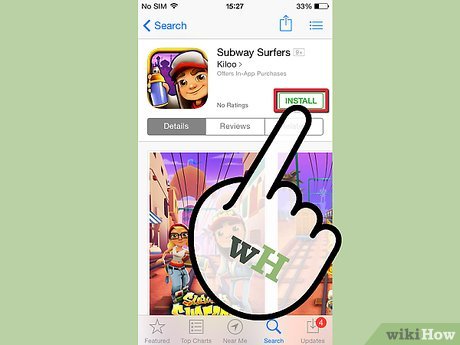
Press the "INSTALL" button. If your Apple ID is set up with a password, you need to enter the password to proceed with the setup. The application will be downloaded and installed on the device. After completing the installation, the application will appear on the desktop.
If your device is set to download only when on Wi-Fi, you'll need to wait until it's connected to the network for the app to download.
You should read it
- The Windows Store will be renamed to Microsoft Store in Windows 10
- App Store changes 'Free' button with 'Get' button
- 4 ways to fix when problems do not find Windows Store on Windows 10
- Can't connect to the App Store on iOS 11? Here's how to fix it
- Windows Store rolled over 150,000 applications
- Visit the 8 most majestic stores in the world of Apple
 How to Fix Samsung Galaxy Tab Freezing
How to Fix Samsung Galaxy Tab Freezing How to Unlock Android Tablet
How to Unlock Android Tablet How to Restore your phone's battery
How to Restore your phone's battery How to Restore iPhone Settings Using Hardware Keys
How to Restore iPhone Settings Using Hardware Keys How to Insert SIM Card into iPhone
How to Insert SIM Card into iPhone How to Check for Updates on Android Phone
How to Check for Updates on Android Phone