How to Fix Samsung Galaxy Tab Freezing
Close the application
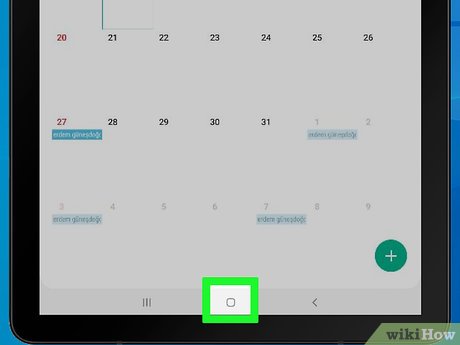
Press the Home button. This hardware button is located at the bottom of the tablet's chassis. The application will minimize and appear on the Home screen.
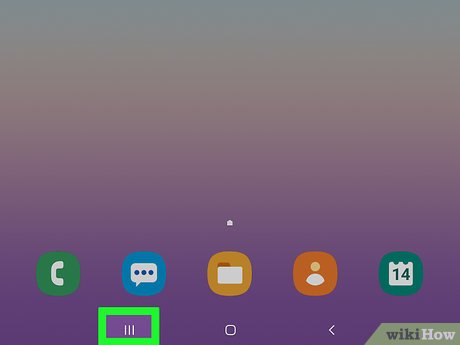
Wait for the application to minimize. It may take a few seconds to minimize if the app is crashing.
If the app does not minimize after about 1 minute, you need to restart your Samsung Tab.
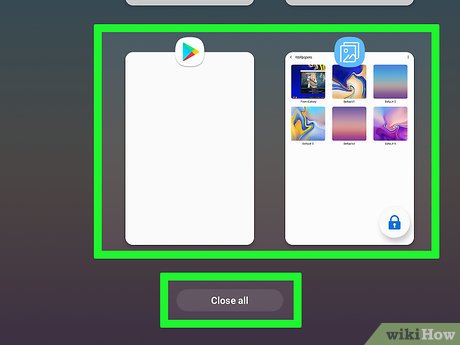
Try closing the application. Tap the app view button with the two panes icon in the lower left corner of your tablet, then tap the X in the upper right of the app's page. If the device still responds this way, the application will close.
If the app is still unresponsive, you can proceed with the rest of the method to force quit the app.
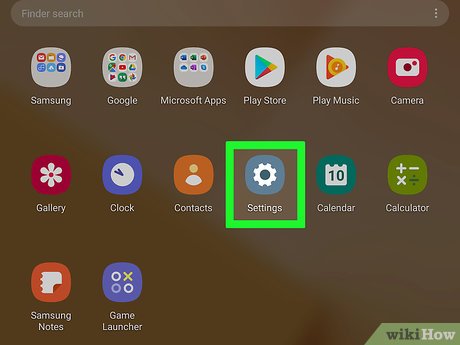
Open Settings. Tap the Settings app with the gear icon in your tablet's App Drawer.
You can also swipe down from the top of the screen and tap the "Settings" shortcut.

Tap Apps . This option is near the bottom of the Settings screen. A list of applications installed on the tablet will appear.
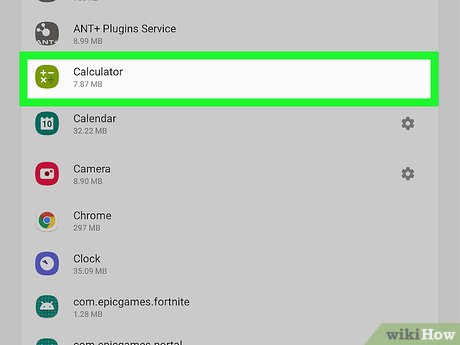
Select application. Scroll down the list until you find the frozen app, then tap the app name to open the information page.
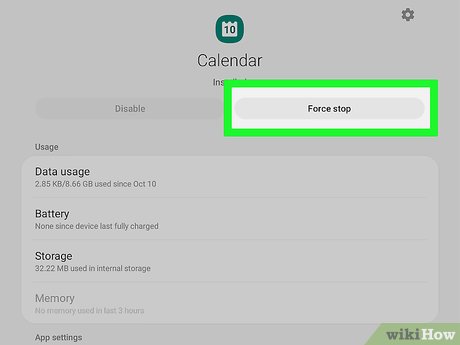
Tap FORCE STOP . This option is at the top of the page. The application will automatically exit, but you may lose any unsaved progress of the application (if any).
You may be prompted to reconfirm your desire to force shut down the app.
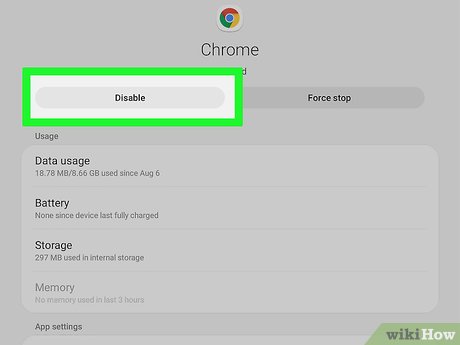
Consider deleting the app. If this situation continues, you should consider removing the faulty app from your tablet:
Open Settings .
Click Apps .
Scroll down and tap the app you want to remove.
Tap UNINSTALL , or DISABLE for system apps.
Tap UNINSTALL or OK when prompted.
Restart the tablet

Try restarting your tablet. Press and hold the power button and volume down button at the same time for about 7 seconds to force restart the device.
This method does not always work when the tablet freezes. If the machine does not restart within 30 seconds, continue with the rest of this method.
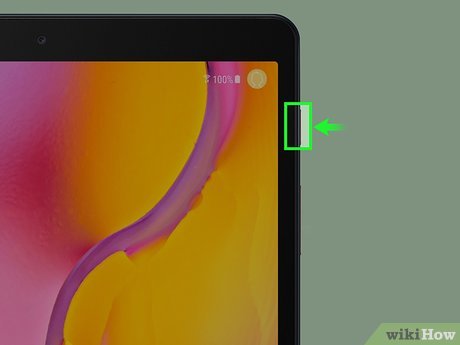
Press and hold the power button. If your tablet doesn't restart as usual, you'll need to force shutdown and restart it manually.
This method is suitable for tablets that are unresponsive or respond too slowly.
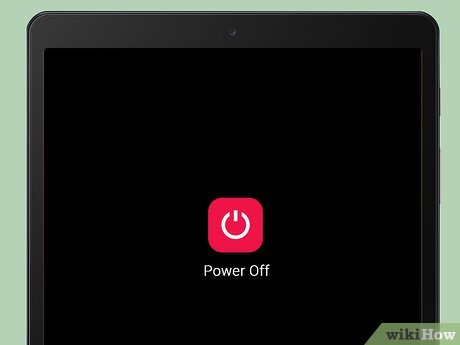
Wait for the tablet to turn off. In most cases, you just need to hold down the power button for a few seconds; However, when the tablet freezes, you may need to hold down the power button for about 2 minutes.
You can also take the battery out of the device to force it to turn off.
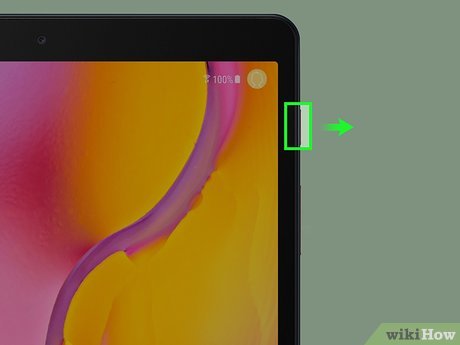
Release the power button. After the device starts to turn off, you can release your hand from the power button to let the device turn itself off as usual.

Turn the device back on after 1 minute. After the tablet has been powered off for about 1 minute, press the power button (or hold it for a few seconds) to turn it back on. After restarting, the device will no longer freeze.
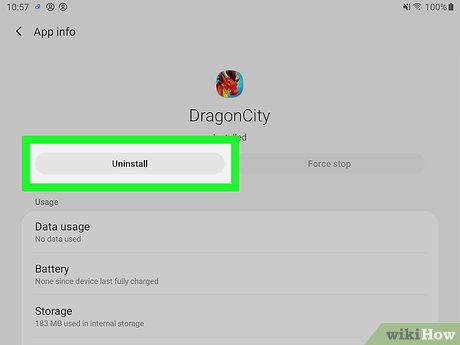
Delete the faulty application if necessary. If your tablet freezes when opening or running an app, you may consider deleting the app completely:
Open Settings .
Click Apps .
Scroll down and tap the app you want to remove.
Tap UNINSTALL , or DISABLE for system apps.
Tap UNINSTALL or OK when prompted.
Restore your tablet to factory settings
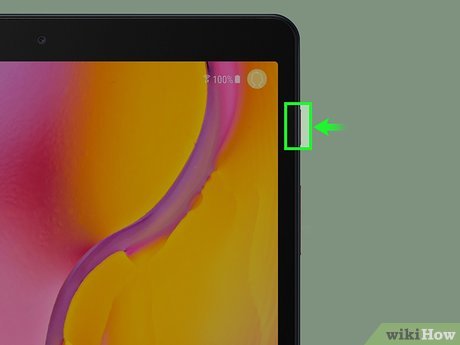
Power off the tablet. Hold down the power button, then tap the Power off option in the menu that appears.
If your tablet doesn't power off this way, you'll need to hold down the power button until it turns off.
You can also take the battery out of your tablet to force it to shut down.
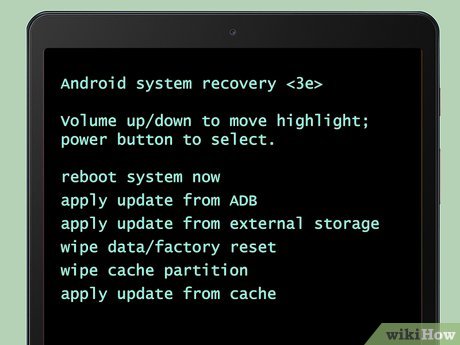
Open the recovery screen. After the device is powered off, hold down the power button and the volume up button at the same time, release the power button when the Samsung logo appears and then release the volume up button when the Android logo appears.
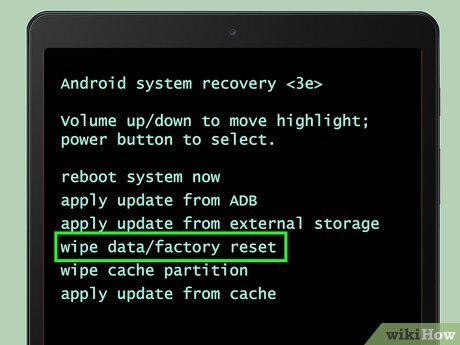
Select Wipe data/factory reset (Wipe data/restore factory settings). Press the volume down button until the item is highlighted, then press the power button to select it.
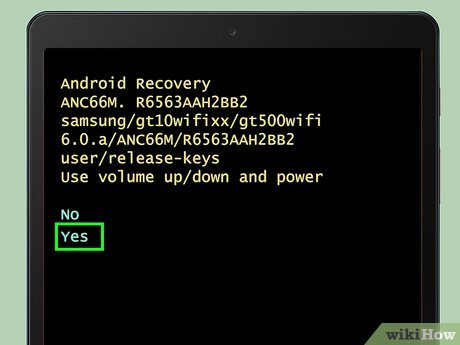
Select Yes -- delete all user data (Yes - delete all user data). This option is in the middle of the menu. The tablet will begin the data deletion process.

Wait for the factory reset process to complete. This process can take from a few minutes to more than half an hour.
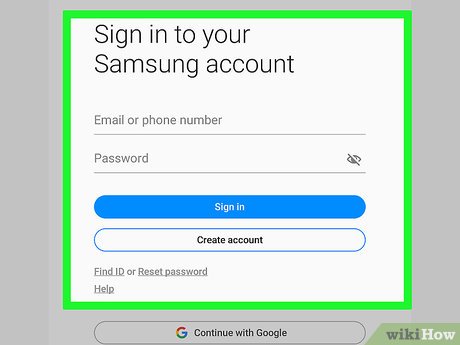
Set up your tablet. After resetting your device, you will be able to set it up like when you first bought it, and the problematic applications or settings that caused the tablet to freeze will no longer be there.
You should read it
- Review Samsung Galaxy S20: First 5G phone in 2020
- 8 useful apps on Samsung Galaxy S21
- 6 top new features on Samsung's Galaxy S20 flagship device
- Tips for speeding up Samsung Galaxy crickets
- Samsung Galaxy Tab S9+ review: Great mid-range tablet
- Samsung Galaxy A51 launched, Samsung Galaxy A51 4 rear cameras, front camera like Note10
 How to Unlock Android Tablet
How to Unlock Android Tablet How to Restore your phone's battery
How to Restore your phone's battery How to Restore iPhone Settings Using Hardware Keys
How to Restore iPhone Settings Using Hardware Keys How to Insert SIM Card into iPhone
How to Insert SIM Card into iPhone How to Check for Updates on Android Phone
How to Check for Updates on Android Phone How to Recover Deleted Photos on Samsung Galaxy
How to Recover Deleted Photos on Samsung Galaxy