How to divide numbers in Google Sheets
If you want to split whole numbers or data from two cells or two columns, you can do this on Google Sheets, not just in one way. And here is how.
- How to multiply numbers in Google Sheets
- How to convert dots to commas on Google Sheets
- How to generate random numbers in Google Sheets
Use the DIVIDE formula
Open a browser, access Google Sheets and open a spreadsheet.
Click in a blank cell and type = DIVIDE (,) into the cell or formula input field, replace and with the two numbers you want to divide.
Note : Dividend is divisor and divisor is divisor.

You can also use data in other cells. Instead of numbers, type the number of the cell and Sheets will automatically place the whole number from that cell into its position.

After entering the number or number of cells, pressing Enter and Sheets will display the results in the cell.

Use the division operand
This method uses the Divide (/) operand to find the result of several numbers. The only difference is that if there are more than two numbers, you can enter as many as you like while the previous formula is limited to two.
From a Google Sheets spreadsheet, click on an empty cell and type / in the cell or in the formula input field, replace and with the two numbers you want to divide.
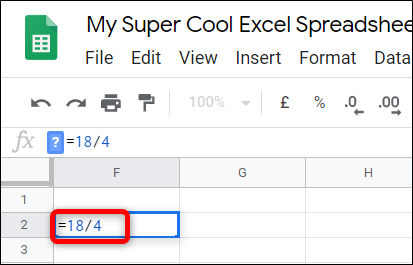
Like before, you can reference other cells in the spreadsheet. Replace the number with the number of cells containing the number in it.
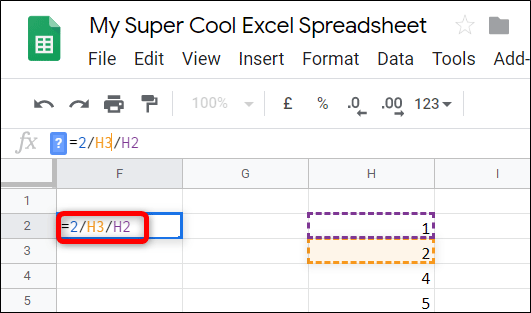
After entering the number or cell number, press the Enter key and Sheets will calculate the result.
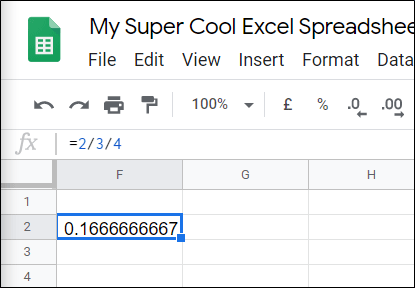
If you work with tables and want to split data from rows 1 and 2 into row 3, Google Sheets has a feature that can be used to apply formulas to the remaining cells in row 3. It will fill the remaining cells with formulas and results.
Double click the small blue square and the rest of the table will be filled out with the result. This feature can be used for the above formula but it only works when using cell references.

I wish you successful implementation!
You should read it
- How to create a phone number can be called on Google Sheets
- How to generate random numbers in Google Sheets
- How to split the hard drive, merge the partition on Windows XP without worrying about losing data
- How to split hard drive, Set Active, Fix MBR before GHOST
- How to count words on Google Sheets
- Tricks using Google Sheets should not be ignored
 How to transfer music from iTunes to Android
How to transfer music from iTunes to Android 5 ways WhatsApp messages can be hacked
5 ways WhatsApp messages can be hacked Which banks does VNPay support?
Which banks does VNPay support? 4 free Morse code software to send encrypted messages
4 free Morse code software to send encrypted messages How to change the folder to save the default Excel file
How to change the folder to save the default Excel file How to reuse and combine Google Forms with FormRecycler
How to reuse and combine Google Forms with FormRecycler