How to share WiFi credentials with QR codes on Android 10
Sharing WiFi credentials with a QR code is one of the convenient new features in Android 10. It makes the process of connecting your friends to your home router simple. This feature eliminates the tedious process of sharing your secret WiFi passwords whenever guests need access.
In the following article, see how to use the new WiFi sharing feature that is currently available in Android 10.
Simple WiFi sharing with Android 10
Let's say you have friends, people who want to stream music or videos on TV. But they all need WiFi passwords first to connect. With the ability to share network information via QR codes, people will be able to stream music quickly.
To get started, keep your finger on the WiFi icon in the quick settings menu of your Android phone or tablet.
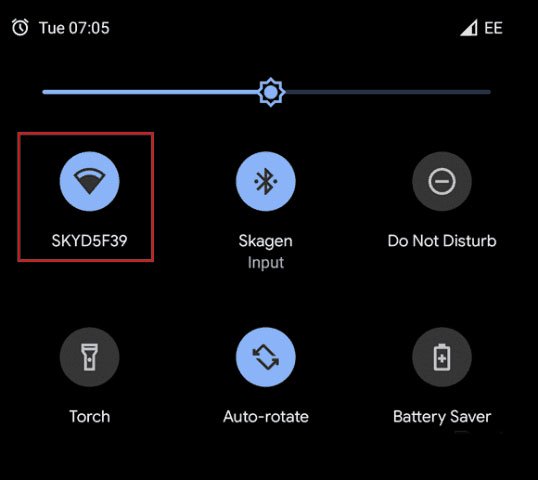
There, touch the Settings icon next to the name of the desired WiFi connection. This step will open a screen displaying the main details of the respective connection.

Click on the Share icon and you will be asked to verify if it is really you. You can do that by using the fingerprint, face or other authentication method you have enabled on your device.
After authentication, the Share Wi-Fi screen will generate a QR code for you. Then you just need to move your phone around and people can scan it to connect to the network. Note that the screen will also include the password. If someone has trouble connecting to a QR code, they can enter the code manually.
Everything is done! Now people can easily connect to the network and the party can start.
Android 10 may not yet appear on many smartphones at the time of this writing, but it comes with many new useful features. This feature may not seem surprising to users, but it is extremely convenient and one of the little things that make the Android user experience better.
Hope you are succesful.
You should read it
- Difference between WiFi 5, WiFi 6 and WiFi 6E
- Why should never share WiFi passwords?
- How to Play Wifi on Windows 8, share Wifi on Windows 8 without software
- What is WiFi 6E? How is WiFi 6E different from WiFi 6?
- What is WiFi 6? What is WiFi 6E? Things you need to know about WiFi 6 and WiFi 6E
- How to play Wifi on Laptop with MyPublicWiFi - Share Wifi on Laptop
 How to scan documents in the Files app on iOS
How to scan documents in the Files app on iOS How to save web pages as PDFs on iPhone and iPad
How to save web pages as PDFs on iPhone and iPad How to create Automation on iPhone, iPad
How to create Automation on iPhone, iPad Custom Android lock screen tips you shouldn't overlook
Custom Android lock screen tips you shouldn't overlook How to share original quality photos via AirDrop on iOS 13
How to share original quality photos via AirDrop on iOS 13 Learn about the Find My feature in iOS 13
Learn about the Find My feature in iOS 13