Flash CS4: Create Preview for Custom presets
In the previous lesson, you created a Custom preset. However, your custom preset does not have a Preview version yet and you see the Preview not available text in the Preview pane.
In this article, you will practice creating a Preview for your custom preset. The steps are as follows:
1. Switch back to the default workspace.
Click the Essentials area to reselect the default Flash workspace, then click Reset Essentials to restore this default workspace and start the exercise 7. (See Practice 1 for the workspace )
2. Create a new flash document.
3. Save a flash document.
Select the FLASH CS4 ONLINE folder, then save this file as 007_custom_preset_preview.fla .
4. Use the Text Tool to write a text.
4.1. Click on the Text Tool on the right toolbar:
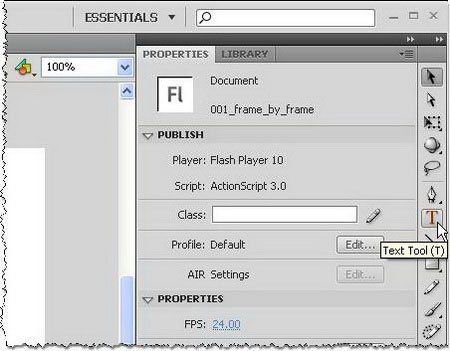
4.2. Click on 12.0pt on the Property Inspector:

4.3. Change number 12 to 100 and press ENTER to accept the new value:
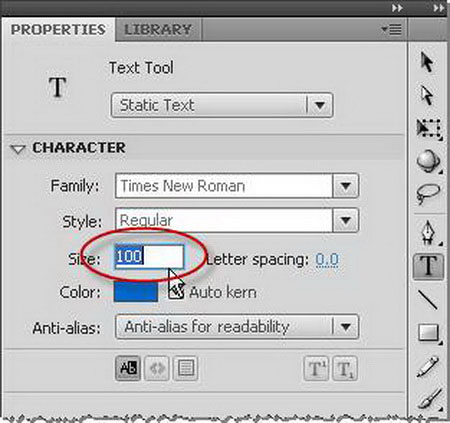
4.4. Click on the middle, left of the Stage and enter the letter F :
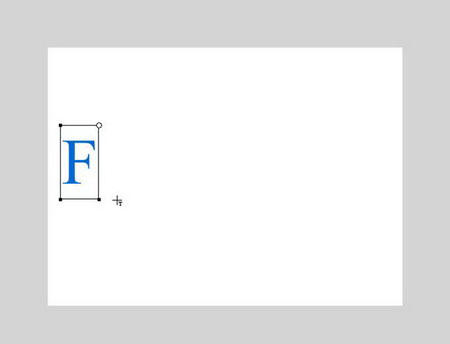
5. Use Motion Presets to create an animation.
5.1 Select Window> Motion Presets from the menu:
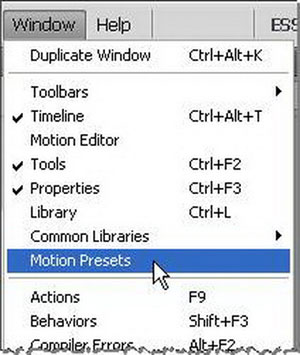
5.2 Motion Presets Panel appears. In the Custom Presets folder , you see that my motion is motion preset you've saved before:
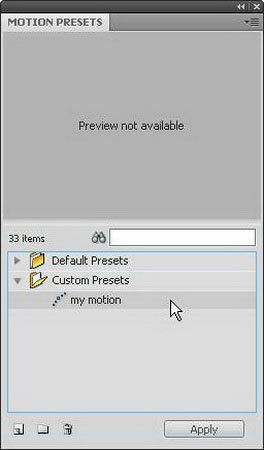
5.3 Click to select my motion and click Apply :
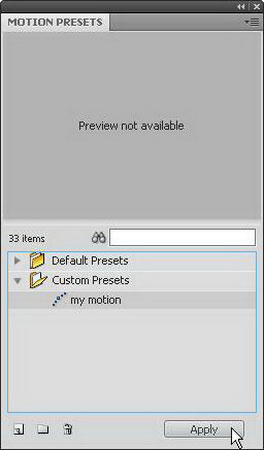
Flash pressure motion tween on the letter F.
5.4 Motion presets panel no longer needs to be used. You click on the cross in the upper right corner of the panel to close it:
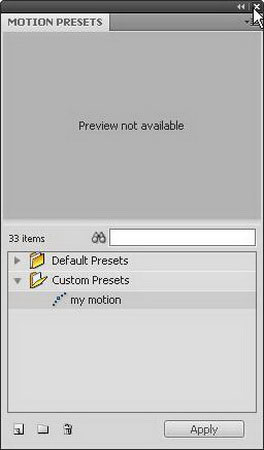
On the screen you get the following result:
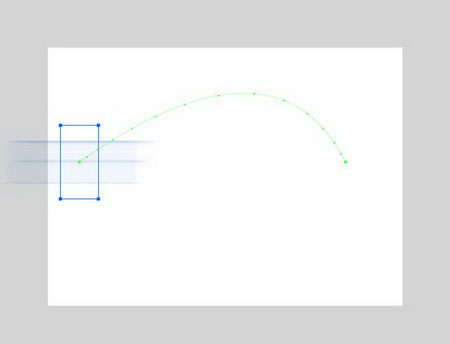
6. Insert the Preview version into the Motion Presets folder of Flash.
6.1 First, select Control> Test Movie from the menu (or shortcut Ctrl + Enter ) to see the result. By default, Flash will export to file 007_custom_preset_preview.swf .
The Preview version of a motion preset is essentially a flash movie (file with a .swf extension) with the same name as the motion preset . In this case, your custom preset is called my motion, so you must rename the file of the flash movie to my motion.swf to include it in the Motion Presets folder of Flash.
6.2 Go to FLASH CS4 ONLINE folder and select file 007_custom_preset_preview.swf
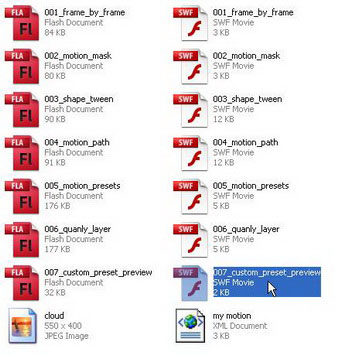
6.3 Press the F2 key to rename the file
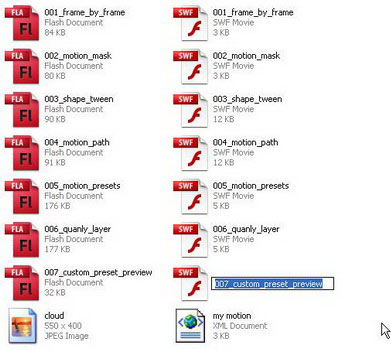
6.4 Rename the file to my motion :
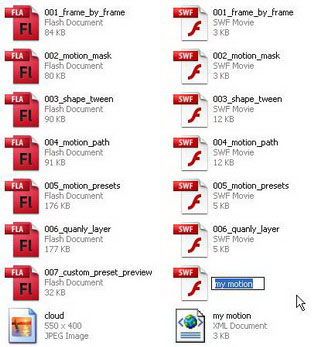
For Windows XP, Flash stores custom presets in the folder with the following path:
C: Documents and SettingsLocal SettingsApplication DataAdobeFlash CS4ConfigurationMotion Presets
In it is the name of the user using the machine, which is the main language of the program, usually en .
However, the Local Settings folder has hidden properties, so you have to show it to access the link above.
6.5 You access the Documents and Settings folder, next to your folder. Select Tools> Folder Options . from the menu:
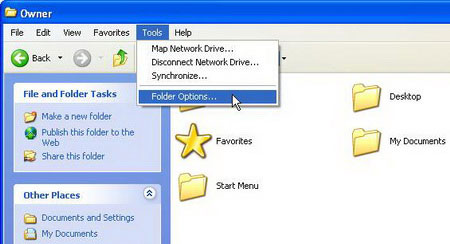
6.6 Click the View tab, click the Show hidden files and folders button, and click OK.
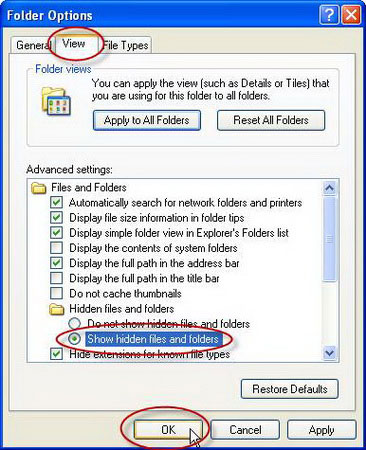
Folder Local Settings appears:
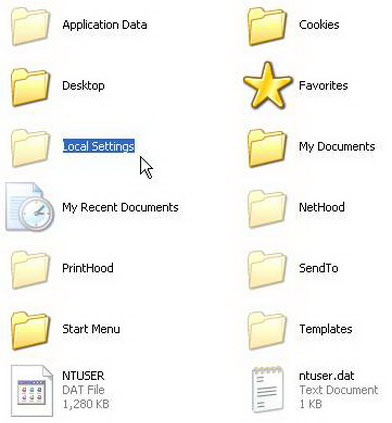
6.7 According to the path described above, you move into the Motion Presets folder and see there is the file my motion.xml that Flash created for your custom preset:
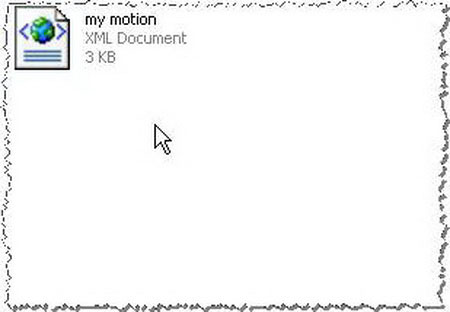
6.8 Copy the file my motion.swf from the FLASH CS4 ONLINE folder and paste it here:
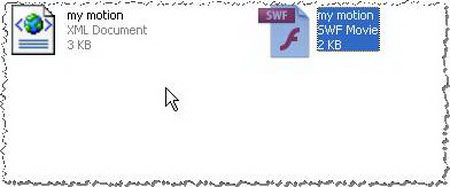
6.9 Back to Flash. Select Window> Motion Presets . Click on my motion to see the Preview :
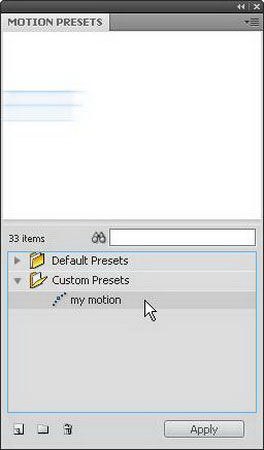
If you use Windows Vista, go to Motion Presets folder under the following path:
C: Users AppDataLocalAdobeFlash CS4enConfigurationMotion Presets
Note : You may have to wait a few seconds for Flash to update the Preview version information so you can view it.
 'Color magic' from the technology of beauty treatment
'Color magic' from the technology of beauty treatment Stop Motion art rekindles in Vietnam
Stop Motion art rekindles in Vietnam Shadow in photography
Shadow in photography PhotoShop - Create a title for the menu
PhotoShop - Create a title for the menu Macromedia Flash - Create current date and time notifications
Macromedia Flash - Create current date and time notifications Adobe upgrade Photoshop Express
Adobe upgrade Photoshop Express