How to delete Facebook app on Android phone
Although many years have been claimed by users, OEMs (Original Parts Manufacturers) are still pre-installing third-party applications on completely new devices. Even in 2019, users will still find many phones with pre-installed Facebook apps. Worse, it is installed as a system application, so it is often impossible to uninstall this app without root access. However, there are still a few ways to solve this problem.
How each manufacturer and supplier installs different bloatware system applications, so we have three methods to help users delete Facebook apps and other system applications. The methods will be listed in order of increasing difficulty and the third method is the way to have the highest success rate. None of these methods can uninstall the application. Instead, they will disable the application, prevent all activities in the background or update, and delete them from the App Drawer (the App Drawer is one of the featured components on the Android device, which plays a role). List all applications installed on your device). In short, the application only 'rests' and is not 'suppressed'.
How to disable Facebook on Android
- Method 1: Disable the application in Settings
- Method 2: Use the application to disable the installation package
- Method 3: Use ADB
Method 1: Disable the application in Settings
The easiest method is to disable the application in Settings. To do this, open the Settings app and select "Apps". On newer Android versions, you may need to click " See all [x] apps " here to expand the list.
From here, select Facebook (or any system application you want to delete) to open the App Info page . There are two buttons along the top of the page "Disable" and "Force Stop". Select "Disable" and click "OK" on the pop-up window. If the "Disable" button turns gray, try one of the methods below.

Method 2: Use the application to disable the installation package
If the first method is not possible or if you want to delete more apps besides Facebook, you should use the application to disable the installation package. These applications can delete not only Facebook but many bloatware applications previously installed by OEM.
Currently, reliable applications are only available for LG and Samsung devices. The version for LG phones is priced at $ 1.99 (46,000VND) and the reliability varies depending on the specific model. However, Samsung users will not encounter the same situation, whether they are using the new Galaxy S9 or S9 +. Samsung phone version is priced at $ 3.49 (VND 81,000).
Method 3: Use ADB
The most difficult method is to use ADB commands, but it is free and will definitely work. However, don't worry, ADB commands are not really complicated and the system application removal process is quite simple.
The first thing to do is to install ADB and open it on the computer. If you don't know how to do it, please refer to the article: Simple way to install and use ADB & Fastboot on Mac / Linux / Windows for more details.
In order for your phone and PC to 'communicate' properly, you need to install USB drivers for your Windows device. Use this link, find the phone OEM and follow the instructions to download the correct driver. Mac and Linux users can skip this step.
Next, on the phone, go to the Play Store section and install the App Inspector. App Inspector will provide the user with the exact package name of the Facebook app and any other system apps you want to disable.
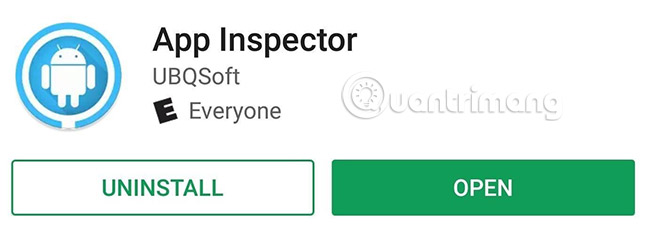
Then open the App Inspector and select "App List", then click on the Facebook application. Package names are located under the name of the application, starting with "com" or "net", followed by a series of words separated by dots.
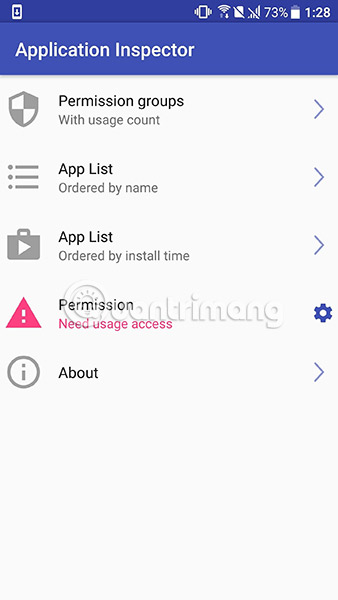
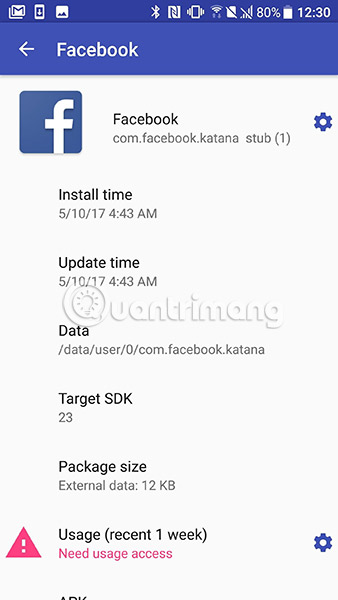
Now, connect your phone to your PC and activate USB Debugging. Enter the following command in Command Prompt or Terminal (replace XX with the newly found package name).
adb shell pm uninstall -k --user 0 XX Once done correctly, you will see a "Success" message, indicating that Facebook has been disabled on the device. Again note that, these methods do not uninstall the application. The application will reappear if the user resets the device.
Good luck!
See more:
- 4 ways to uninstall apps for Android devices
- How to remove "spy" applications on Facebook
- How to permanently delete a Facebook account on a computer
 How to access iCloud on Android
How to access iCloud on Android How to automatically turn off the phone
How to automatically turn off the phone How to access Linux server from Android
How to access Linux server from Android How to install TWRP Recovery on Android (no root required)
How to install TWRP Recovery on Android (no root required) The best CH Play alternative solutions for Android
The best CH Play alternative solutions for Android How to make money with Google Rewards
How to make money with Google Rewards