How to access Linux server from Android
If a Linux server is not located near its current location, users will need to connect to it remotely. Users can use that server for web hosting, backup, etc. No doubt, remote connection is a very handy method.
In most situations, users will connect from another computer. However, without access to the computer, users can use the Android device instead. Fortunately, connecting from an Android device is quite easy. Find out through the following article!
How to connect Linux server from Android device
- Note before starting
- Set up the server
- Set up Android device
- JuiceSSH
- Termius
- Connect to the server
- Identify the IP address
Note before starting
Before starting to connect to the server from an Android device, users should consider how it affects security. Connection from Android is not unsafe, but every method has certain risks. It is not yet considered that unintended holes like Heartbleed caused great trouble a few years ago.
Whether connected from Android or not, ensuring server security is still a top priority.
Set up the server

One of the most popular and safe ways to connect to a server is SSH or Secure Shell. If you haven't done so already, you should install OpenSSH, including SFTP (Secure FTP). Installing and configuring SSH is easy. Please refer to the article: How to remotely manage a Linux server using SSH for more details.
Set up Android device
Both SSH and SFTP use the keyboard quite a lot, so you should consider using a Bluetooth keyboard with your device. There are many Android-compatible Bluetooth keyboards available and many of these keyboards are very affordable. In addition, without an external keyboard, users can install and use the Hacker's keyboard application.
Next, an SSH application is required to connect to the server from Android, you can choose JuiceSSH and Termius.
JuiceSSH
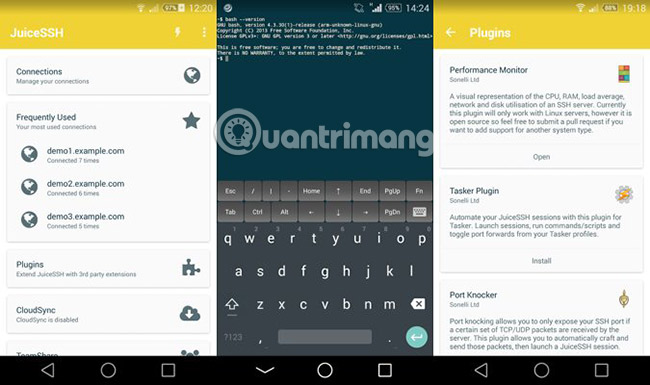
JuiceSSH.com supports Bluetooth keyboards and offers many options. The base version of the application supports two-factor authentication, optional plugins and ZLib compression on SSH connections. Upgrading to the Pro version will add many color schemes, automatically back up connections and a handy utility. The application is available for free on Google Play Store.
Download JuiceSSH.
Termius
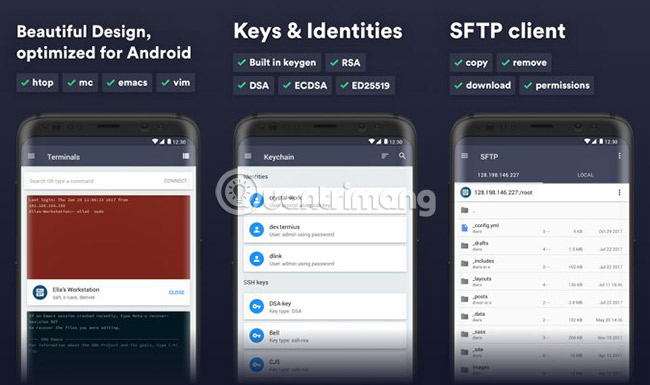
Termius is another popular choice. In addition to SSH, this application also supports SFTP. If you often need to download files from your Android device to the server, this is very convenient. The free version of the app is available on Google Play, including most of the essential features. Unfortunately, the SFTP support feature is only included in the Premium version, which costs $ 59.88 / year (VND 1,391,000).
Connect to the server
To connect to the server, you need a username and password or a private key SSH. Using usernames and passwords is easier but also much less secure than private key SSH. In order to use these applications with the selected Android SSH application, users need to copy private key to the device. One of the easiest ways to do this is to save the key in the password manager like 1Password or LastPass, then copy and paste it into your Android phone.
Identify the IP address
When you enter the key, all you need is the server IP address. There are many ways to determine this. First, users need to know which IP address they are looking for.
If the server is a web server or a remote server, coming from a service like Linode or DigitalOcean, the user will need the server's Private IP address. An easy way is to enter the curl ifconfig.me command in the terminal window on the server. This method uses a website to get a Private IP address.
If connecting to an in-house server, the user will need a Private IP address. A simple way to determine this is to type ifconfig | grep inet . A few lines of text will appear. One of these will contain the IP address, usually in the format 192.168. *. * .
Once you have private key and IP address, users can use this information to connect to Linux server from Android device.
Good luck!
See more:
- How to build a game server on Linux
- How to use the Linux command line on Android with Termux
- Browse the web from Linux Terminal with W3M
 How to install TWRP Recovery on Android (no root required)
How to install TWRP Recovery on Android (no root required) The best CH Play alternative solutions for Android
The best CH Play alternative solutions for Android How to make money with Google Rewards
How to make money with Google Rewards Some tools run Python on Android
Some tools run Python on Android How to double the volume on Android phones
How to double the volume on Android phones How to download the entire Nhaccuatui Playlist to your phone
How to download the entire Nhaccuatui Playlist to your phone