How to secure bookmarks on Google Chrome
Hush is a Chrome browser extension that works exclusively in incognito mode. It allows you to save bookmarks securely by encrypting them and requiring a password to access them.
How to secure bookmarks on Google Chrome
Step 1: Download and install the extension here: Download Hush for Chrome

Step 2: On the browser, click the three-dot icon in the upper right corner. Select More tools → Extensions .

Step 3: In the Add-ons management window , find the Hush extension and check Allow in incognito mode to enable bookmark security in incognito mode.

Step 4: Press Ctrl + Shift + N to open a browser window in incognito mode. Here, access your favorite website, click on the Hush icon (lock icon), set a password and select Bookmark .

Step 5: You will be redirected to the bookmark list management page saved in the Hush extension, instead of saving directly on the browser as usual.
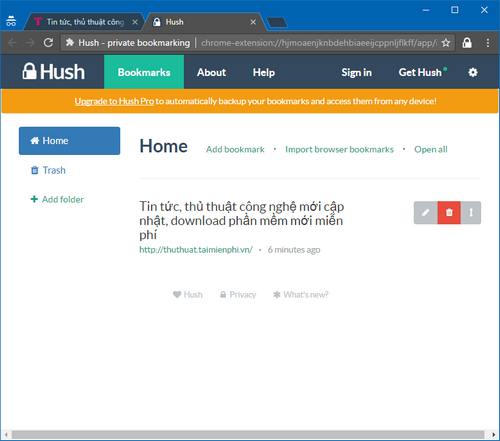
Guide to secure bookmarks on Google Chrome helps you store them with a secure password, protecting your favorite websites from being accessed by others.
In addition to using Hush to secure bookmarks, locking your Google Chrome profile with a password is also very important to protect your account and data when using this browser. Good luck!
You should read it
- Instructions to transfer Bookmarks from Firefox to Chrome
- How to save bookmarks on Google Chrome and Coc Coc to your computer
- Instructions for recovering bookmarks have been deleted on Chrome and Firefox
- How to delete Chrome bookmarks is corrupted
- How to sync bookmarks between Chrome and Firefox?
- How to manage and organize Chrome bookmarks
 What is Destination Host Unreachable? How to fix it
What is Destination Host Unreachable? How to fix it Instructions for installing Scratch offline
Instructions for installing Scratch offline How to download and install network card driver for computer, laptop using Ethernet Controller All Main
How to download and install network card driver for computer, laptop using Ethernet Controller All Main Instructions for using Chrome Remote Desktop, remote control computer
Instructions for using Chrome Remote Desktop, remote control computer How to detect viruses using Process Explorer quickly and effectively
How to detect viruses using Process Explorer quickly and effectively Instructions for logging into a Microsoft account on your computer
Instructions for logging into a Microsoft account on your computer