How to delete ChatGPT history
As artificial intelligence continues to develop and penetrate more areas of life, it is important to consider the privacy implications of interacting with services like ChatGPT. While ChatGPT can provide valuable information and entertainment, it's important to keep data safe and secure by knowing how to delete your chat history.
Read on to learn how to delete ChatGPT history, why you need to do so, and what this means for your online privacy.
How to delete ChatGPT history
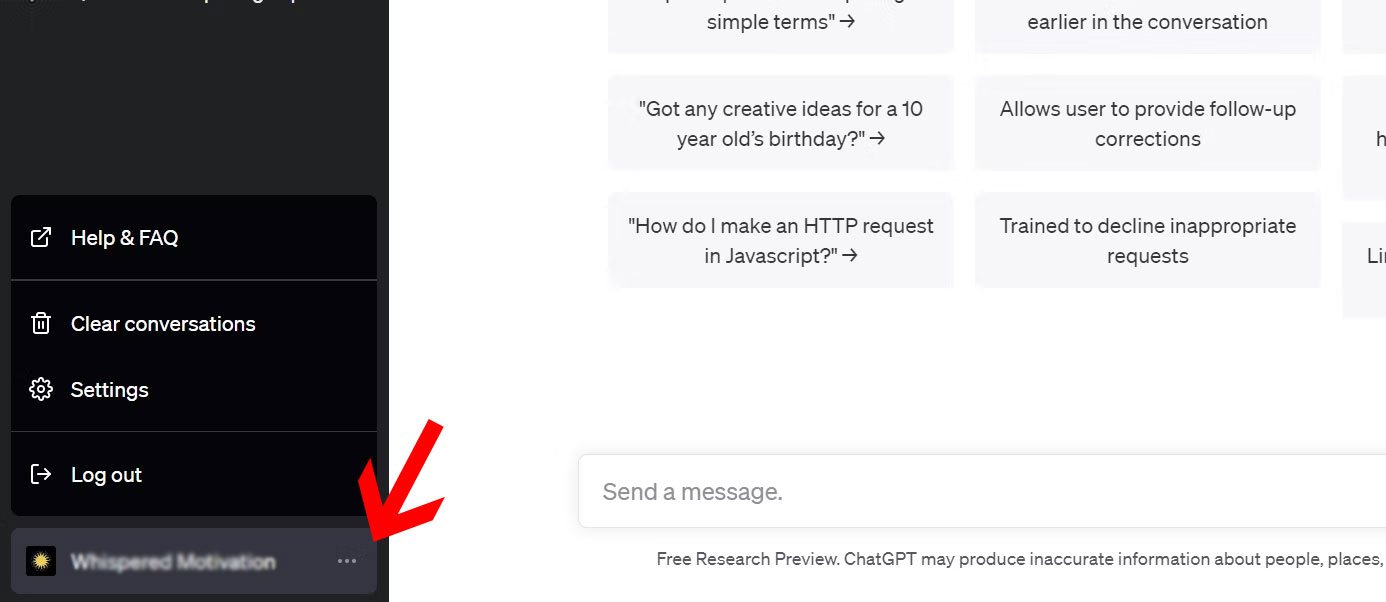
Deleting your ChatGPT history is a simple process. Follow these steps to get started:
- Log in to your ChatGPT account on OpenAI.
- Click the 3 dots next to your account name on the left tab.
- Select Clear conversations from the menu.
- Confirm deletion of your history by clicking Confirm clear conversations .
Once you complete these steps, your ChatGPT history will be permanently deleted.
Why delete ChatGPT chat history?

There are several reasons why you might want to delete your ChatGPT history. The most obvious reason is to protect your privacy. ChatGPT records all your chats with it and stores them. Even if ChatGPT doesn't share this data with third parties, someone with access to your account could see your history.
You may also want to delete your ChatGPT history if you have finished using the service and no longer require data stored in past conversations. Or, you can delete it as a safety measure if you're considering deleting your ChatGPT account.
Deleting the ChatGPT conversation can also be considered a good solution if you are not satisfied with the way the chatbot responds to your queries. AI illusions are normal, and sometimes chatbots can respond in strange or unexpected ways. Clearing history can help reset the conversation.
Deleting GPT chat history protects your privacy
Taking a moment to clear your ChatGPT history is an essential step in protecting your privacy and security online. It's also easy to do and only takes a few seconds. By taking this small action, you can ensure that no one else can access your conversations with the chatbot. Plus, you can use this method as a quick refresh to get better responses from the chatbot.
 Bluetooth technology is officially available in space
Bluetooth technology is officially available in space A brand new AI cursor is coming to Windows 11
A brand new AI cursor is coming to Windows 11 5 best download managers for Windows
5 best download managers for Windows The iPhone actually has AI features, it's just hidden!
The iPhone actually has AI features, it's just hidden!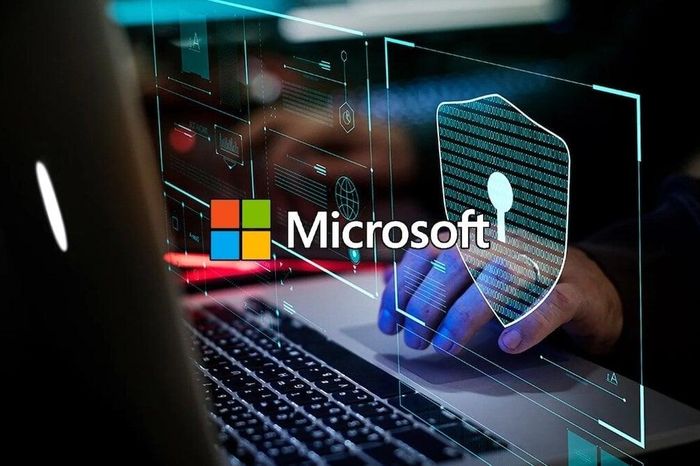 Microsoft supports passwordless login on Windows, Android and iOS
Microsoft supports passwordless login on Windows, Android and iOS Why shouldn't antivirus software be open source?
Why shouldn't antivirus software be open source?