How to delete transaction history on Google Pay
If so, users should delete their Google Pay transaction history to ensure their personal privacy. Below are instructions for deleting transaction history on Google Pay.
Instructions for deleting transaction history on Google Pay
Step 1:
Open the Google Pay application then click on the account avatar in the top right corner of the interface. Next, users click Manage Google Account.
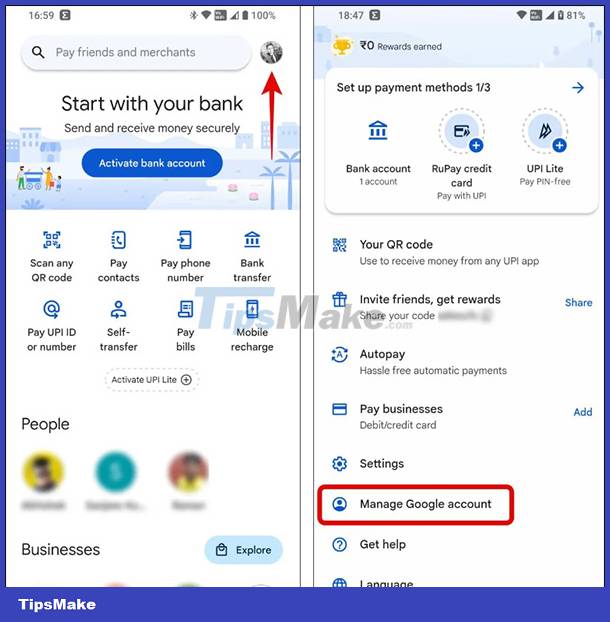
Step 2:
Switching to the new interface, users go to the Payments and Subscriptions tab and then look at the content below, click on Manage Experience management. You will now be asked to log in to your Google account again.
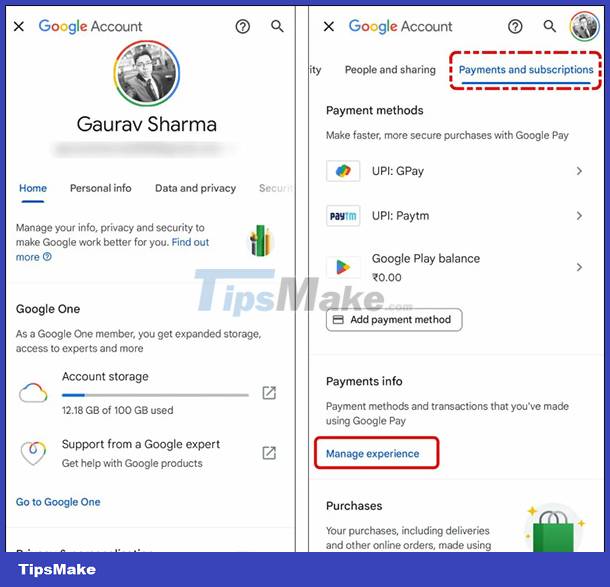
Step 3:
Soon users will see the entire transaction history on Google Pay. If you want to delete any transaction, click on the x to delete it from this list.

After deleting a transaction on Google Pay, you can also choose to undo the action, in case of accidental deletion.

The results of completed transactions are no longer displayed in the Google Pay transaction history interface.
You should read it
- 4 ways to check BIDV transaction history on mobile phones and computers
- How to delete Google Assistant history on Android
- Instructions for permanently deleting Google history
- Fsutil transaction command in Windows
- How to delete browsing history on Coc Coc?
- How to delete search browsing history in Google Chrome?
 Instructions to check MB Bank account balance
Instructions to check MB Bank account balance How to check VietinBank transaction history
How to check VietinBank transaction history Instructions to cancel SMS Banking VietinBank are very simple
Instructions to cancel SMS Banking VietinBank are very simple 4 ways to check BIDV transaction history on mobile phones and computers
4 ways to check BIDV transaction history on mobile phones and computers What is Security as a Service?
What is Security as a Service? What security measures should be used when paying bills online?
What security measures should be used when paying bills online?