How to delete all formulas in Excel fastest
When you use functions in Excel to process data, sometimes you want to delete all formulas in Excel to get the value of that formula or you want to delete all formulas because there are many jobs. Failed formula on Excel spreadsheet. So how do you delete all the formulas and keep the result values, or delete all the formulas and the result values? Please refer to the following article.
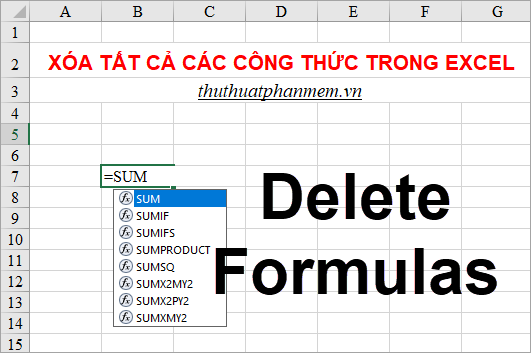
Here are the fastest ways to delete all formulas in Excel, let's do the following:
Delete all formulas that keep the result in Excel
Step 1 : Click to select the upper left of the cells in Excel to select the entire Excel file or you can press Ctrl + A.

Step 2: Right-click and select Copy ( Ctrl + C ).

Step 3: Next, right click, in the Paste Options section, select the Values icon (V).
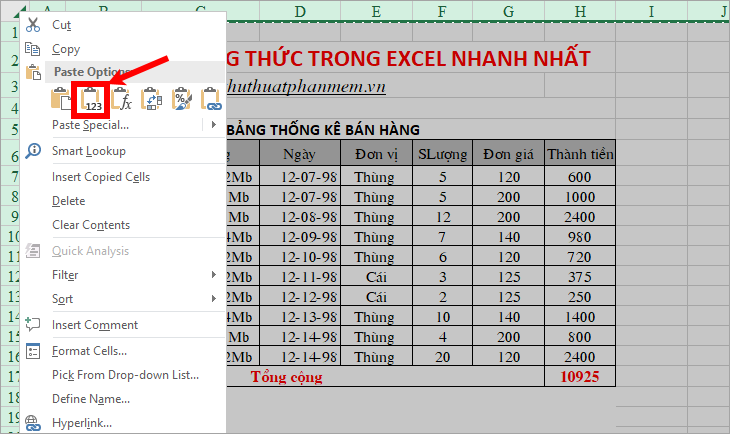
So you have deleted all the formulas but still the whole results of that formula.

Find and delete all formulas and results in Excel
If the Excel file contains a variety of data that you just want to find and delete all the cells containing the formula, while the other cells remain the same, you do the following:
Step 1 : Select the area or select all Excel files to delete the cells containing the formula, press Ctrl + G to open the Go To window .
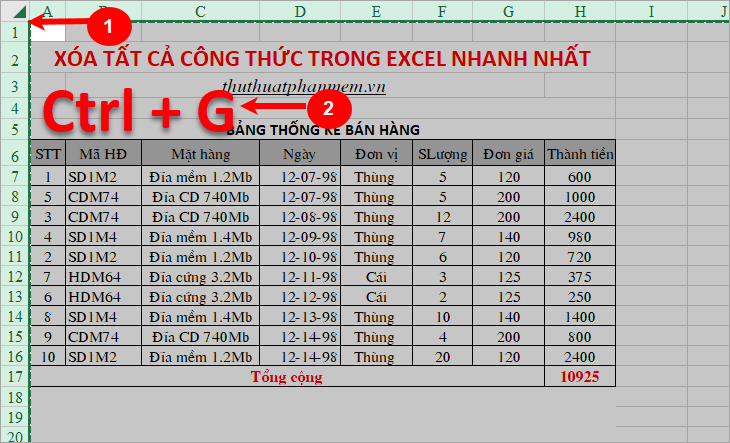
Step 2 : The Go To window appears, select Special .
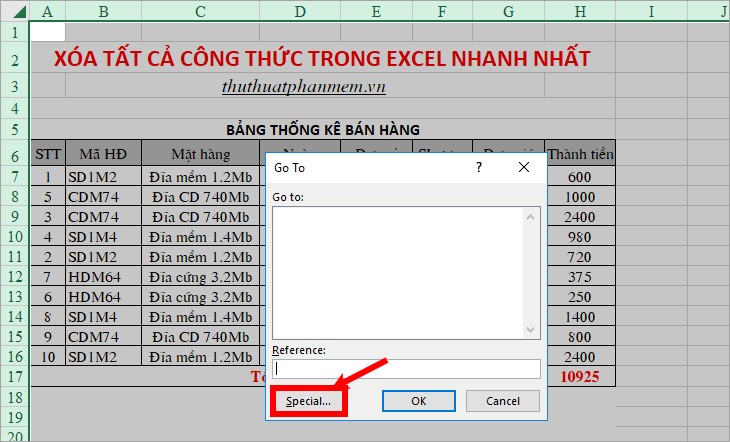
Step 3: On the Go To Special window, select Formulas and OK to Excel to find the cells that contain the formula.
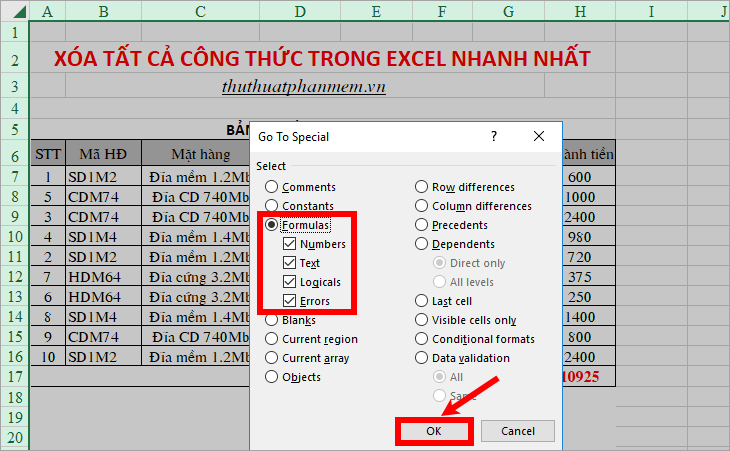
Step 4: Thus the cells containing the formula will be selected (highlighted) and the cells without formulas will automatically be deselected. To delete all formulas you just need to select the Delete key on the keyboard.
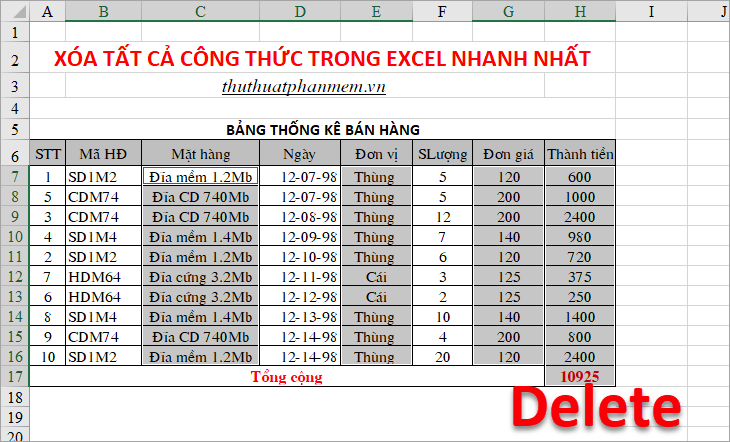
Your results will be as follows:
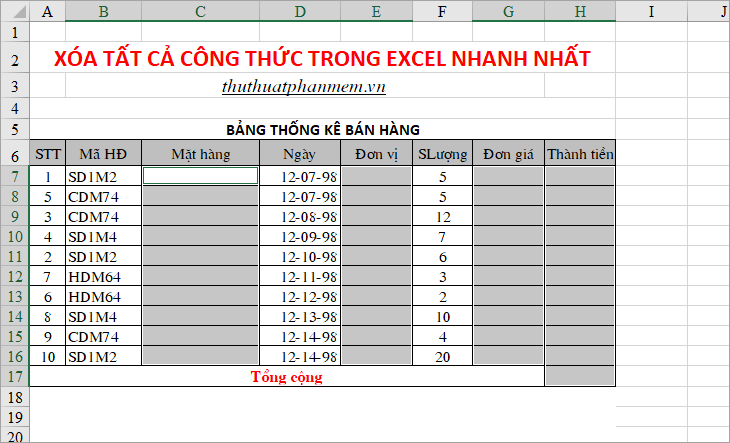
Above is the fastest way to delete all formulas in Excel, you will save maximum time to delete all formulas instead of selecting each data cell containing the formula and delete. Hope the article will help you. Good luck!
 Set a password for Word, Excel, PowerPoint documents in Office 2016
Set a password for Word, Excel, PowerPoint documents in Office 2016 Top 3 best software to reduce Excel file size 2020
Top 3 best software to reduce Excel file size 2020 Top 3 best PDF file reduction software 2020
Top 3 best PDF file reduction software 2020 Top 3 software to reduce Word file size best 2020
Top 3 software to reduce Word file size best 2020 How to fix column and header rows in Excel 2007, 2010, 2013, 2016
How to fix column and header rows in Excel 2007, 2010, 2013, 2016 Page numbering in Word 2007, 2010, 2013 and 2016
Page numbering in Word 2007, 2010, 2013 and 2016