How to cut and merge videos with Corel VideoStudio simply
Currently, there are many software that support effective video cutting and merging, including Proshow Producer, Avidemux or Corel VideoStudio. Avidemux supports effective video cutting and merging with many features such as cutting, filtering and encoding. . The software provides a series of different codecs to help you work with many popular video formats such as AVI, MPEG-1, MPEG-2, MPEG-3, DivX, MOV, H.263, 3GP
Corel VideoStudio offers many useful features such as: recording computer screens, editing and editing videos, especially the software also supports video cutting and collage quite flexibly. Below TipsMake will guide you to cut and paste videos using Corel VideoStudio, let's follow along.
Instructions for cutting and assembling videos using Corel VideoStudio
Download and install the latest version of Corel VideoStudio here.
1. Cut the Video
Step 1 : You start the Corel VideoStudio program on the Edit tab , Click +Add to create a folder named TaiMienPhi
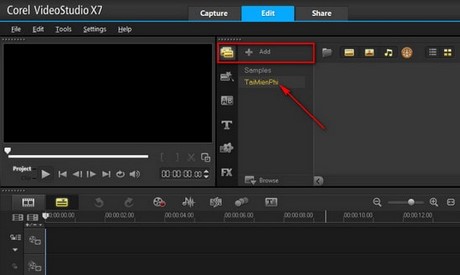
Step 2 : Click the Open File button to open the Video to cut

Step 3: Here you Click the Play button to let the video run to the place you need to cut. Click Pause to stop and then click the scissors icon to cut the video.
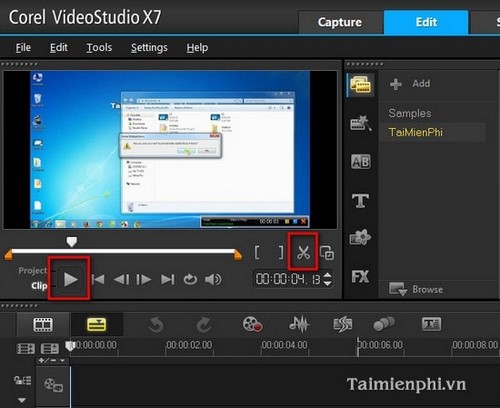
Step 4 : After cutting, 3 Video files will be displayed, of which 1 file is the original file and the remaining 2 files you just cut in two (Image below)
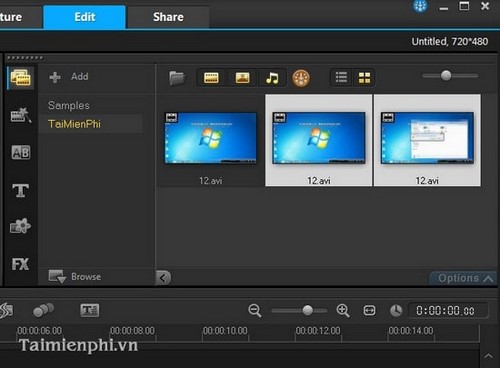
In addition, if you want to take a screenshot of your Windows 10 computer but don't know how, you can also refer to the instructions in the article below and follow the steps.
2. Merge two or more videos into one complete video
Step 1: To merge two or more files into one complete video file, open the files you want to merge (open as above).
- Then switch to the yellow Tab as shown below and drag the opened Video files above down to that Tab
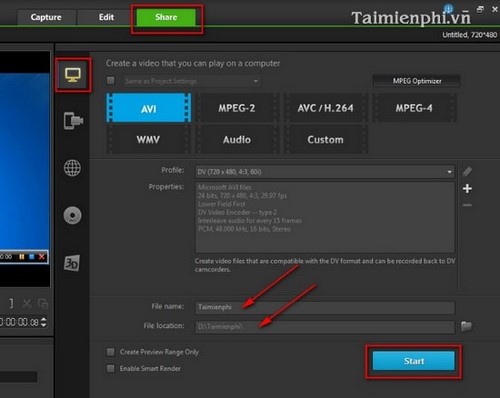
Step 2: You can view the file after merging using the Pla button
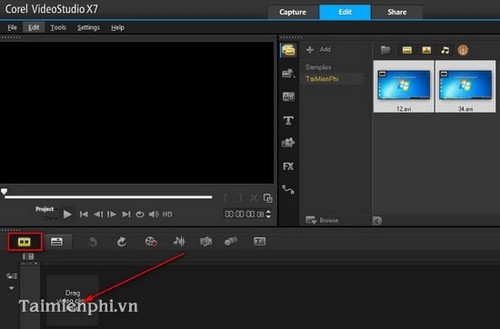
Step 3: After you have cut and merged the Video as you like, next you save what you have done above as follows:
- Switch to the Share tab , click on the computer icon (if you want to save on your computer), then select the Video format ( AVI or MPEG. ), enter the Video file name, then Click Start to let the program save your Video. .

After the program is completed, you can go in to check the results you have achieved.
So with the above tips, you can easily cut a Video into many different segments and combine one or more segments into a complete Video using Corel VideoStudio software. If you are not satisfied, you can refer to and use other video cutting software available in TipsMake or cut videos with Avidemux introduced by TipsMake in previous articles.
In case you do not want software to cut videos, you can refer to online services that support this very well. For details, you can refer to the article on video merging without software here.
 How to use FastStone Capture to record computer and laptop screens
How to use FastStone Capture to record computer and laptop screens How to convert MP4 to MP3, the best software to convert MP4 to MP3 files
How to convert MP4 to MP3, the best software to convert MP4 to MP3 files Top software to increase the volume of PC and Laptop speakers for free
Top software to increase the volume of PC and Laptop speakers for free How to convert Youtube music to Capcut MP3 is extremely simple
How to convert Youtube music to Capcut MP3 is extremely simple How to record Netflix screen on PC and phone
How to record Netflix screen on PC and phone How to watch Anime movies on AnimeVsub on phones and PCs
How to watch Anime movies on AnimeVsub on phones and PCs