Simple puzzle operation in Photoshop
Collage is the art of cutting different photos to create a beautiful and creative picture.
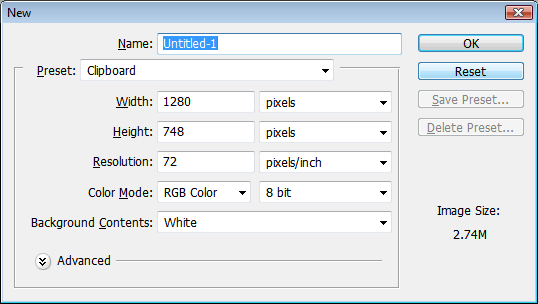
Open Photoshop and create a new file with an optional size (if you intend to make the screen wallpaper, users should choose the right size).

Paste the image you want to make the Collage background into (like the image above). The image will appear on a new layer. At this point, users can press Ctrl + T to edit or resize to match the created image.

Add images to Collage by choosing File -> Place and find the image file you want to use. The image will be in the middle of the Photoshop screen and users can rotate, resize and place the image anywhere they want.


Double-click on the layer containing the image to change the value of the shadow ( shadow ) and sharpness ( stroke ) to make it look better

Repeat step 3 to add other images.


After completing the puzzle steps, users can use other effects creation techniques they know to make the work more appealing.
 Turn screensavers into hard disk defragmentation
Turn screensavers into hard disk defragmentation Improvements in SQL Server 2008 T-SQL command (Part 2)
Improvements in SQL Server 2008 T-SQL command (Part 2) Improvements in SQL Server 2008 T-SQL command
Improvements in SQL Server 2008 T-SQL command PhotoShop - Create water bubbles
PhotoShop - Create water bubbles Oracle announced Exadata version 2
Oracle announced Exadata version 2 Restore SQL Server from Transaction Log
Restore SQL Server from Transaction Log