How to customize the look of Win 10 as you like
For people who have worked on computers for a long time, the Windows interface has some effect on them. A beautiful interface, my favorite will make me feel more comfortable and comfortable. Always listening to users, Windows always meets user needs. With Windows 10, you can customize the look of Windows to suit you best. Today, Thuthuatphanmem.vn will guide you how to customize the Windows 10 interface.

1. How to create your own interface
Step 1: You right-click on any empty area of your screen and then select Personalize to open interface customization.
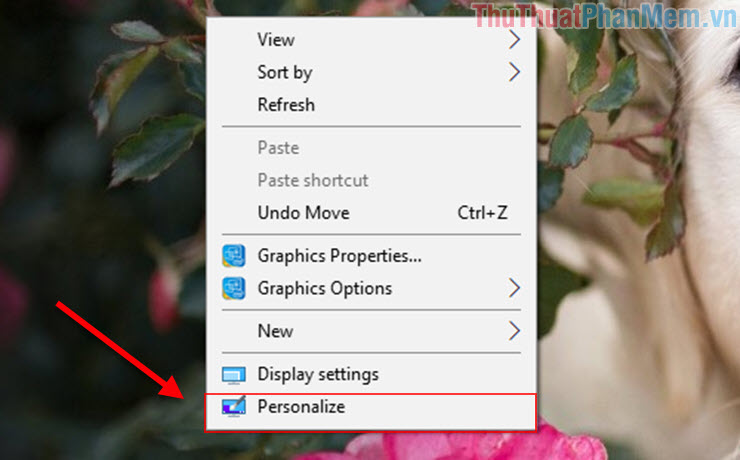
Step 2: After selecting, the Settings window will open, now select Themes to start customizing your interface.
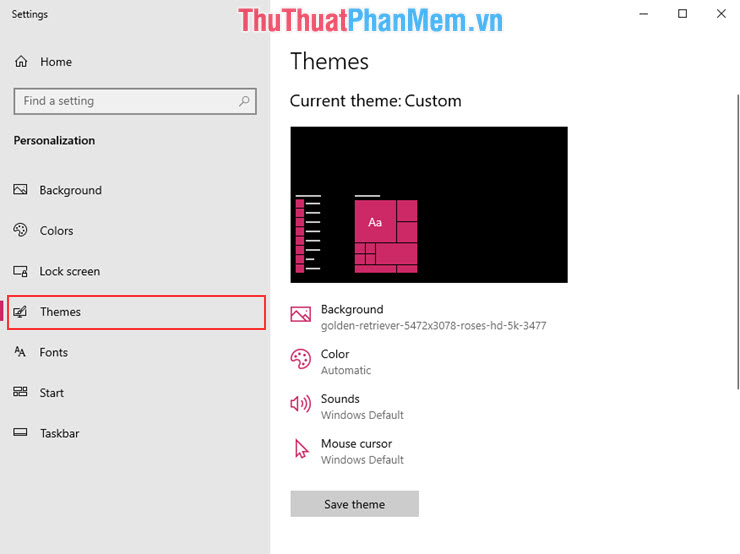
Step 3: First, select the Background to change the wallpaper of your computer.
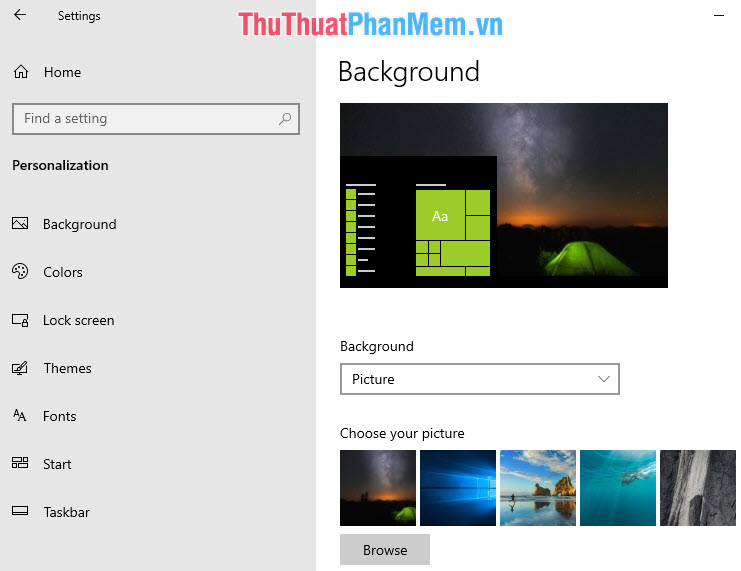
After choosing the background image you like, you continue to choose the color of your window interface.
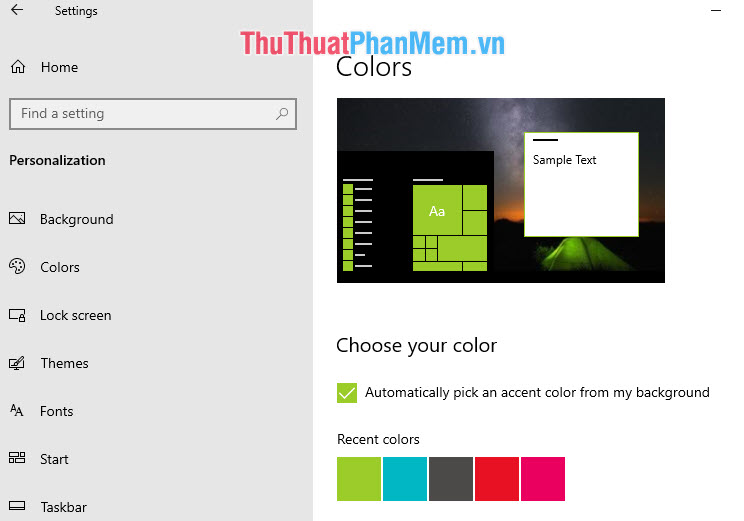
Next, you select the notification sound for Windows.
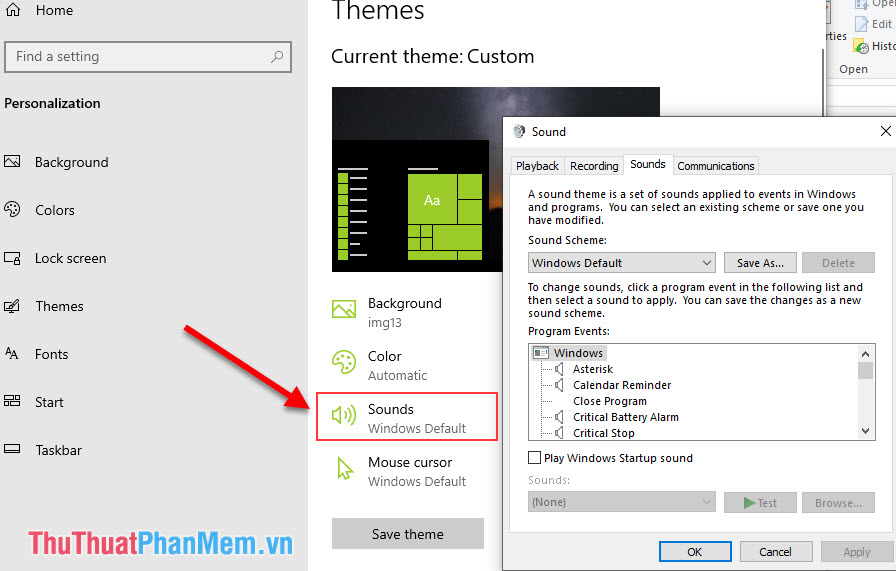
And finally you choose the style for the mouse cursor is done.
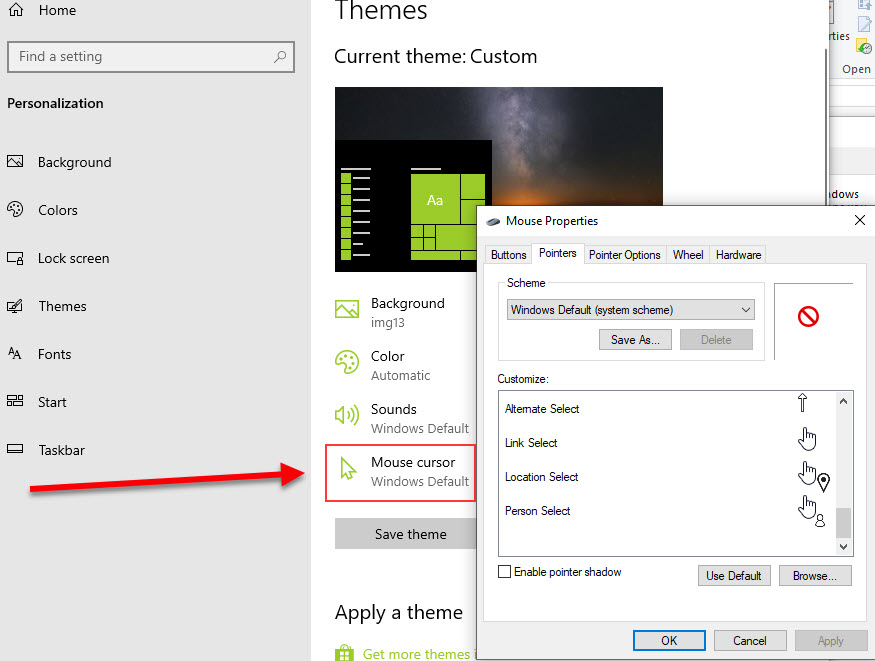
Step 4: After changing the wallpaper, changing the interface color, changing the notification sound, the style for the mouse pointer, click Save Theme to save. Later, unfortunately someone changed your interface, you just need to click once to change it again immediately.
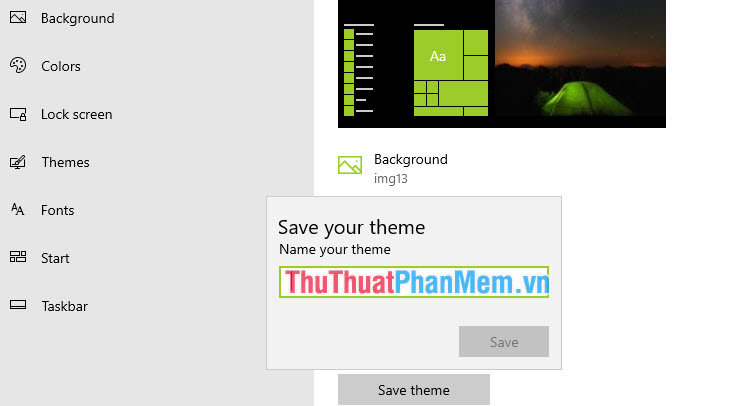
2. How to install your interface on other devices?
After you save the Theme as above, you drag back down to see the interface you have just created. Your job is now just need to export that theme into a file and copy it to another computer and you can use it normally.
Step 1: Export your theme into a file and save it. You right-click on the theme you just created and select Save theme for sharing.
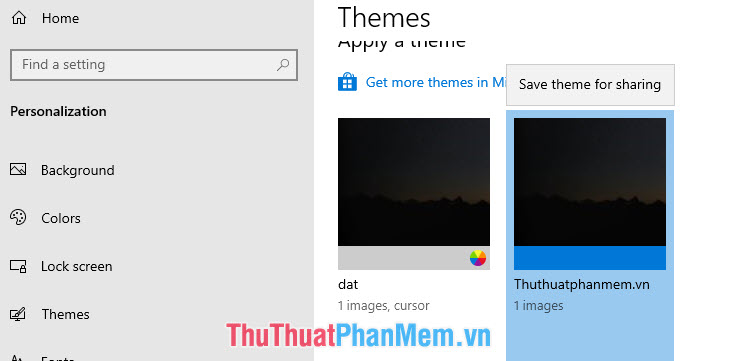
Step 2: Once you have the theme file, then you just need to copy it to another device. With the theme is made available like this, you double click on the theme will automatically install always without having to adjust
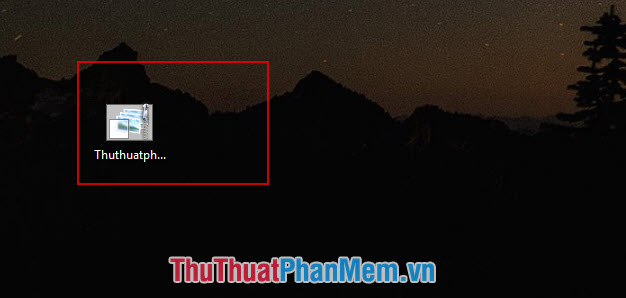
So, Thuthuatphanmem.vn has introduced you how to customize the look and feel of Windows 10 as you like. Good luck!
 How to fix Windows 10 errors with genuine Software Repair Tool from Microsoft
How to fix Windows 10 errors with genuine Software Repair Tool from Microsoft How to remove an application from the Open With list in Windows 10
How to remove an application from the Open With list in Windows 10 How to turn off, disable Cortana running underground on Windows 10 thoroughly
How to turn off, disable Cortana running underground on Windows 10 thoroughly How to display CPU temperature on the Desktop
How to display CPU temperature on the Desktop How to upgrade from Windows 7 to Windows 10 standard and most accurate
How to upgrade from Windows 7 to Windows 10 standard and most accurate Instructions on how to install Windows 10, install Windows 10 with USB from A to Z details
Instructions on how to install Windows 10, install Windows 10 with USB from A to Z details