How to customize DNS in Windows 10?
As you know, DNS is a domain name system (Domain Name System). This is the system that allows you to use the web and all its services. DNS helps to convert domain names that are easy to remember to the corresponding physical IP address of that domain. Your DNS is usually provided by ISP and sometimes it is not reliable. If you have set up a custom DNS system or want to change your DNS to be more reliable as Google's open DNS systems, you can follow the instructions below.
- The best, fastest DNS list of Google, VNPT, FPT, Viettel, Singapore
- Change DNS and how to use DNS to be able to surf faster
How to use custom DNS settings in Windows
Open Control Panel and navigate to Network and Internet . Here, open the Network and Sharing Center .
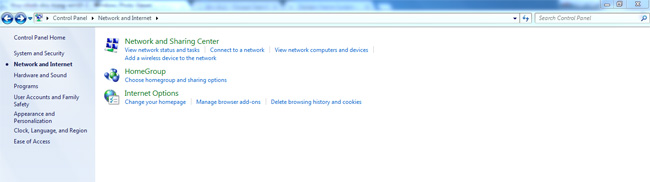
Find and open Change Adapter Settings in the left panel of the page
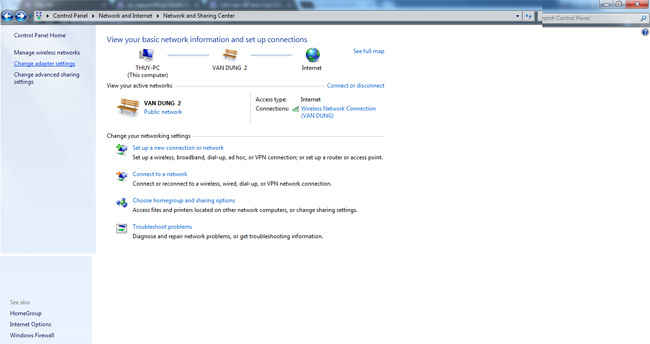
Click Use the following DNS server addresses .
Then, right-click on the network connection (Wi-Fi or Ethernet) - connect the computer to the Internet and select Properties.
In the Networking section, find and select Internet Protocol Version 4 (TCP / IPv4) from the list.
Click Properties, then select Use the following IP address .
On the next screen, type and enter the DNS server you want. Google's public DNS addresses are often the most popular option.
It is done! Now you have set up (customized) DNS on Windows 10 as you like.
Tip: To change DNS quickly and easily, you can use applications such as DNS Switch Pro ( link: http://changedns.how/ ) to execute while running without opening the Control Panel. Such utilities will also provide you with a reasonable DNS server choice.
Good luck!
 Instructions for changing Google DNS 8.8.8.8 8.8.4.4
Instructions for changing Google DNS 8.8.8.8 8.8.4.4 How to change DNS Freenom World on Windows
How to change DNS Freenom World on Windows Create QR codes on computers with QRCode Monkey
Create QR codes on computers with QRCode Monkey How to read QR codes on computers
How to read QR codes on computers Fix Windows 10 error, Windows 8 cannot use ASLR security feature
Fix Windows 10 error, Windows 8 cannot use ASLR security feature 4 simple ways to check the configuration and hardware information of computers and laptops
4 simple ways to check the configuration and hardware information of computers and laptops