How to customize the control for 2 touches left and right on AirPods
You can customize AirPods to do many things, including playing a previous or next track. You also do not have to assign the same control function to both AirPods. Here's how to customize the control for 2 touches on the left and right on AirPods.
What features support 2-touch shortcut of AirPods?
When customizing the 2-touch shortcut on AirPods, you can choose the following options for each earpiece:
- Siri
- Play / Pause (Play / Pause)
- Next Track (Next Post)
- Previous Track (Previous Track)
You can also completely disable the shortcut if you find that you accidentally enabled it.
Customize shortcut 2 touches on 2 left and right for AirPods
AirPods must be connected to a mobile device to customize the 2-touch control features. You can set different control features for each device you use with AirPods.
1. Launch the Settings app on iPhone.
2. Select Bluetooth.
3. Click the info button next to AirPods (the i with a circle around).

4. Click Left or Right below Double-Tap on AirPod .
5. Select 1 of the 2 available shortcut shortcuts.
6. Click the back arrow in the upper left of the screen.
7. Select the remaining AirPod headset.
8. Select the same or another 2-tap shortcut.
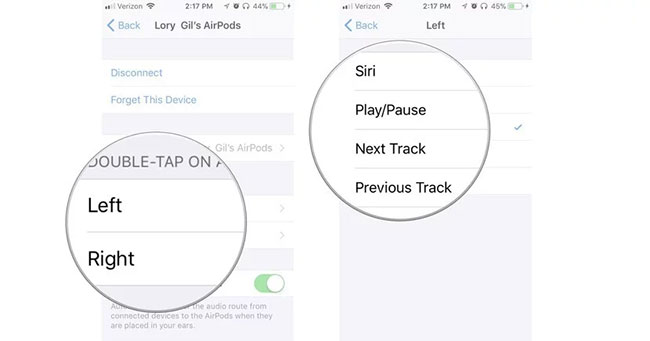
Once activated, you will be able to use AirPods right away with the new 2-touch shortcuts.
Disable the 2-tap shortcut on the left or right for AirPods
If you find yourself skipping tracks or pausing songs for accidentally touching the AirPods twice, you can turn this feature off on one or both sides of the headset.
1. Launch the Settings app on iPhone.
2. Click Bluetooth .
3. Click the info button next to AirPods.
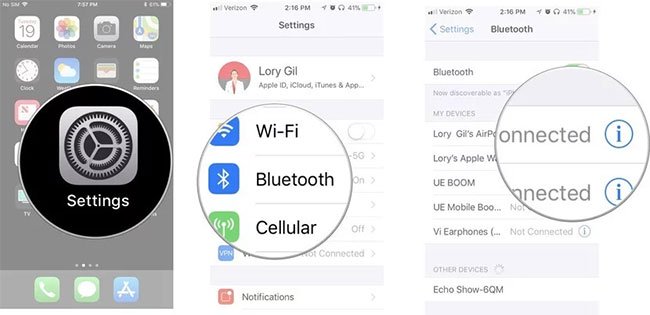
4. Click Left or Right in Double-Tap on AirPod .
5. Click Off.
6. Click the back arrow in the upper left of the screen.
7. Select the remaining AirPod headset.
8. Click Off.
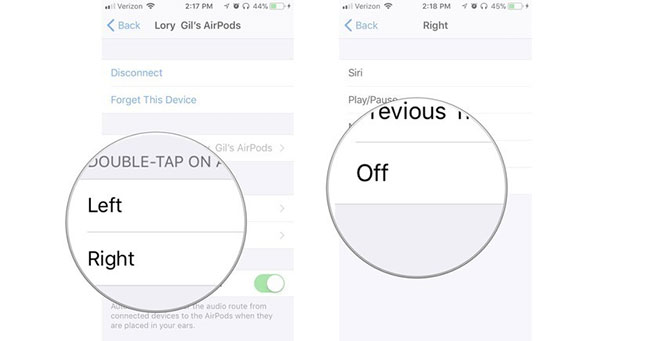
Now, you can touch, double-tap, toss or throw AirPods without accidentally activating the shortcut.
 How to distinguish AirPods 1 and 2, distinguish fake AirPods
How to distinguish AirPods 1 and 2, distinguish fake AirPods How to fix AirPods with only one ear heard
How to fix AirPods with only one ear heard Review Apple AirPods Pro: The best wireless headset available
Review Apple AirPods Pro: The best wireless headset available Should one buy an MP3 player?
Should one buy an MP3 player? Where is the best place in the room for a smart speaker?
Where is the best place in the room for a smart speaker? 8 best iPhone 11 accessories
8 best iPhone 11 accessories