How to create your own online proxy server in minutes
Web browsing restrictions at work can cause a lot of trouble. They typically use an extensive category of "banned sites" that remove all but a few popular ones.
If you encounter these problems, you can set up your own proxy server in just a few minutes. Find out with TipsMake through the following article!
Conditions for creating a private proxy server
There are a few things you need if you want to create a proxy server.
- Web host: In theory, any web host should do the job, if it meets the other requirements, whether it's an old computer in the basement or even a free online web host .
- PHP7 or later and cURL: Find this on the web host's site. If it's a paid hosting service, you can almost completely count on it. cURL is a feature that will be disabled on most free servers.
- Permissions: Some web hosts will forbid you from creating an online proxy server - or chat room.
How to create an online proxy server
1. Download and Install PHP-Proxy
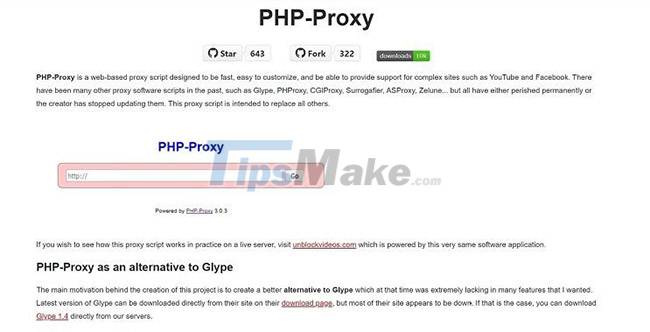
PHP-Proxy is a free, standalone PHP script. That means it's lightweight and incredibly easy to configure. You can download it from the website.
Next, upload the files to a subdirectory on the web server. If you see a folder named 'www' or the part after the domain name (eg domain.com), create a subfolder in it. You need to avoid using the word 'proxy' as some companies have chosen it. Use 'web' or 'surf' instead.
There are several different ways to upload files (ordered from easy to difficult).
- Upload and extract ZIP files: Look in the file manager for the option 'unpack' or 'extract'. Depending on the web host, the look and feel may be different. Ask your hosting service for help if you can't find one. You can then extract the proxy files to your public folder.
- FTP access: You can also use an FTP client to access your web host and let it transfer files while you sip a cup of coffee. Most hosts support this option.
- Manual upload: You certainly don't want to do this. If you like the challenge, the last resort is to manually upload all the files and directory structure or start looking for another host - that might not be such a bad idea.
2. Ready to use
Only one step is really needed after you install these files. Edit the file 'config.php' to add a random value to $config['app_key']= ' '; in between quotation marks. Once you've filled in that field, save the file and the proxy is ready to use.
Just point your browser to the directory where you put all those files (eg: domain.com/surf) and PHP-Proxy will appear. Then you can type any URL you want in the search bar and browse freely.
After setting up PHP-Proxy, you can use it as you please. Proxies like these hide your IP address so you can search anonymously, which also helps you access restricted content.
3. SSL Encryption Settings
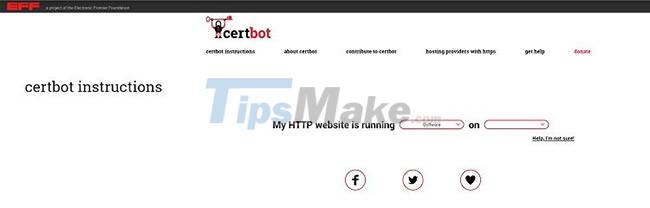
While you can continue to use PHP-Proxy without any extra steps, it's not ideal. If you want to use your proxy server securely, you should also install SSL encryption, which PHP-Proxy does not include by default. Thankfully, this step is also quick and easy.
There is a free automatic certificate tool called Certbot that you want to install. Visit Certbot's website here and you will be provided with customized instructions on how to install it based on your operating system and server.
Whenever you see 'YourDomainName.com' in the install script, replace it with the actual domain name. At the end of the process, Certbot will ask if you want to redirect all traffic to HTTPS. Choose to redirect everything, as that is the best option and then you can safely use PHP-Proxy.
How to set up a proxy in Windows 10

If you use Windows 10, there is an even easier way to use a proxy. To know how to set up a proxy server using Windows 10's built-in settings, please refer to the article: How to configure proxy server settings in Windows 10 for more details.
How to set up a proxy in Windows 11
Just like Windows 10, Windows 11 has a built-in proxy server setting. The fastest way to open them is to press the Windows key and enter Change proxy settings. The first option that appears will take you to the correct settings.
Turn on Automatically detect settings, then click Set up next to Use setup script. Enable Use setup script and enter the address of your proxy script in the dialog box that appears, then click Save.
If you want to set up your proxy settings manually, click Set up under Manual proxy setup in the proxy settings pane. Turn on Use a proxy server, then enter the proxy's IP address and port number. You can also enter any addresses you don't want to run through your proxy. Once you've filled in everything, click Save.
Creating a proxy server may seem technically demanding, but in reality you can get a server up and running in just a few minutes. No matter what operating system you are using, you can use a proxy server easily. Then you can browse comfortably without worrying about security or privacy.
 How to download Windows Server 2022, download official Windows Sever 2022 ISO from Microsoft
How to download Windows Server 2022, download official Windows Sever 2022 ISO from Microsoft Steps to install Windows Server 2022 on a virtual machine
Steps to install Windows Server 2022 on a virtual machine Configuration steps for multiple Users to remotely connect to Windows Server 2016 using Remote Desktop
Configuration steps for multiple Users to remotely connect to Windows Server 2016 using Remote Desktop How to build a basic web server using Go
How to build a basic web server using Go How to install and use IIS on Windows Server 2019
How to install and use IIS on Windows Server 2019 Instructions on how to install Xampp software on Windows 10
Instructions on how to install Xampp software on Windows 10