How to Create Your First Qt Program on Ubuntu Linux
Method 1 of 1:
Qt 4.8 SDK Compilation Instructions
-
 For this exercise we are going to open up a terminal on Ubuntu Linux and issue the following command which will create the main directory for a Qt program.
For this exercise we are going to open up a terminal on Ubuntu Linux and issue the following command which will create the main directory for a Qt program.- Type/Copy/Paste: mkdir QtHelloWorld
-
 Change into your QtHelloWorld directory by issuing the following command
Change into your QtHelloWorld directory by issuing the following command- Type/Copy/Paste: cd QtHelloWorld
- This is very important to make sure you are in the correct directory when creating your Qt program.
-
 While we are in the QtHelloWorld directory, we are going to create our Qt Program source code file
While we are in the QtHelloWorld directory, we are going to create our Qt Program source code file- Type/Copy/Paste: nano main.cpp
- or
- Type/Copy/Paste: gedit main.cpp
- This command will create the main.cpp file for the Qt program
-
 Now add the following lines in the code box below to your main.cpp source code file.
Now add the following lines in the code box below to your main.cpp source code file.
- Type/Copy/Paste:
#include #include #include int main(int argc, char *argv[ ]) { QApplication app(argc, argv); QLabel hello("Welcome to my first WikiHow Qt program"); hello.setWindowTitle("My First WikiHow Qt Program"); hello.resize(400, 400); hello.show(); return app.exec(); } - Save the file as main.cpp and exit
- Make sure you are in the QtHelloWorld directory before you enter the following commands below to build and compile the file.
- Type/Copy/Paste: qmake -project
- This will create the Qt project file
- Type/Copy/Paste: qmake
- This will create the Qt make file
- Type/Copy/Paste: make
- This will compile the Qt make file on your system into an executable program. At this point, providing that there are no errors the file should compile into an executable program.
- Finally execute your program by running the Qt executable. Use the command ./ to run your executable file or type the name of the executable program on the terminal line.
- Type/Copy/Paste: ./QtHelloWorld
3.5 ★ | 2 Vote
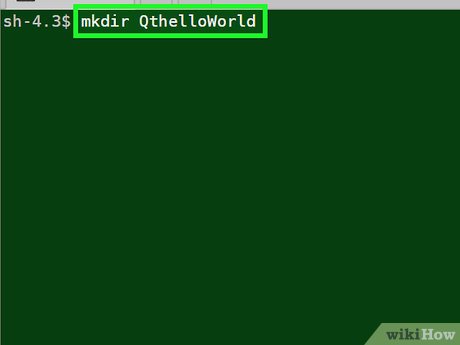
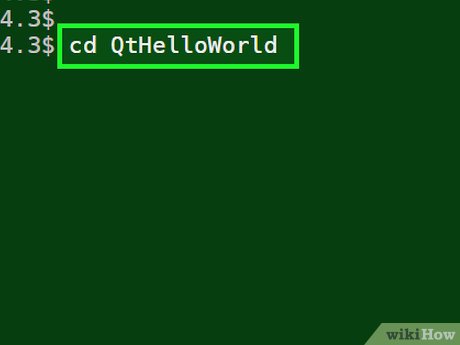
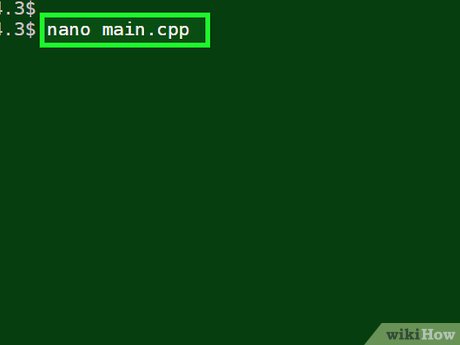

 How to Install Windows from Ubuntu
How to Install Windows from Ubuntu How to Install Android on Ubuntu Linux with Eclipse IDE
How to Install Android on Ubuntu Linux with Eclipse IDE How to Upgrade Oracle Java on Ubuntu Linux
How to Upgrade Oracle Java on Ubuntu Linux How to Solve Incorrect Password ...Try Again Error in Ubuntu
How to Solve Incorrect Password ...Try Again Error in Ubuntu How to Enable Oracle Java in Your Web Browsers on Ubuntu Linux
How to Enable Oracle Java in Your Web Browsers on Ubuntu Linux How to Install Ubuntu Server
How to Install Ubuntu Server