How to use DNS over TLS on Ubuntu Linux
If you are interested in computer security, you probably know how standard DNS isn't. Why? Because, by default, DNS queries are not encrypted. That means DNS can (and often is) exploited. To overcome that weakness, DNS can be used in which all DNS queries are processed via the encrypted TLS (Transport Layer Secure) protocol. However, most operating systems do not work with DNS over TLS (DoT).
Fortunately, Linux users can simply make this a reality.
Today's article will show you how easy it is to add DNS over TLS on Ubuntu 18.04. To do this, the article will use Stubby, an open source primitive DNS handler, that encrypts the DNS queries sent from the client to the DNS Privacy resolver, helping to enhance the privacy of people. end use. The installation process will be done on Ubuntu Desktop 18.04. All you need is the latest version of this Ubuntu platform and the user account with sudo rights. Find out the installation process right away!
Manage DNS over TLS on Ubuntu Linux with Stubby
- Setting
- Check the settings
- Stubby configuration
- Use Stubby
Setting
Installing Stubby is easy. Open a terminal window and enter the following commands:
sudo apt-get update sudo apt-get install stubby When the installation is complete, start and activate Stubby with the following commands:
sudo systemctl start stubby sudo systemctl enable stubby Check the settings
Use the netstat tool to make sure Stubby is properly installed. If netstat is not installed, do so with the following command:
sudo apt-get install net-tools When this installation is complete, enter the following command:
sudo netstat -lnptu | grep stubby You will see that Stubby is 'listening' to localhost (127.0.0.1) on port 53.
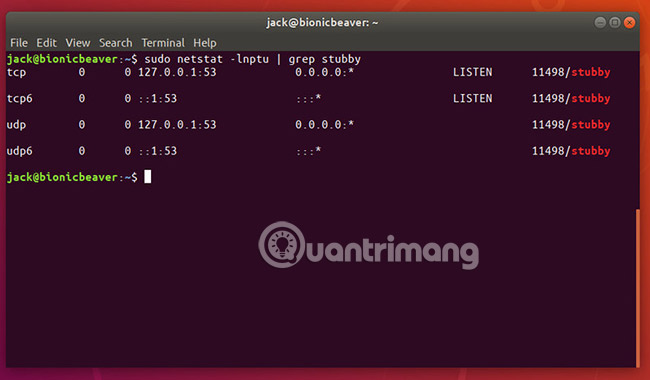
Stubby configuration
Stubby is running perfectly well. If you want to make any configuration changes, look for the configuration file in /etc/stubby/stubby.yml. In that file, you will notice, Stubby uses (by default) the DNS services that support TLS:
- dnsovertls.sinodun.com
- dnsovertls1.sinodun.com
- getdnsapi.net
Below, you will find the Additional servers section. There are several DNS servers over other TLS available here, such as:
- dns.quad9.net
- unicast.censurfridns.dk
- dnsovertls3.sinodun.com
- dnsovertls2.sinodun.com
- dns.cmrg.net
- dns.larsdebruin.net
- securedns.eu
Some additional servers are listed with conditions that describe weaknesses or features that do not work. Users can also add additional DNS over TLS servers in this section. For example, Cloudflare DNS over TLS servers can be added as follows:
#CloudFlare DNS over TLS servers - address_data: 1.1.1.1 tls_auth_name: "cloudflare-dns.com" - address_data: 1.0.0.1 tls_auth_name: "cloudflare-dns.com" Use Stubby
At this point, users need to notify Systemd to actually use Stubby for DNS queries. To do so, open the Network Settings application and click the gear icon associated with your network connection. In the results window, click the IPv4 tab and set DNS Automatic to OFF. Next, in the DNS text field, enter 127.0.0.1. Click Save to apply the changes.
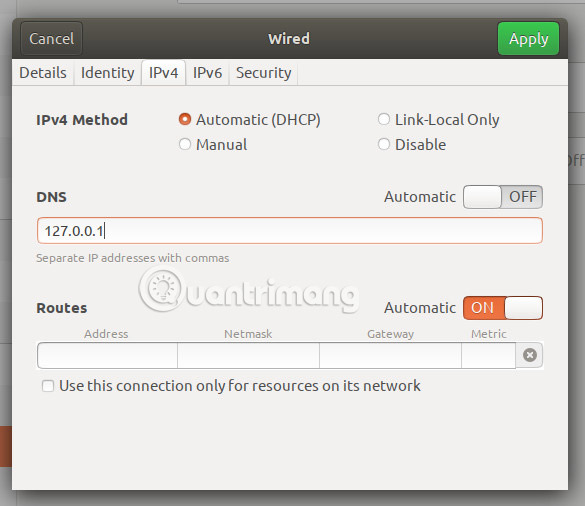
To help the system identify changes, enter the command:
sudo systemctl restart NetworkManager That's all the steps to do. Stubby is currently responsible for handling DNS over TLS. Your DNS queries are now encrypted, so you can be a bit more secure about Ubuntu Desktop.
Good luck!
See more:
- Set up ProFTPd with TLS on Ubuntu 11.04
- How to change Google DNS on Linux
- How to configure DNS Server on Ubuntu Server 11.04
 How to fix broken packages in Ubuntu
How to fix broken packages in Ubuntu 11 great LXDE themes for Linux
11 great LXDE themes for Linux How to take a screenshot of the login screen in Linux
How to take a screenshot of the login screen in Linux Instructions for using zforce command on Linux
Instructions for using zforce command on Linux How to install Composr CMS on Ubuntu 18.04 LTS
How to install Composr CMS on Ubuntu 18.04 LTS How to install Spotify on Linux
How to install Spotify on Linux