How to create shopping lists with Google Assistant
There are many ways to create digital shopping lists that you can bring to a grocery store, but there is no more convenient way to use voice commands with an Android phone or a Google Home device.
How to create a list by voice command
The main shopping list is automatically created, when you add an item to your list using Google Assistant on your phone or Google Home. Just use the voice command like: 'OK Google, add [milk] to my shopping list.' (OK Google, add [milk] to my shopping list).
- What is Google Assistant? How to use it?
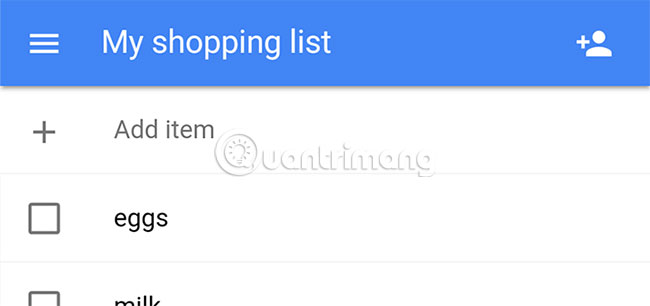
Although you can create your own voice list, you will have to check the entries manually in the Google Home application.
1. You can open your shopping list by saying: 'OK Google show me my shopping list' (OK Google, show me the shopping list) or you can activate the Google Home application, press Menu button and select Shopping List. (If this option does not appear in the main menu, press More Settings> Services> Shopping List ).
2. Click the checkbox next to the item you want to bookmark.
How to create a list using the Google Home application
Although you can create some shopping lists in your Google account, you will have to create more listings in the Google Home app too. And you can only add items to a shopping list - your main list - using voice commands.

To create a list, open Google Home on your phone:
1. Press the Menu button.
2. In the Google Assistant, touch the Shopping List option . You will be prompted to open a new window in Chrome.
3. In the window that opens, click New List.
4. You can enter the name of the list and optionally turn the list into the main list.
How to share the list with Google Assistant
If you want to share your list with contact numbers, you must activate the Google Home app again:
1. Press the Menu button.
2. In the Google Assistant, touch the Shopping List option . You will be prompted to open a new window in Chrome.
3. Click on the shopping list you want to share. (You can also just use the voice command, 'OK Google, show me my shopping list' - OK Google, show me the shopping list - if you will share your main list).
4. Click on the Share icon (profile).
5. You can scroll through Contacts to add email to your shopping list or enter an email manually.
5. Click Save.
Shared people will receive an email inviting them to join your shopping list, then they can add or remove items from the list. And while you use this application, there are many Google Assistant voice commands worth a try!
Shopping lists are a type of tool you can use to stay connected effectively.
Hope you are succesful.
 8 easy steps to create portable software with WinRAR
8 easy steps to create portable software with WinRAR Winrar and features you may not know yet
Winrar and features you may not know yet Create and manage RAR files on Android like on a computer
Create and manage RAR files on Android like on a computer Instructions for splitting compressed files with WinRAR
Instructions for splitting compressed files with WinRAR Instructions for notes with WinRAR
Instructions for notes with WinRAR How to fix the compressed archive using WinRar?
How to fix the compressed archive using WinRar?