How to create photos in white, black or any color extremely easy with Paint on Windows
Sometimes we need to create a monochrome image to use for our needs such as testing the screen. To create a monochrome photo of any color, we can use paint software available in windows. This article of TipsMake.com will guide you how to create any color image with paint on windows, please refer.

Step 1: Open the paint application by typing paint into the search box on windows
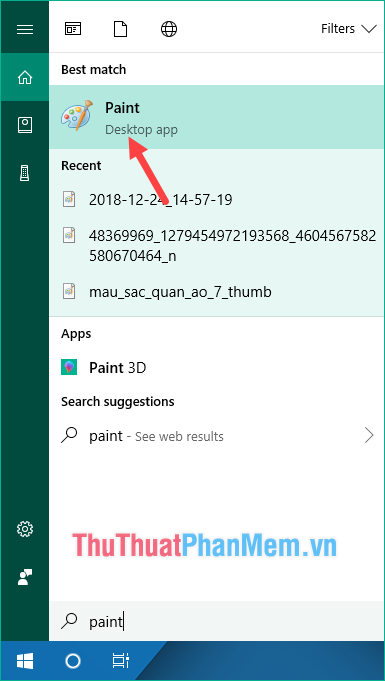
Step 2 : When you open Paint, the default image will be white and you can see the resolution of the image in the toolbar below.
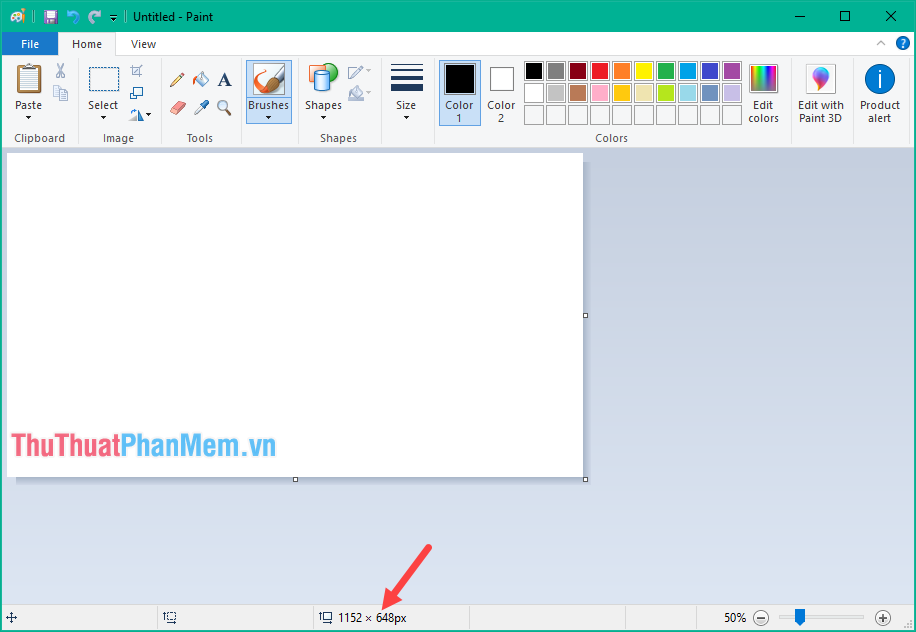
Step 3 : If you want to change the resolution of the image, select File -> Properties
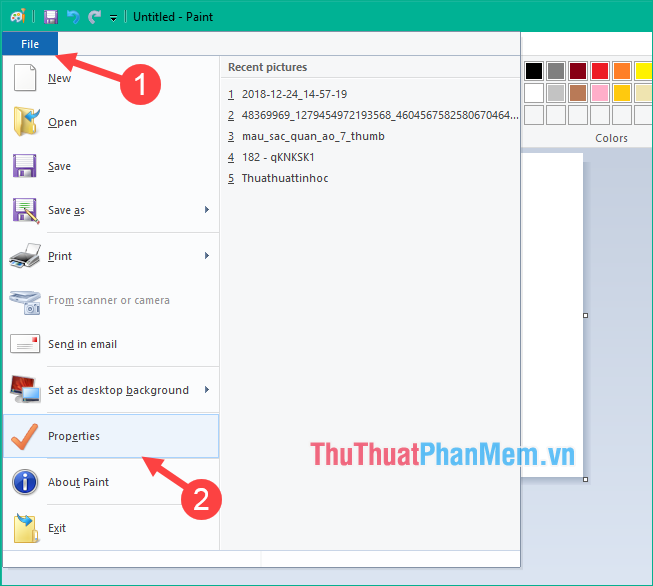
Step 4 : a new window pops up for you to enter into the second cell resolution Width (width) and Height (height) and then press OK

Step 5: we will proceed to fill the image by selecting the Fill tool, then select the color you want to paint, finally click on the image is done.
For example, the image below shows us in black.
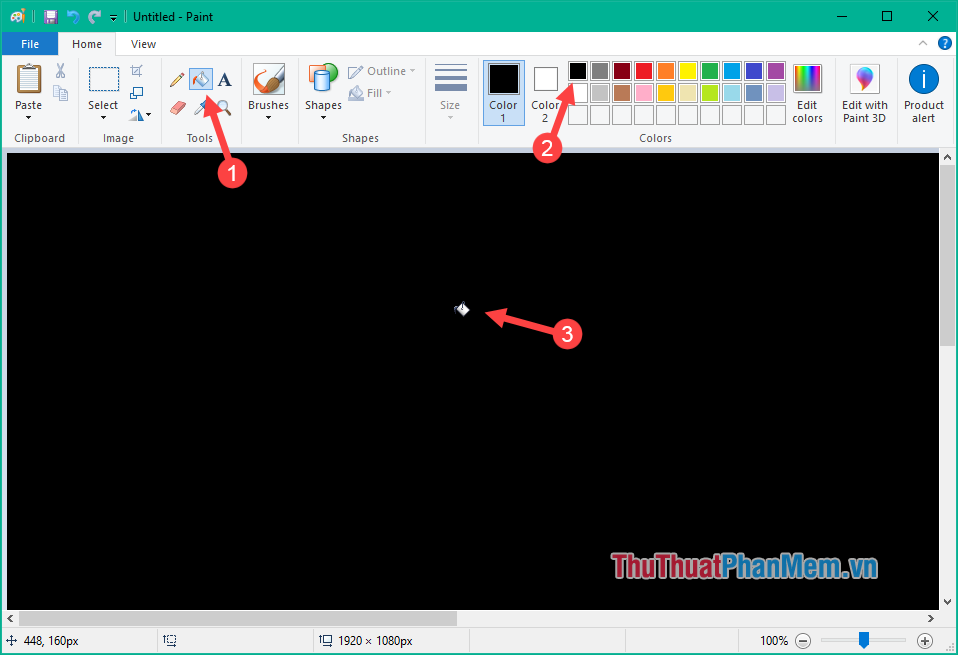
If you want to change another color, you just need to select the color then click on the image.
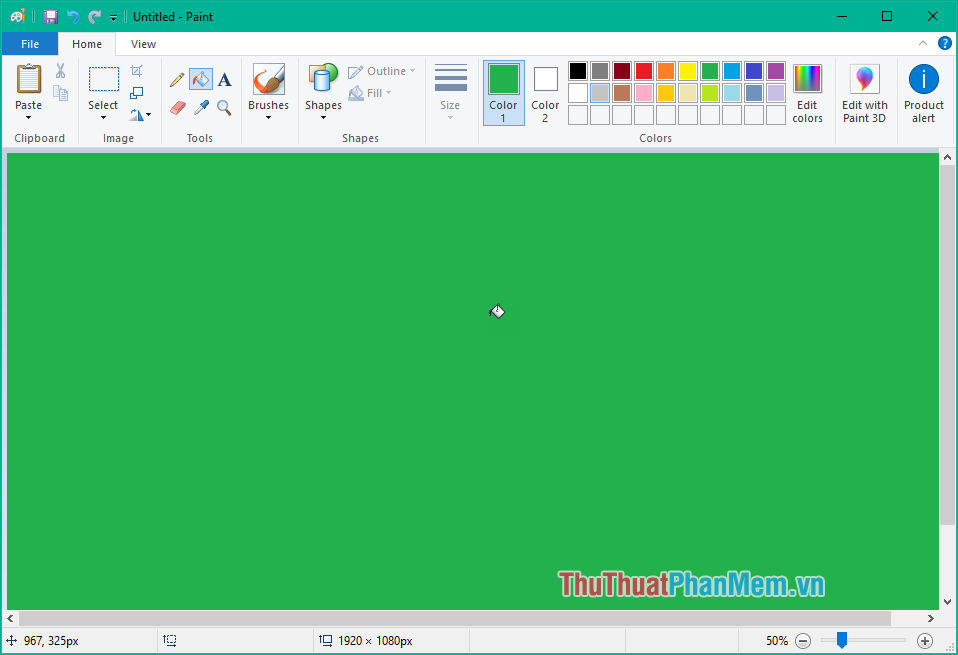
Step 6 : After the coloring is finished we choose File -> Save to save the image or you can press Ctrl + S .
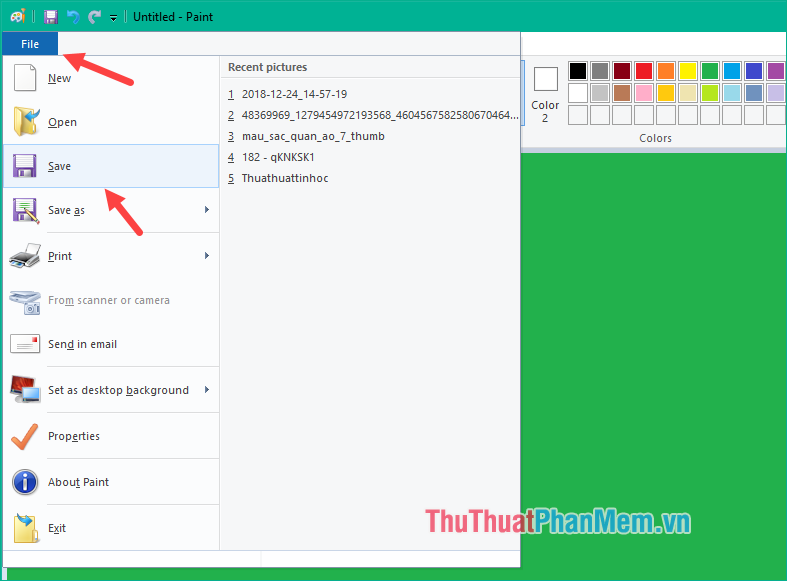
The file saving window appears, select the format for the image, then name the image, finally click Save to save.
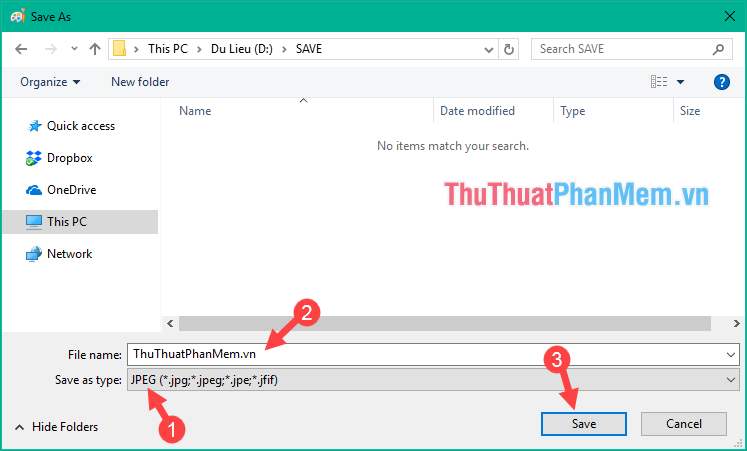
And we get a color picture like that:
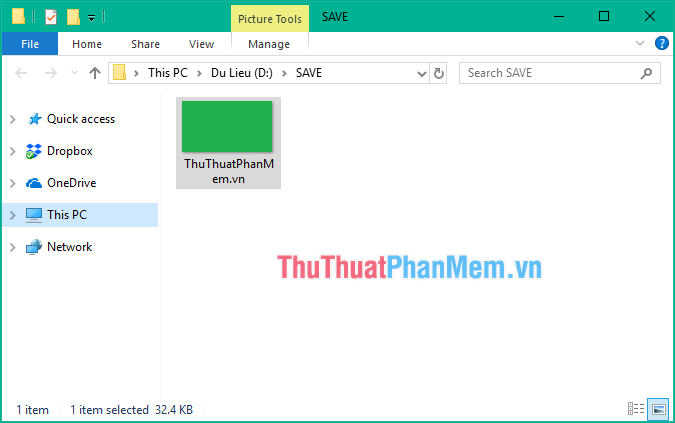
Thank you for watching the article!
You should read it
- How to convert color photos to black and white Photoshop
- How to convert black and white photos to color images with ColouriseSG
- How to convert black and white photos to color photos using Photoshop
- How to convert a color image to black and white using Photoshop
- How to convert color photos to black and white online
- How to use Photoshop CS5 - Part 11: Change colors from black and white photos
 How to turn photos into paintings using Photoshop
How to turn photos into paintings using Photoshop Top 3 websites to help you turn photos into pictures quickly and beautifully
Top 3 websites to help you turn photos into pictures quickly and beautifully Instructions on how to color in Photoshop
Instructions on how to color in Photoshop Top 10 most professional graphic design software today
Top 10 most professional graphic design software today Paper size in Photoshop
Paper size in Photoshop How to resize layers in Photoshop
How to resize layers in Photoshop