How to create a free Microsoft Teams account without EDU mail
Currently, Zoom is having problems in information security, so many teachers or parents have removed Zoom on the computer and found software to replace Zoom such as Microsoft Teams. During the registration process for Microsoft Teams, we will have the option to create an account for education or an account for institutions. If the teachers want to own the interface to teach, create assignments, create tests . then it is mandatory to fill in the email edu from the school provided. So what if I do not have edu mail to sign up for Microsoft Teams? The following article will show you how to sign up for Microsoft Teams completely free without requiring edu email from the school. When registering successfully, teachers have 5TB more OneDrive and use Office 356 online for free.
Registration instructions for free Microsoft Teams
Step 1:
First, the user accesses the link below and press LEARN HOW TO BUY FOR SCHOOLS .
https://www.microsoft.com/en-us/education/products/office 
Step 2:
Switch to the new interface, click Get started for free to proceed to create a free Office 365 Education account .

Next, fill out the information at this interface. Note in this interface you do not need to fill in your own email, can use virtual email or virtual phone number also. To find virtual email, teachers refer to the article Here is how to create a virtual email address quickly.
Click Next below to continue.
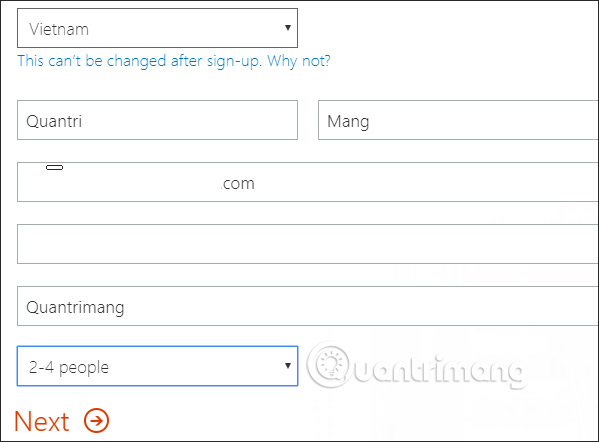
Step 3:
In this interface, the user enters the user name , putting the tail in the login address and password . When the import is complete, the site will check, if you notice the red, you need to enter the tail. Click Create my account to create an account.
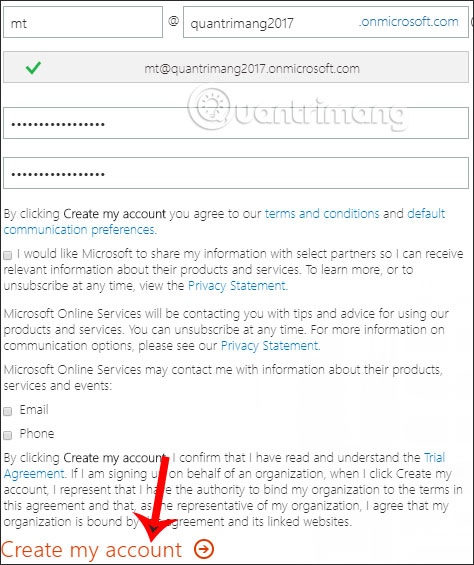
Step 4:
To verify the newly created account, we need to enter the correct personal phone number to receive verification codes sent to the phone number. Switch to the area code +84 and fill in the phone number.
Click Text me to enter the verification code.
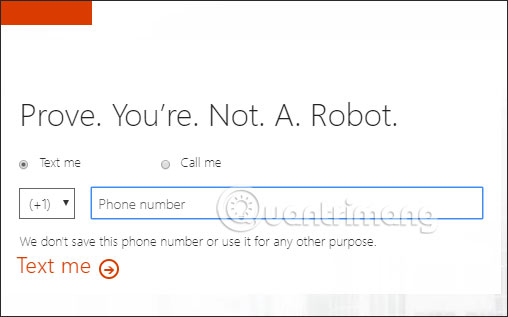
Enter the verification code into this interface and then click Next.
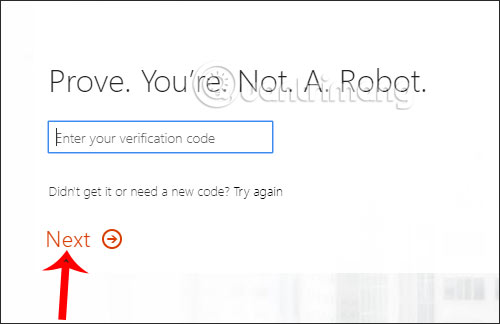
Step 5:
Finally, we wait for the process of creating a free Office 365 Education account to complete and then use the created user ID to access the Microsoft Teams interface to use for free. Teachers should also save the website at this interface to access when they want to change the password. The account is free to use for 6 months . After 6 months, you must buy to use.
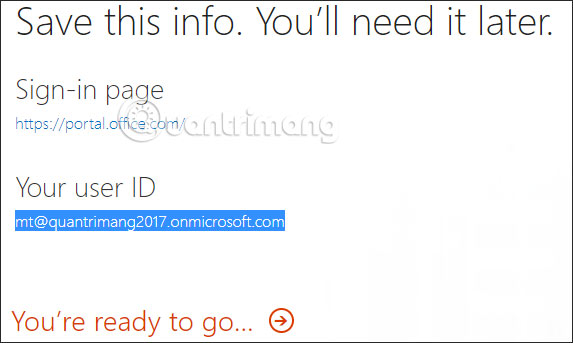
The Microsoft Teams interface uses the created user ID as shown below, with all the features and tools to create online classrooms.

You should read it
- Link download Microsoft Teams 1.3.00.3564
- Microsoft integrates Teams utilities into Office.com website and Office Windows apps
- Summary of shortcuts for Microsoft Teams to learn online
- How to add students to the Microsoft Teams group
- How to set up Microsoft Teams to work remotely
- How to reopen previously visited locations in Microsoft Teams
 Top 7 best free online teaching software today
Top 7 best free online teaching software today How to merge 2 PowerPoint slides into one
How to merge 2 PowerPoint slides into one How to delete Zoom on the computer
How to delete Zoom on the computer How to Calculate Mean and Standard Deviation With Excel 2007
How to Calculate Mean and Standard Deviation With Excel 2007 Instructions for creating and editing PDF on ZonePDF
Instructions for creating and editing PDF on ZonePDF How to create exams on Microsoft Forms
How to create exams on Microsoft Forms