How to do homework on Microsoft Teams for students
Microsoft Teams owns a very useful interface for teachers when they can fully create exercises on Microsoft Teams. The class members are then informed of the assignments. To submit homework on Microsoft Teams, students have many ways such as downloading files available in One Drive, downloading files directly in computers, or using assignment links for teachers to access. Comments sent from teachers about work on Microsoft Teams are also informed to each student. The following article will guide students how to submit assignments on Microsoft Teams.
Instructions for submitting assignments on Microsoft Teams
Step 1:
When the teachers give you homework, we will receive a notice in the Activities section . Look to the next content, click View assignment to see the exercise.
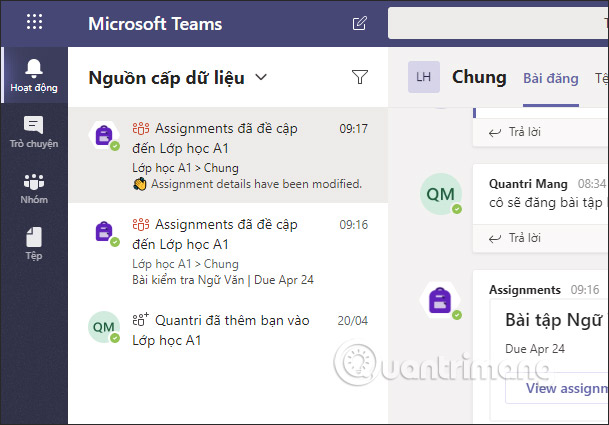
Step 2:
At this assignment you will see the assigned assignment name, the submission time right below, the teacher's request and the grading scale for the assignments that teachers attached in the Rubic section . Click to see the content for the exercise scale.
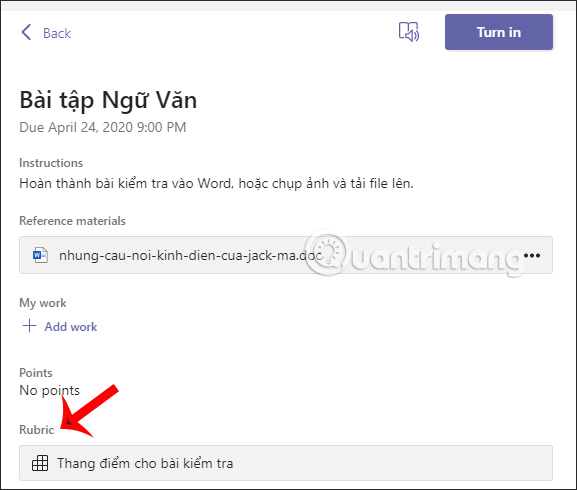
The criteria for each scale that the teachers enter are very detailed for you to know.
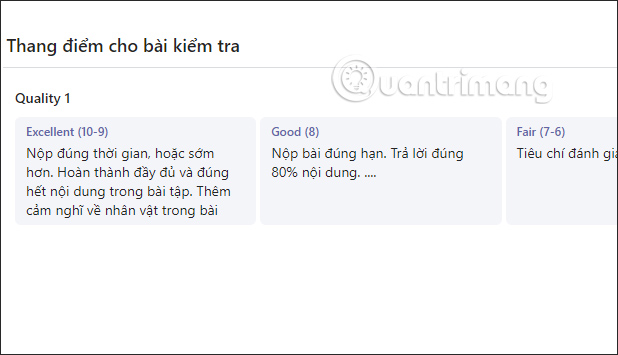
Step 3:
To download the exercises assigned by the teachers, click the 3-dot symbol and then choose the next action. To upload your work , click the plus icon at My work .
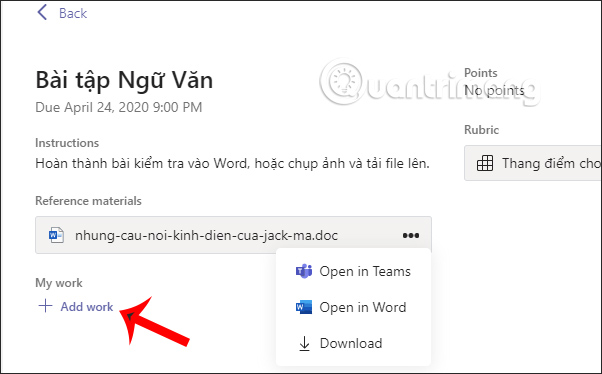
Step 4:
In this interface, the students choose to upload their work. If uploaded to One Drive, the file will be displayed for selection. If you want to insert exercises like you do on Docs, or PowerPoint, click Link. To download the file directly, click Upload from this device.

When uploading exercises, you can press the 3-dot icon to select Remove . If you are sure, click Turn in to submit the papers to the teachers.

In case you want to edit the content , click Undo Turn in and proceed to edit the finished article.
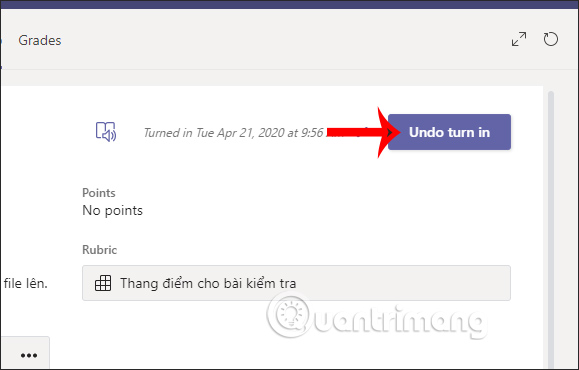
Step 5:
When the teacher has finished grading , you will also receive a notification, then click on the Activity and then the latest, top notification .
Here we will see the content of teacher comments , grades , if any, and other notes. If the teacher has recorded the content directly in your assignment, we just need to open it to view it.
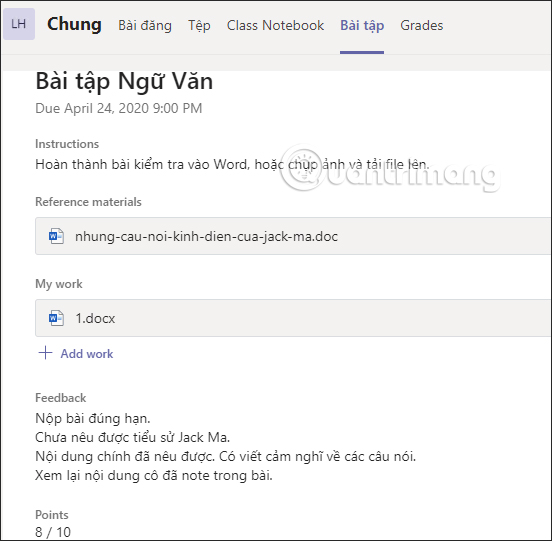
You should read it
- How to create assignments, assign assignments, and grade in Microsoft Teams
- How to use Microsoft Teams online
- Instructions for using Microsoft Teams on your phone
- How to install Vietnamese on Microsoft Teams
- How to turn off mic in Microsoft Teams
- Microsoft integrates Teams utilities into Office.com website and Office Windows apps
 How to create assignments, assign assignments, and grade in Microsoft Teams
How to create assignments, assign assignments, and grade in Microsoft Teams What is Rewrite in Microsoft Word?
What is Rewrite in Microsoft Word? How to insert GIF images into PowerPoint
How to insert GIF images into PowerPoint How to create a free Microsoft Teams account without EDU mail
How to create a free Microsoft Teams account without EDU mail Top 7 best free online teaching software today
Top 7 best free online teaching software today How to merge 2 PowerPoint slides into one
How to merge 2 PowerPoint slides into one