How to change DNS on your computer to access the internet faster
Changing DNS is essentially changing the DNS server of the network access area. This helps to optimize your Internet usage, increase network loading speed, or help access blocked websites. So how to change DNS? Let's find out with Hanoicomputer through this article!
What is DNS? What is the effect of changing DNS?
DNS stands for Domain Name System or also known as DNS server. This can be considered a very important part of the global Internet network system, it allows the establishment of correspondence between IP addresses and domain names.
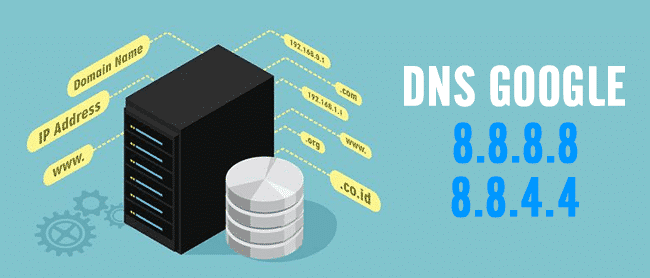
Benefits of changing DNS on your computer:
- Helps speed up web browsing tasks.
- Increase accuracy and reliability.
- Has better security.
What is the best DNS today?
Currently there are 2 types of DNS that optimize network speed best: Google DNS and Open DNS
Google DNS
- 8.8.8.8
- 8.8.4.4
Open DNS
- 208.67.222.222
- 208.67.220.220
How to change DNS on computer
Step 1: From Windows search bar > Type keyword 'control panel' > Select Control Panel.
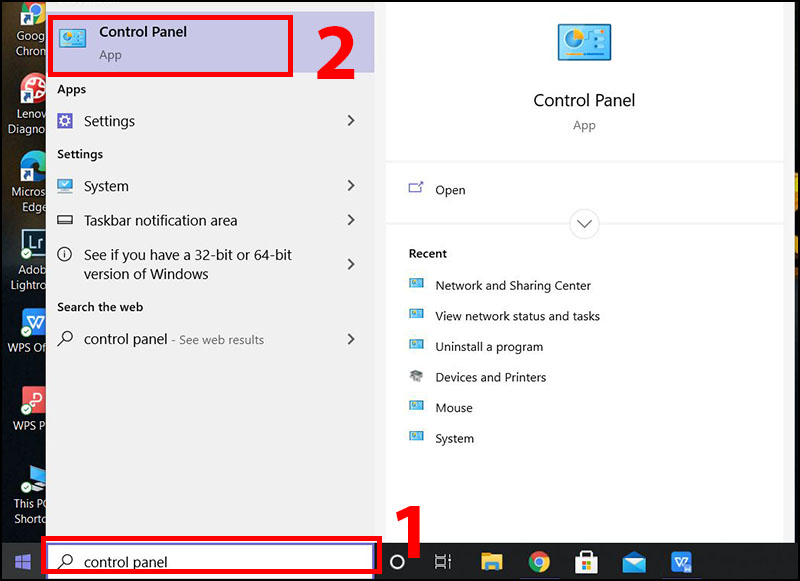
Step 2: The Control Panel window opens, in the View by section > Select Category > Select View network status and tasks.
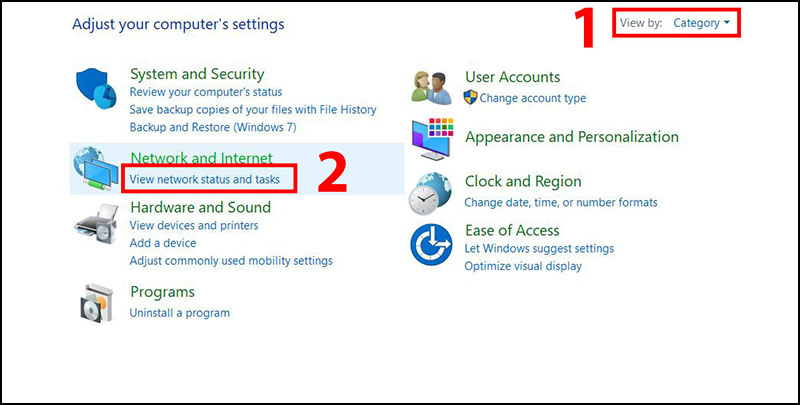
Step 3: Select Wi-Fi in the connections section, the Wi-Fi Status window appears > Select Properties.
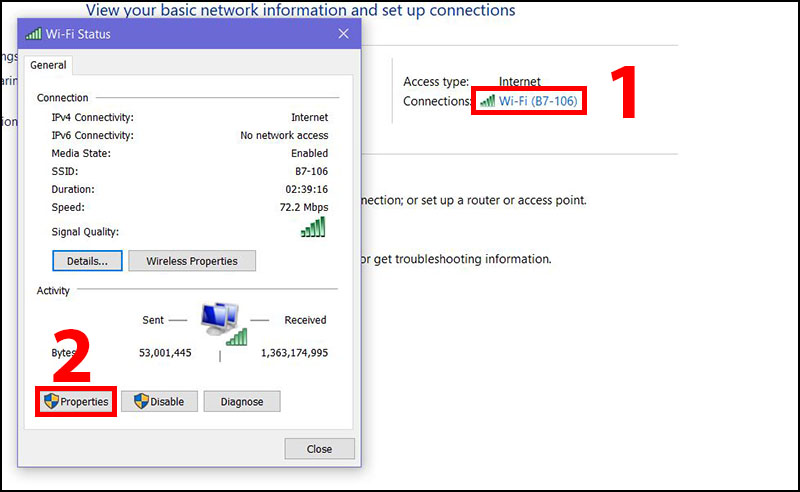
Step 4: Continue to select Internet Protocol Version 4 (TCP/IPv4) > Click Properties.
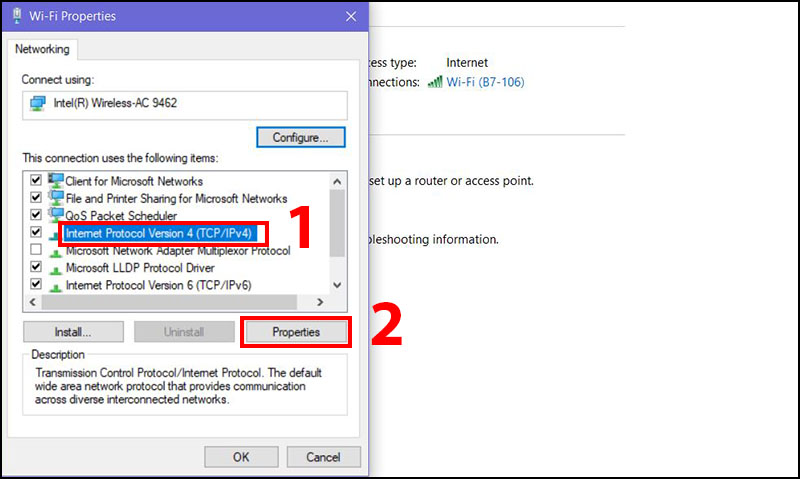
Step 5: Check the box Use the following DNS sever address (if not checked) > Change DNS manually by entering Preferred DNS and Alternate DNS.
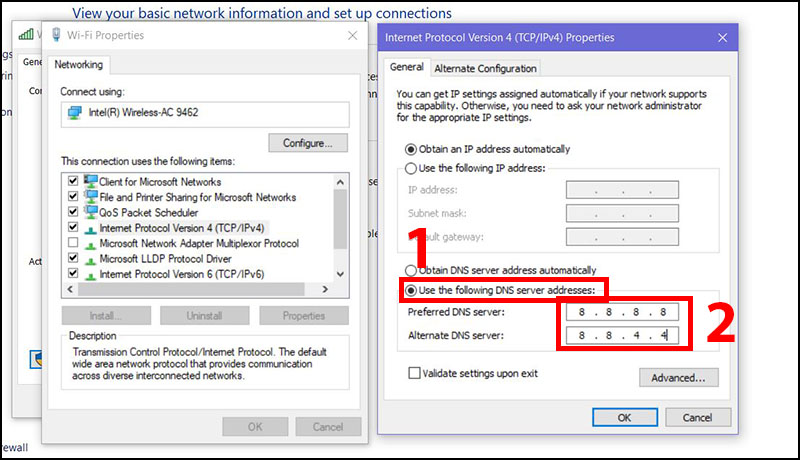
 How to ghost UEFI-GPT standard tib file for computer, laptop
How to ghost UEFI-GPT standard tib file for computer, laptop How to reduce video size but keep quality
How to reduce video size but keep quality How to transfer data quickly between 2 Windows 10 computers effectively
How to transfer data quickly between 2 Windows 10 computers effectively Turn off Windows 10 login password when starting up
Turn off Windows 10 login password when starting up Download Viber for computer, laptop
Download Viber for computer, laptop Add IDM to Chrome simply in 30s
Add IDM to Chrome simply in 30s