How to create a Skype account for new users - Sign up for a Skype account
Skype is a free online chatting, calling and video calling application with popular quality today. You can use it directly on the web or Skype application installed on computers, phones. In addition to the main feature of calling and video calling, Skype also has many useful features such as sending images, audio files, group chats, sharing data, group conversations .
You only need a Skype account to be able to use many of the useful features of Skype. If you do not know how to create a Skype account, you can find out in this article.

The following article is a detailed guide on how to create a Skype account, register a Skype account for new users.
There are two ways for you to create a Skype account:
- Use the Skype application.
- Visit the Skype homepage https://signup.live.com/
Method 1: Use the Skype application.
Step 1: Open the Skype application, on the interface, select Create Account.
(If you do not have Skype, you can download the installation file directly on the Skype homepage https://www.skype.com/en/get-skype/ and install it on your computer).
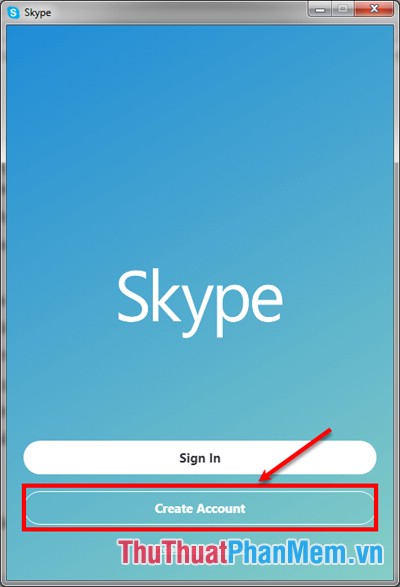
Step 2: Here you can create a Skype account in two ways:
Create a Skype account by phone number.
1. You enter the information that Skype requires below:
(1) Select a country.
(2) Enter the phone number you use to create your Skype account.
Then you click Next to continue.
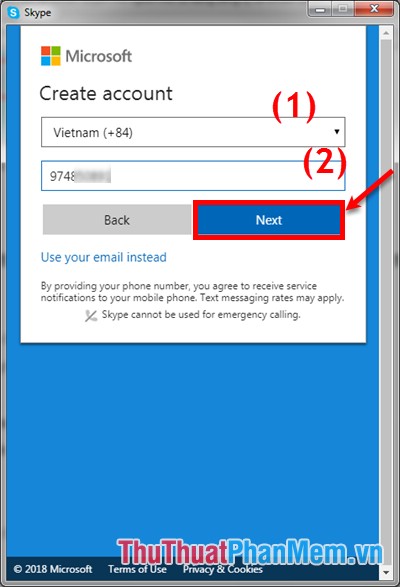
2. Enter your information to create a Skype account.
(3) Enter the Skype username.
(4) Enter the Skype user name.
Click Next to continue.
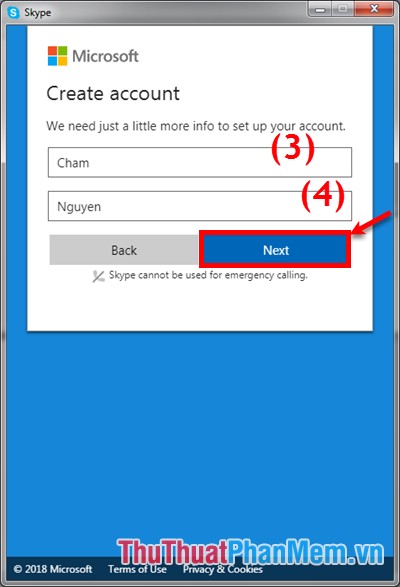
3. Skype will send to the phone number you entered above a code, you enter that code in the box (5) and then click Next .
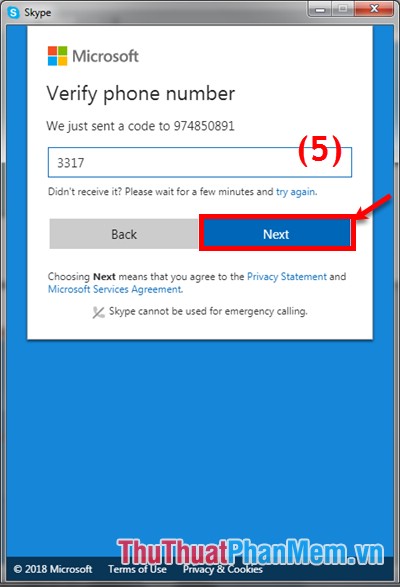
Create a Skype account with an email account.
1. In the Create account interface, select Use your email instead.
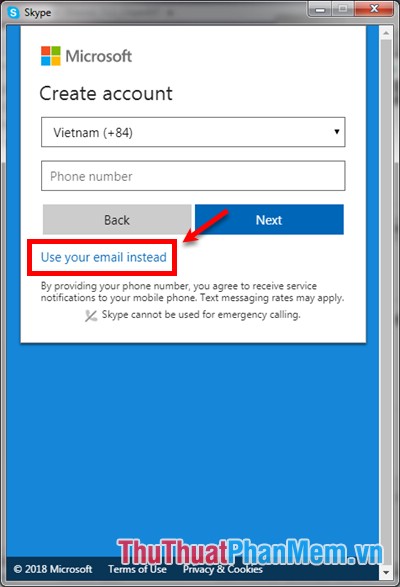
2. Here you enter your account gmail, outlook . then click Next to continue.
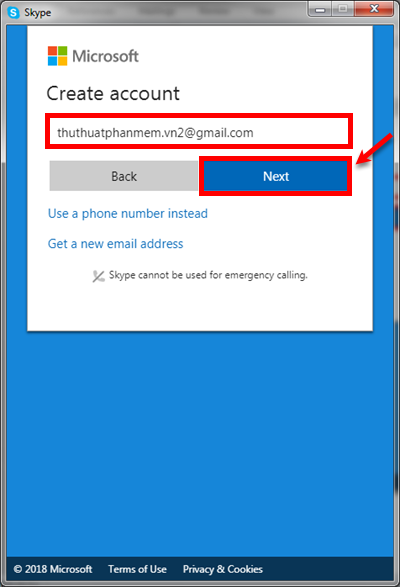
3. In the Create a password section , you create a password for your Skype account and click Next to continue. Note that the password must contain at least 8 characters and contain at least two types of letters: uppercase, lowercase, numbers and symbols.
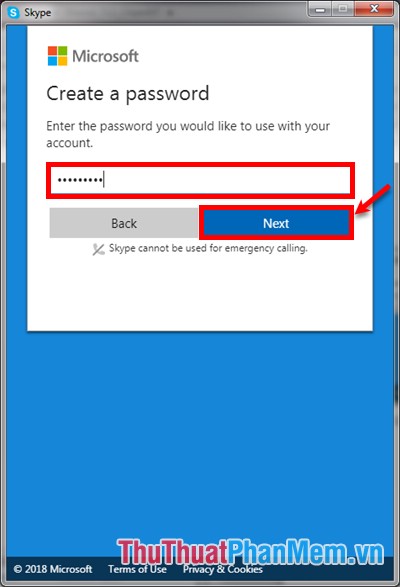
4. Enter the first name in the First name box and enter the last name in the Last name box , then click Next .
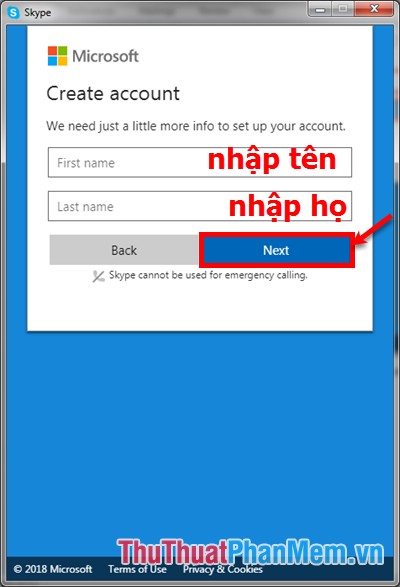
5. Next, open the email and get the code that Skype sent and enter the Verify email ( email confirmation) code then click Next .
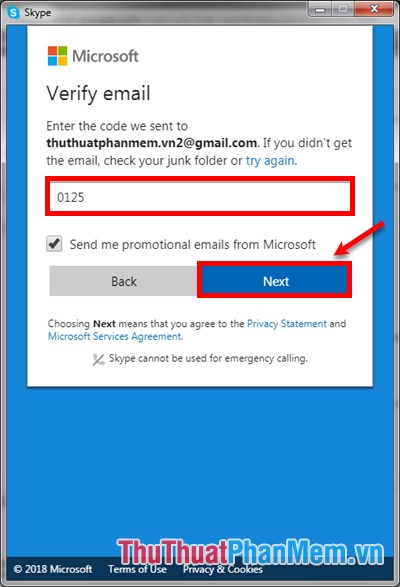
6. In the Add security info section, select the country code in the Country code box and enter the phone number for security in the Phone number box . Click Send code to have Skype send a verification code to your phone.
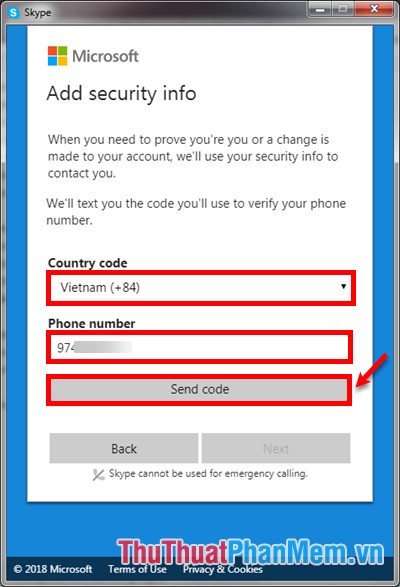
Enter the code you received on the phone number and click Next to complete.
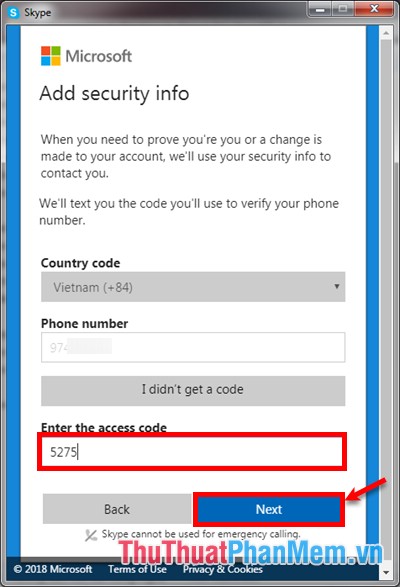
Step 3: So you have created your Skype account, only a few basic setup operations are completed.
1. First in the section Choose Your Theme you click the icon> (6) to view and select the theme for your Skype. Click the icon -> (8) to continue (you can also press Skip (7) to skip the basic settings).
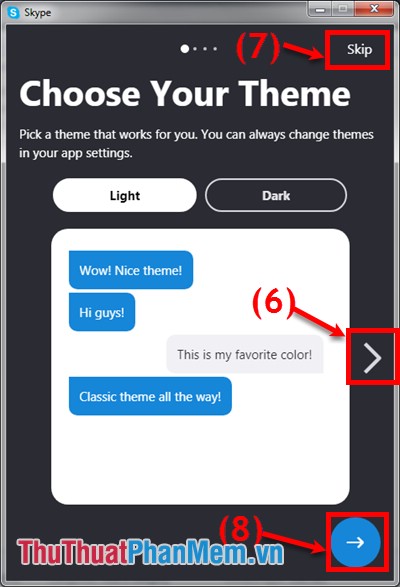
2. Next in the Add a profile picture you select Upload Photo and select on your computer an image to represent Skype. After selecting, press the icon -> to continue.
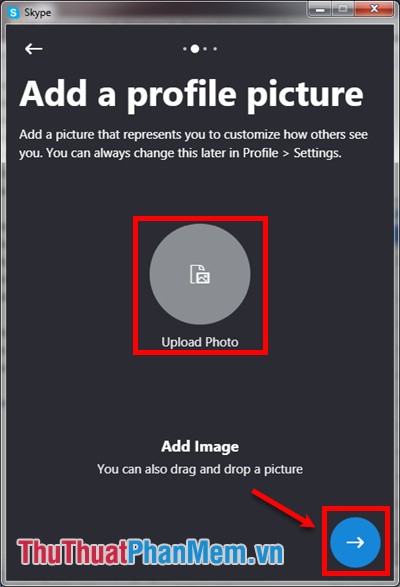
3. In the Test your audio section, you can adjust the volume of the sound in the Speakers section, press the triangle icon to listen, you can leave the default. Then press the -> icon to continue.
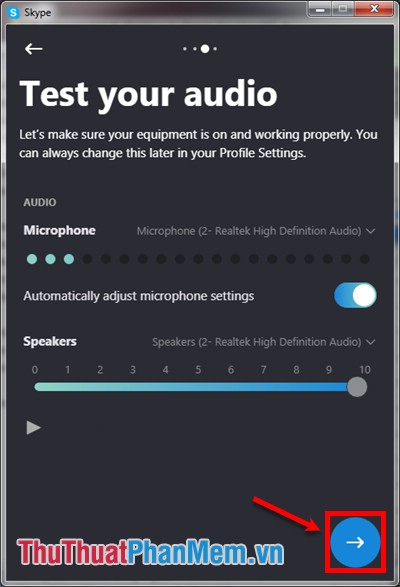
4. Next is Set up your camera ( camera settings), my key does not have a camera so it will display the message No device found. You also to the default settings click the OK icon to complete.
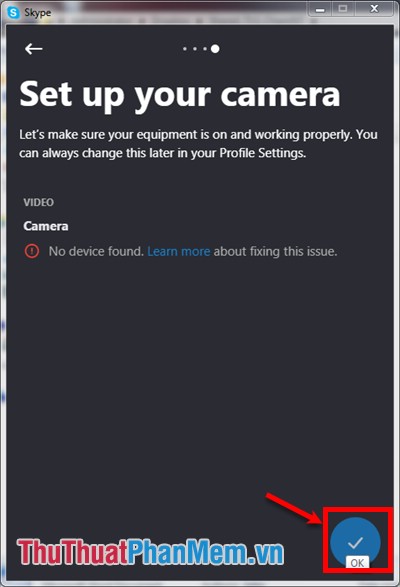
Method 2: Visit the Skype homepage https://signup.live.com/
Visit https://signup.live.com/, you should choose to translate into Vietnamese for easy manipulation. Here you also have two ways to create a Skype account:
- Use phone number
- Sign up with your email account
By registering with an email account you perform the same as creating a Skype account with an email account in Method 1.
With using a phone number you also do the same to create a Skype account using the phone number in Method 1, just one more step is to create a password for the account after you enter the phone number. Here you only need to create a password, note that the password must contain at least 8 characters and contain at least two types of letters: uppercase, lowercase, numbers and symbols. Then click next and continue to the other steps.
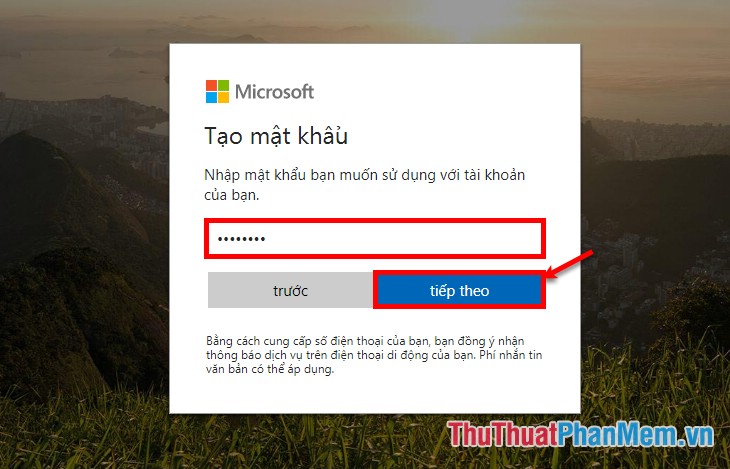
Thus, the article has instructed you on ways to create a Skype account, you can easily and quickly create yourself a Skype account to connect with friends, relatives . Wish you success!
You should read it
- How to sign up for Skype, create a Skype account, set up a Skype nick to chat with friends
- Instructions on how to delete a Skype account permanently
- Instructions for changing personal information on Skype
- Instructions for logging out of a Skype account remotely
- How to prevent Skype applications from running on Windows 10 Background?
- How to block a friend account on Skype
 How to fake ip
How to fake ip The latest way to access blocked websites
The latest way to access blocked websites How to create a Microsoft account
How to create a Microsoft account How to block ads on Youtube
How to block ads on Youtube Change the homepage in the browser
Change the homepage in the browser Increase the browsing speed of Google Chrome
Increase the browsing speed of Google Chrome