Change the homepage in the browser
The following article details how to change the homepage in commonly used browsers today.
1. Google Chorme browser
Step 1: Open Google Chorme browser and click on the settings icon in the upper right corner of the browser -> Select Settings .
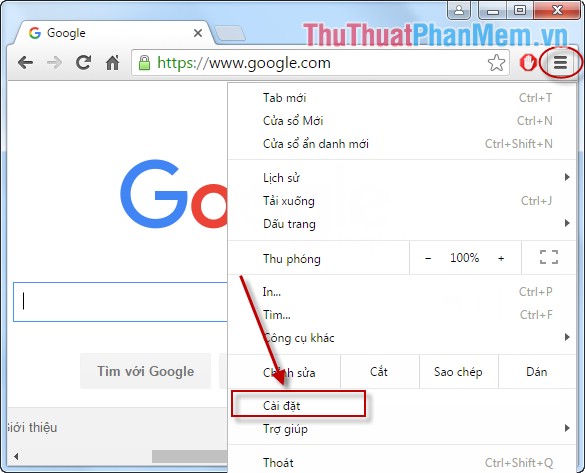
Step 2: Select the Settings -> move the mouse to the item On startup -> click on the words Collection pages .
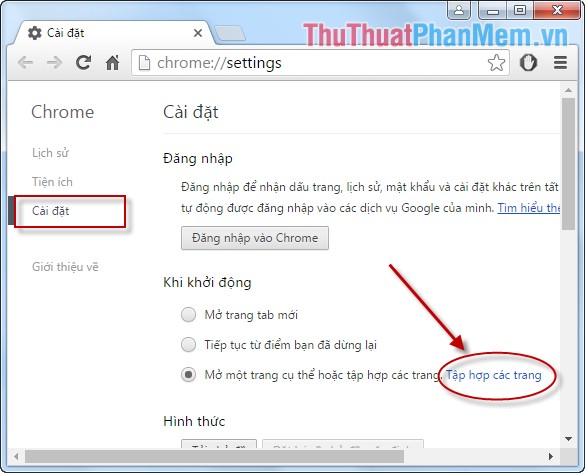
Step 3: In the Add new page, enter the new link of the page you want to set as the homepage, here set TipsMake.vn as the homepage -> click OK .

Step 4: After installation is completed proceed to restart the browser with the following results:

2. Firefox browser
Step 1: Open Firefox, click the settings icon in the upper right corner of the browser -> click Options .
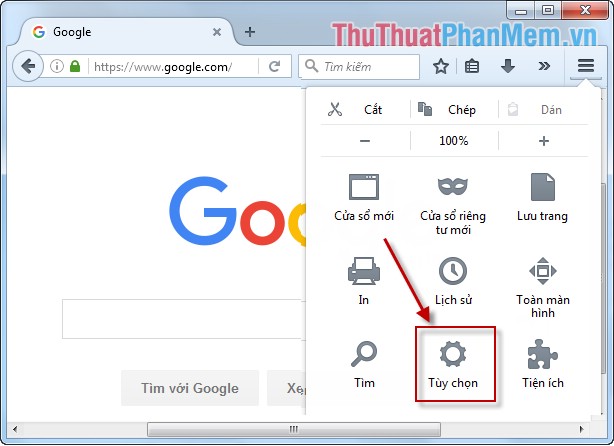
Step 2: In the General section Start up enter the link of the page you want to set as the homepage, for example here set http://TipsMake.vn.
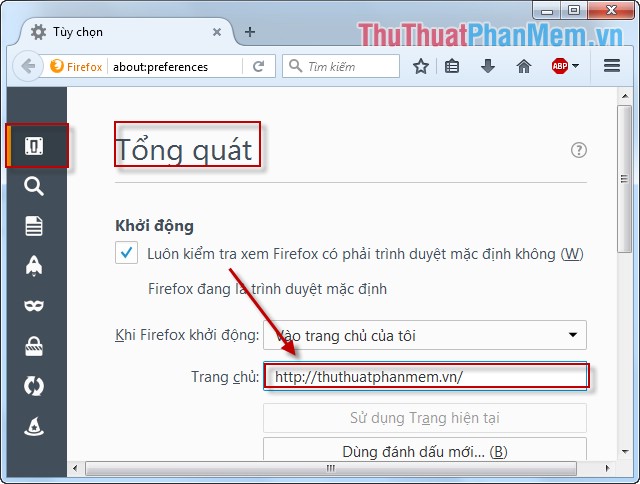
After installation is complete, proceed to restart the browser, the results are as shown and when clicking the home page icon displays the link TipsMake.vn.
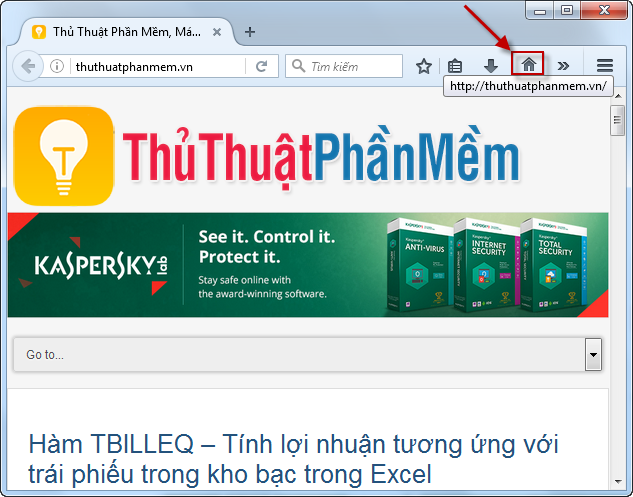
3. Internet Explorer browser
Step 1: Open Internet Explorer, click on the icon in the upper right corner of the browser -> select Internet options .
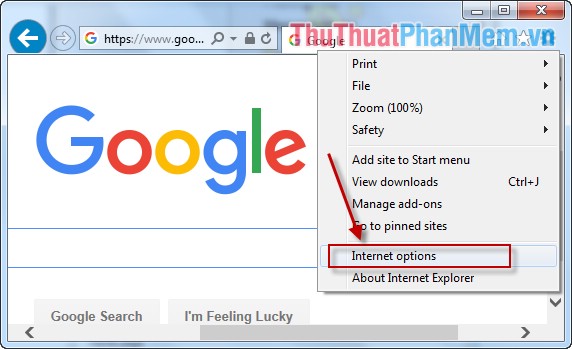
Step 2: Click the General tab in the Home page section, enter the link you want to set as the homepage -> click OK .
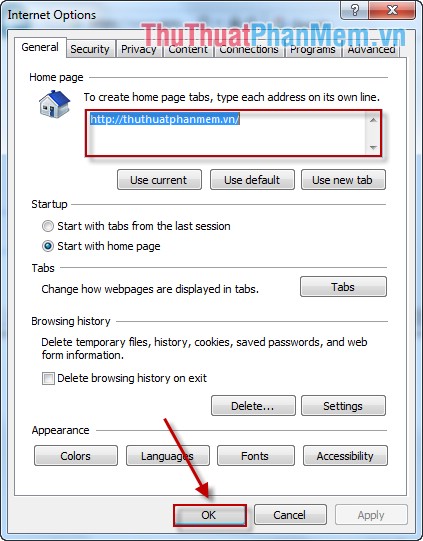
Step 3: After setup is complete, please restart the browser, the result TipsMake.vn is set as the homepage of the browser.
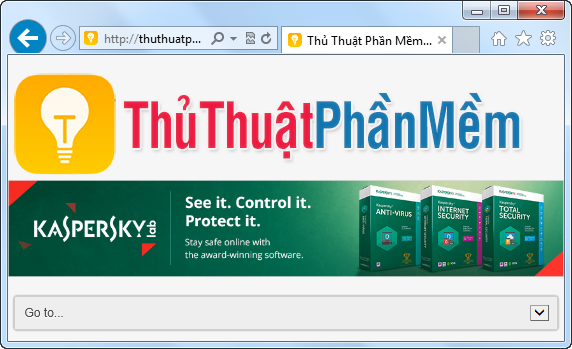
Above is a detailed guide on how to set up common browsers today, hoping to help you save time when working.
Good luck!
You should read it
- The Google home page on mobile has changed, no longer just a search engine, but also many other interesting things
- How to Set Google As Your Homepage on Mac
- How to reset the homepage for Google Chrome browser
- How to set Google as the browser homepage
- Put Google as the homepage on Google Chrome
- How to make Google your homepage on Firefox
 Increase the browsing speed of Google Chrome
Increase the browsing speed of Google Chrome Instructions to recover deleted data on Dropbox
Instructions to recover deleted data on Dropbox How to find similar / similar images using Google Image
How to find similar / similar images using Google Image Instructions for creating documents online Google Docs, Excel, PowerPoint and sharing for everyone
Instructions for creating documents online Google Docs, Excel, PowerPoint and sharing for everyone How to access blocked websites with AnonymoX on Firefox
How to access blocked websites with AnonymoX on Firefox Fake IP surf anonymously, safely with OKayFreedom VPN
Fake IP surf anonymously, safely with OKayFreedom VPN