How to delete data on FireFox by keyboard shortcuts
Step 1: You proceed to open the FireFox browser on your computer.
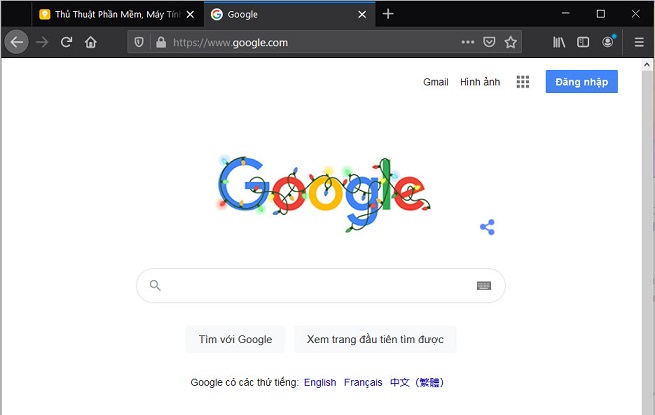
Step 2: Then, you press the following keyboard shortcut to open the data deletion window of FireFox.
- Keyboard shortcut for Windows and Linux: Ctrl + Shift + Delete
- Keyboard shortcut for Mac OS: Command + Shift + Delete
After pressing the shortcut key combination, you will see the ' Clear Recent History ' window appear.
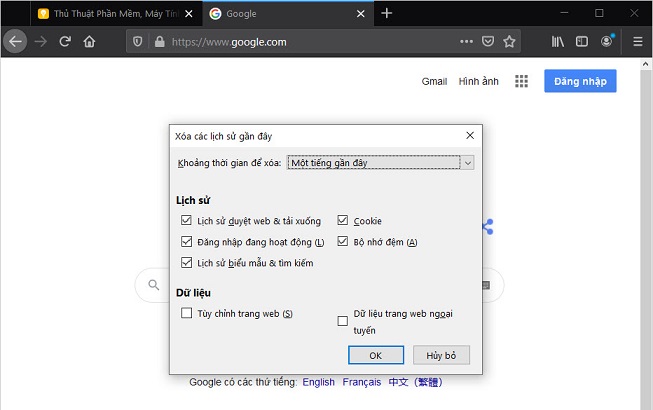
Step 3: Next, you need to set the ' Time to delete ' for the purpose of choosing the time you want to delete browsing data, avoiding affecting the old history.

Step 4: Then, you proceed to tick the data items to delete on the Web browser.

Step 5: Once done, click OK to FireFox to delete your browsing data.

Step 6: To check your browsing history on FireFox, you can use the following keyboard shortcuts:
- Keyboard shortcut on Linux and Windows: Ctrl + H
- Keyboard shortcut on Mac OS: Command + H

In this article, TipsMake has guided you the set of shortcuts to delete browsing history on Firefox. Have a nice day!
You should read it
- How to delete a site's cookies on Firefox
- Microsoft Edge has been accused of stealing data from Firefox on Windows 10
- How to delete Telemetry data on Mozilla Firefox
- Firefox 57 protects users from snooping applications
- Trick to automatically delete data when closing Chrome, Firefox browser
- What to do when Firefox crashes?
 How to delete Web data on Safari using keyboard shortcuts
How to delete Web data on Safari using keyboard shortcuts How to hide, show Microsoft Edge extensions
How to hide, show Microsoft Edge extensions How to Fix Google Sheets 'Still loading ...' error in Chrome
How to Fix Google Sheets 'Still loading ...' error in Chrome How to optimize RAM to use Chrome on a Laptop
How to optimize RAM to use Chrome on a Laptop Download Torrent files easily with Coc Coc web browser
Download Torrent files easily with Coc Coc web browser Learn Google Input Tools, download Google Input Tools (Version 10.1.0.3)
Learn Google Input Tools, download Google Input Tools (Version 10.1.0.3)