How to Create a Magazine on Flipboard on Android
Method 1 of 2:
Creating a Topic-Based Smart Magazine
-
 Open Flipboard on your Android. It's a white 'F' on a red background. You'll usually find it on the home screen or in the app drawer. Use this method to create a Flipboard magazine based on your interests without having to add sources yourself.
Open Flipboard on your Android. It's a white 'F' on a red background. You'll usually find it on the home screen or in the app drawer. Use this method to create a Flipboard magazine based on your interests without having to add sources yourself. -
 Swipe left on the screen. This opens the 'What's your passion?' screen, where you'll find a list of topics.
Swipe left on the screen. This opens the 'What's your passion?' screen, where you'll find a list of topics. -
 Tap a topic that interests you. A list of more focused topics will appear.
Tap a topic that interests you. A list of more focused topics will appear. -
 Tap all subtopics you want to add.
Tap all subtopics you want to add. -
 Tap Save. Articles that match the selected subtopics will appear in your magazine.
Tap Save. Articles that match the selected subtopics will appear in your magazine.
Method 2 of 2:
Creating a Custom Magazine
-
 Open Flipboard on your Android. It's a white 'F' on a red background. You'll usually find it on the home screen or in the app drawer. Use this method if you want to add specific articles and sources to your magazine.
Open Flipboard on your Android. It's a white 'F' on a red background. You'll usually find it on the home screen or in the app drawer. Use this method if you want to add specific articles and sources to your magazine. -
 Tap the profile icon. It's the outline of a person's head and shoulders at the top of the screen. This opens your Flipboard profile.
Tap the profile icon. It's the outline of a person's head and shoulders at the top of the screen. This opens your Flipboard profile. -
 Tap MAGAZINES. It's beneath your profile image near the top-left corner of the screen. A list of magazine types will appear at the bottom of the screen.
Tap MAGAZINES. It's beneath your profile image near the top-left corner of the screen. A list of magazine types will appear at the bottom of the screen. -
 Tap your desired magazine type. Your selection will depend on how you want to use your magazine:
Tap your desired magazine type. Your selection will depend on how you want to use your magazine:- For reading specific sources: This allows you to add blogs and other sites, including RSS feeds, to your magazine.
- For sharing in a group: This lets you add certain articles to a magazine that others will be able to see. You'll be able to choose your own sources and articles, too.
- For collecting: Select this if you want to save articles for your own future use.
-
 Name and describe your magazine. If you want other people to be able to find or read your magazine, be descriptive in both the title and the description blanks.
Name and describe your magazine. If you want other people to be able to find or read your magazine, be descriptive in both the title and the description blanks. -
 Tap Next.
Tap Next. -
 Select sources to add. You can tap any of the suggestions or search for your favorites. As you tap sources, red check marks will appear next to their names.
Select sources to add. You can tap any of the suggestions or search for your favorites. As you tap sources, red check marks will appear next to their names. -
 Tap Done. This creates and saves your new magazine.
Tap Done. This creates and saves your new magazine. -
 Tap the magazine. This opens a feed comprised of your selected sources.
Tap the magazine. This opens a feed comprised of your selected sources. -
 Swipe up to browse articles.
Swipe up to browse articles. -
 Tap the heart icon on articles you want to add. The heart is at the bottom-right corner of the article preview. The heart will turn red once an article is added.
Tap the heart icon on articles you want to add. The heart is at the bottom-right corner of the article preview. The heart will turn red once an article is added.
4 ★ | 1 Vote
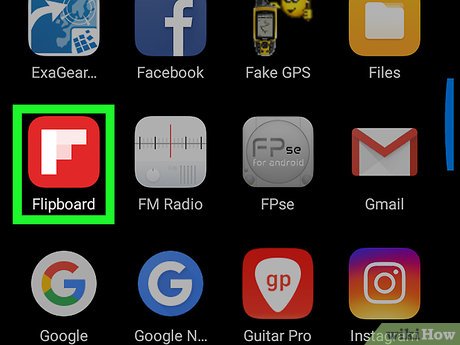
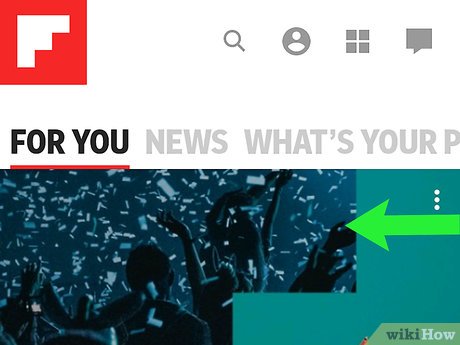
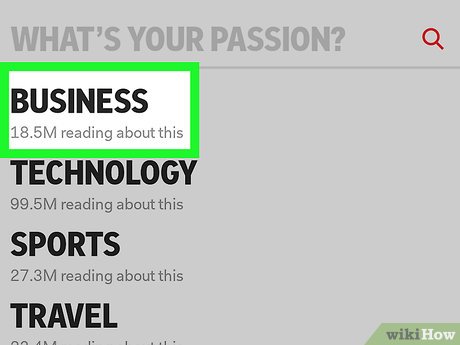
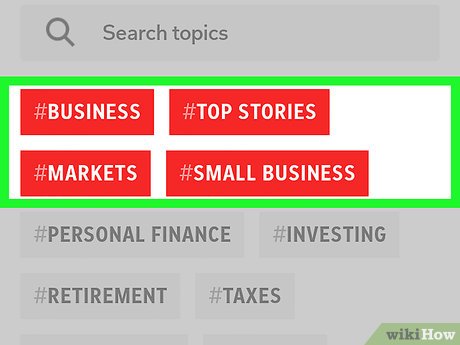
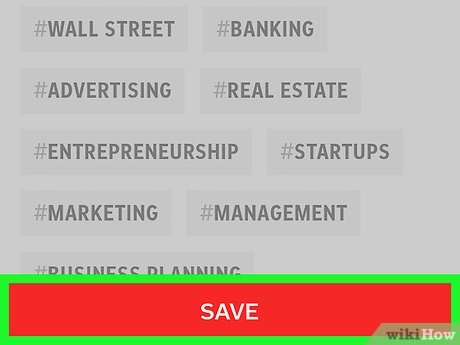
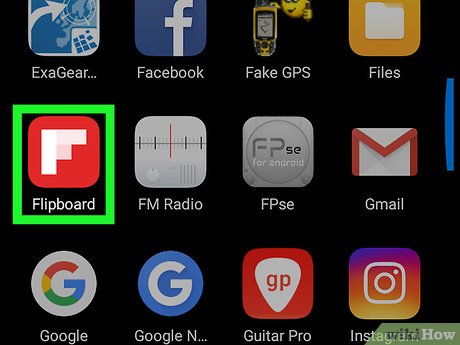
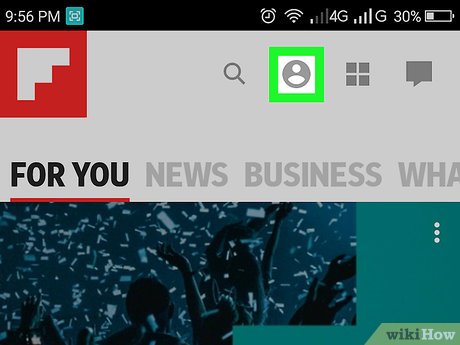
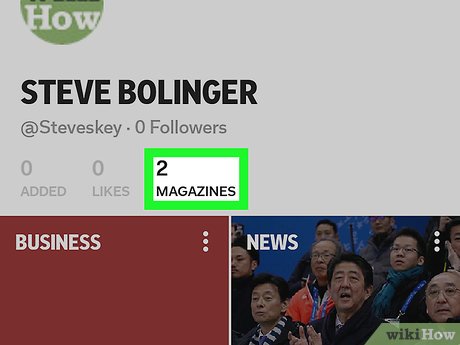
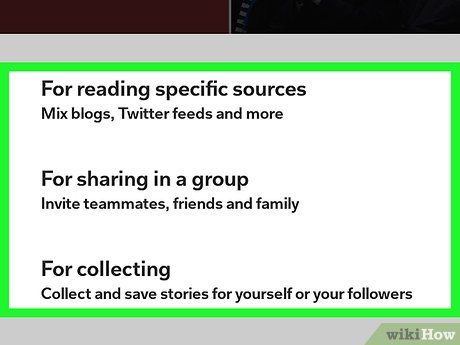
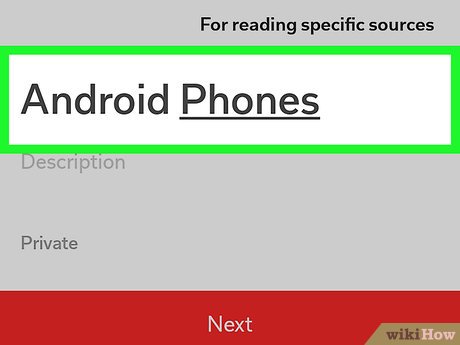
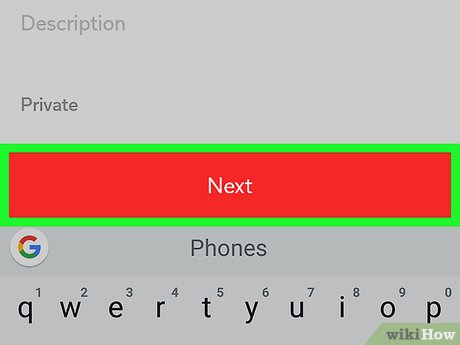
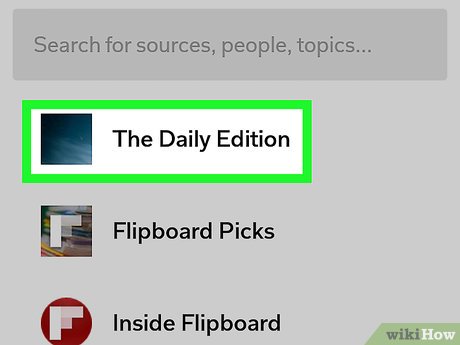
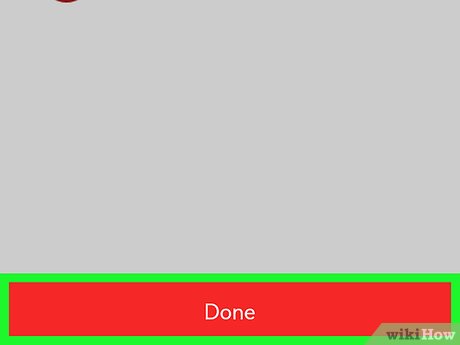
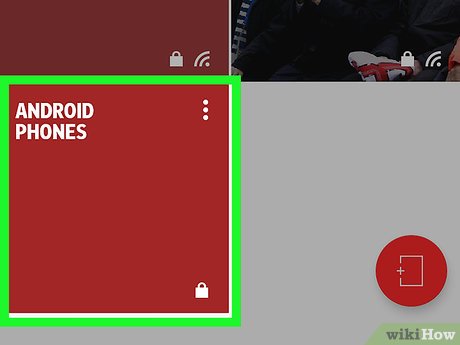
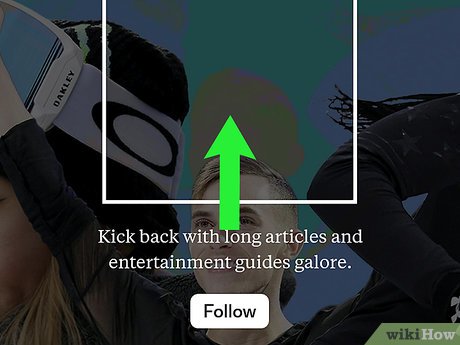
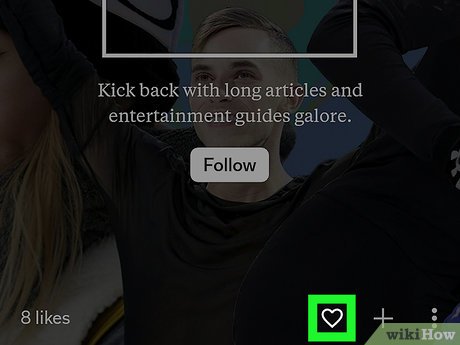
 How to Use Flipboard on Android
How to Use Flipboard on Android How to Uninstall Flipboard on Android
How to Uninstall Flipboard on Android How to install Google Camera for phone
How to install Google Camera for phone Become superhero with Magi + app
Become superhero with Magi + app 10 easy video editing applications on Android
10 easy video editing applications on Android How to create slow motion videos on Android?
How to create slow motion videos on Android?